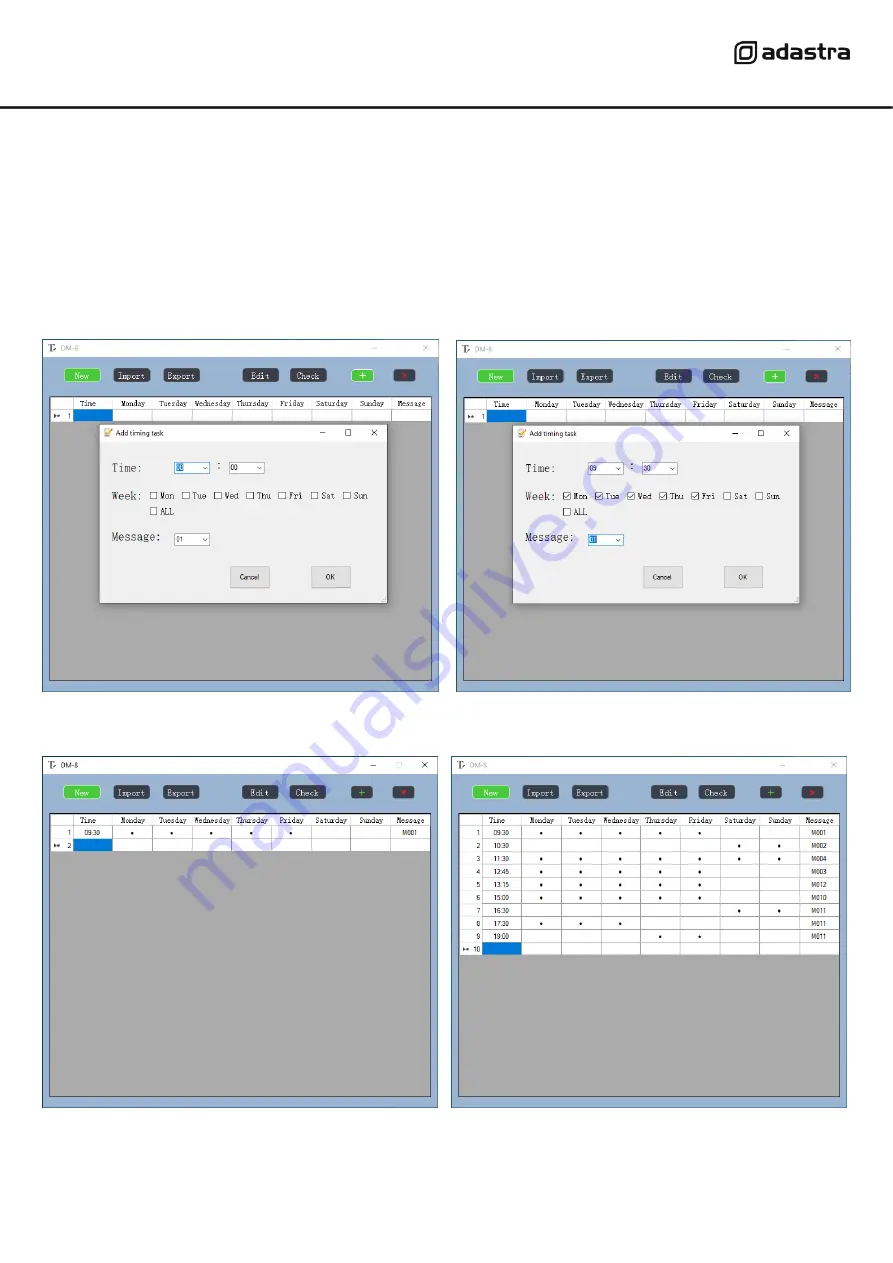
953.053UK User Manual
Save the software file to either the SD card or onto the PC and double click this .exe file to run from the stored location.
Any schedules that are created and exported will be saved to the same directory. The opening window of the
DM8_Schedule_Editor.exe
application is a new blank schedule, which can be edited, exported, imported (from a
previously made file) and saved as a backup or copy. A new schedule can be opened at any time by clicking
“
New
”
.
To begin creating a schedule.txt file, click on
“
Edit
”
or double click the highlighted
“
Time
”
field.
This will open the event editor window as shown below.
Edit the required time of day by clicking in the hour and minutes fields and entering the values directly - or - select from
the drop-down arrow to the right of each field.
Next, click on the days of the week that this event will occur on (click on ALL to fill in every day quickly if preferred).
Finally, select the message that will be triggered on these days at the selected time from 001 to 099.
When the time, days and message are set, click on OK and the window will return to the schedule list showing the newly
set event. The next line down will be highlighted, and the process can be repeated for up to 99 schedule events.
Each event will be displayed as a line until all required message events are completed.
Any event can be further edited by selecting it and clicking Edit or by simply double clicking on the line of that event.
Over-write any of the settings and click OK again to save the changes.








