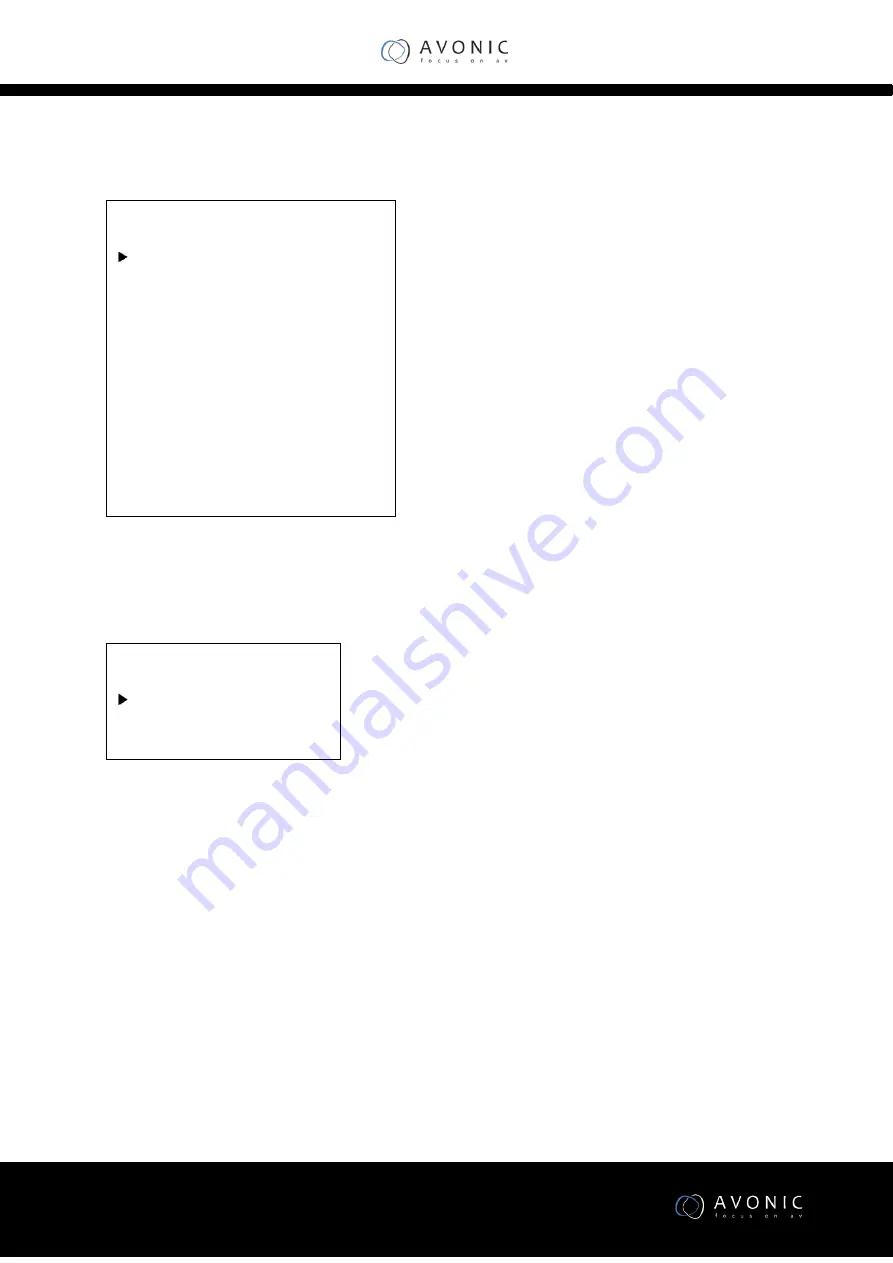
www.avonic.eu
16
INFORMATION
RESTORE FACTORY SETTINGS
•
Yes: verify, press
【
MENU
】
to restore factory Settings.
•
No: cancel, press
【
MENU
】
to back to menu.
•
Return: get back.
Serial Communication Control
COM port settings
RS485 Communication Control:
The camera can be controlled via RS485, Half-duplex mode:
Information
Version
7.2.01
Data
2016-08-10
AF Version
1.1.7
IP
192.168.100.99
Gateway
192.168.100.1
Netmask
255.255.255.0
Return
RESTORE FACTORY SETTINGS
Yes
No
Return






























