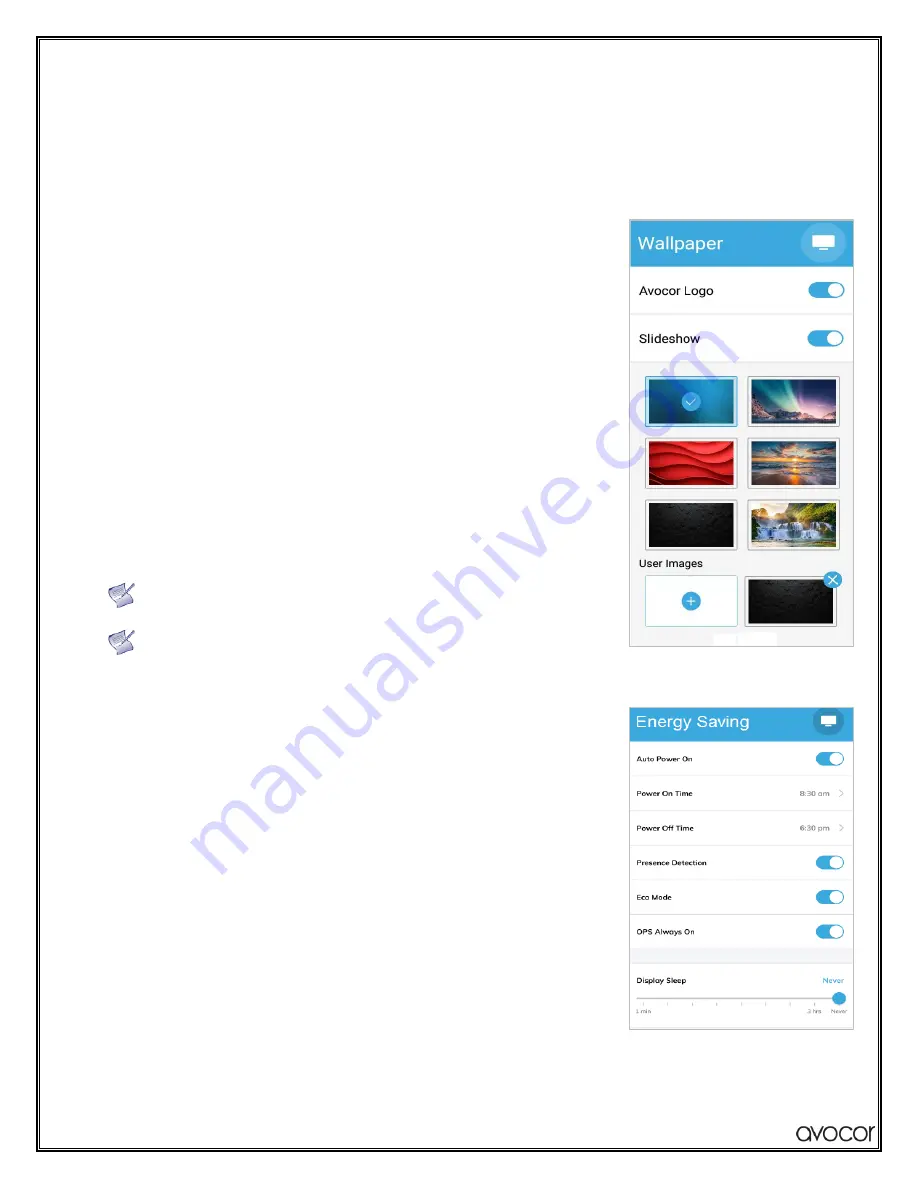
AVG Series User Manual
| 34
DISPLAY SETTINGS TIPS
The
Display
settings submenu contains configuration options for various picture and audio settings for your
AVG series Navigating the menus is straightforward and intuitive, but we'll provide some tips and knowhow
to help you get started.
Custom Wallpapers
The AVG series already comes with some gorgeous high-resolution wallpapers,
but you can easily upload your own. Just follow these steps…
I.
Grab a USB flash drive
II.
Open the USB flash drive's
file directory
on a computer.
III.
Create a new folder with the name
WALLPAPER
.
IV.
Save any wallpapers you want into that
WALLPAPER
folder.
V.
On the Display
- Open
Settings>Display>Wallpaper
on the Home
Screen.
VI.
Under
User Images
, touch the blank tile containing the "+" symbol
(see the image).
VII.
Plug your USB flash drive into the USB 3.0 port on the display.
That's it! Your custom wallpapers will upload automatically.
Only 1920x1080 images or higher resolutions are supported.
You can delete a custom wallpaper by touching the blue "x" button
located on the right corner of the image preview.
Energy Saving
This submenu provides options for helping you maximize power efficiency for
your AVG series. Here you can
…
•
Schedule an
Auto Power On*
cycle for every day of the week.
•
Enable
Presence Detection
to wake the screen whenever it senses
movement.
•
Toggle
Eco Mode
for automatic
Energy Star
rated picture settings.
•
Toggle
OPS Always On
to keep the OPS port live or have it shut off
with the display's normal automatic or manual power
cycles.
•
Set your
Display Sleep
timer to activate after a set period of
inactivity.
Auto Power On*
Your automatic power schedule is divided into three items in the UiQ:
Содержание AVG Series
Страница 1: ...AVG Series User Manual...






























