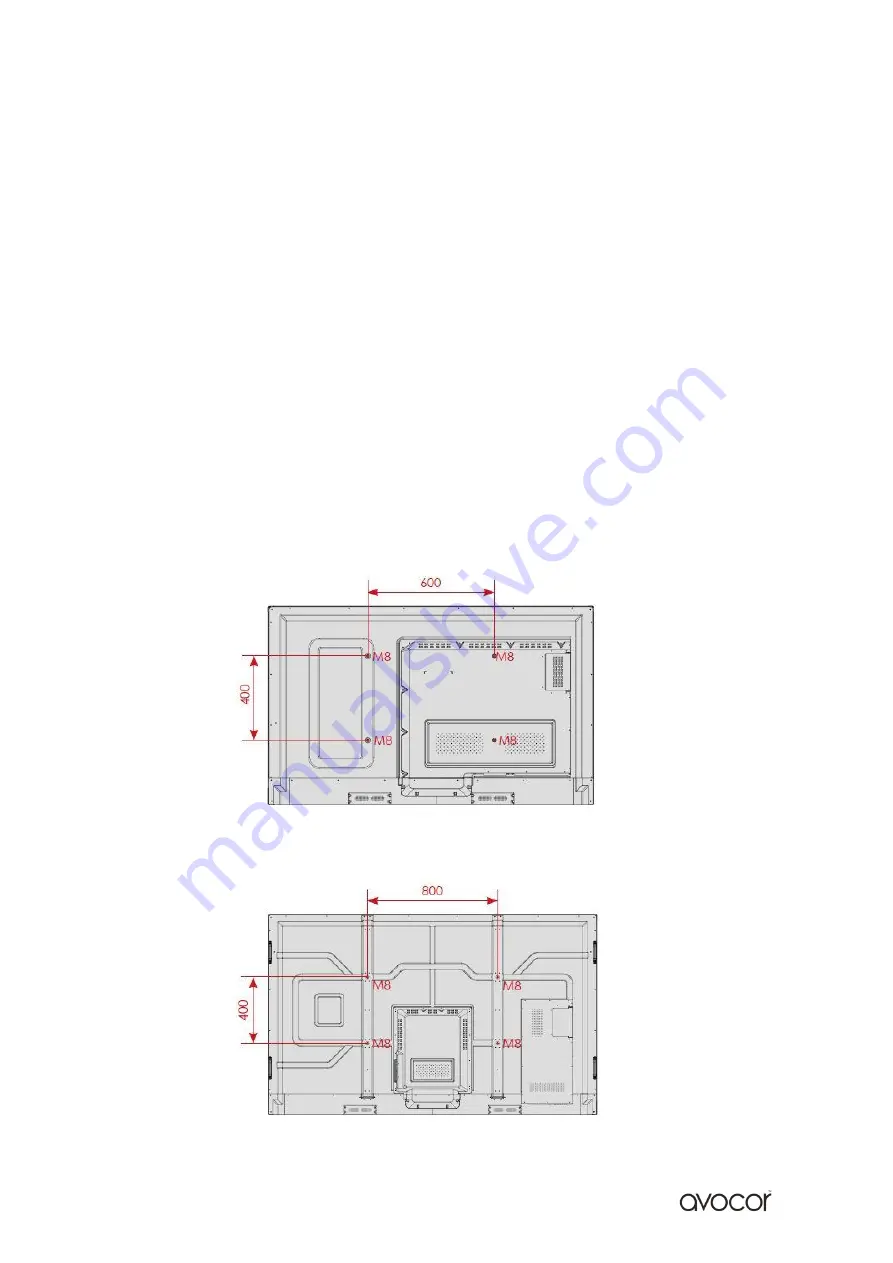
v.05_12_2018
4
AVE-6520
AVE-7520 / AVE-8620
Installation Guide
When installing the displays please follow the installation manual from the manufacturer
for the type of mount you have selected.
Make sure you use the upper and lower handles on the back of the display while lifting or
moving the display, to avoid touching the front panel during the move.
When unpacking, and carrying the display please follow these guidelines:
●
2 people are needed for displays up to 65”
●
3 people are needed for displays up to 75” & 86”
Before installing, please make sure the wall is strong enough to hold the necessary weight
of the display and the mount.
Step 1.
Keep the display facing the ground and place it on a flat object.
Step 2.
Remove the 4 screws (M8*15) from the back of the display.
Step 3
. Align the mounting arms with the mounting holes and attach the brackets to
the display using the screws removed in Step 2.
Caution:
Use max 15mm long screws, 8mm Metric - Longer screws will damage the display
Содержание AVE-6520
Страница 1: ...Quick Start Guide Models AVE 6520 AVE 7520 AVE 8620...
Страница 5: ...v 05_12_2018 5 The Display at a Glance Front View Rear View...
Страница 6: ...v 05_12_2018 6 Speakers Power Button Front Buttons Power Switch Power Supply Plug OPS Slot Rear Parts...
Страница 8: ...v 05_12_2018 8 AVE 6520 7520 8620 Display Inputs Side Ports Rear Ports...
Страница 19: ...v 05_12_2018 19 Notes...
Страница 20: ...v 05_12_2018 20...



















