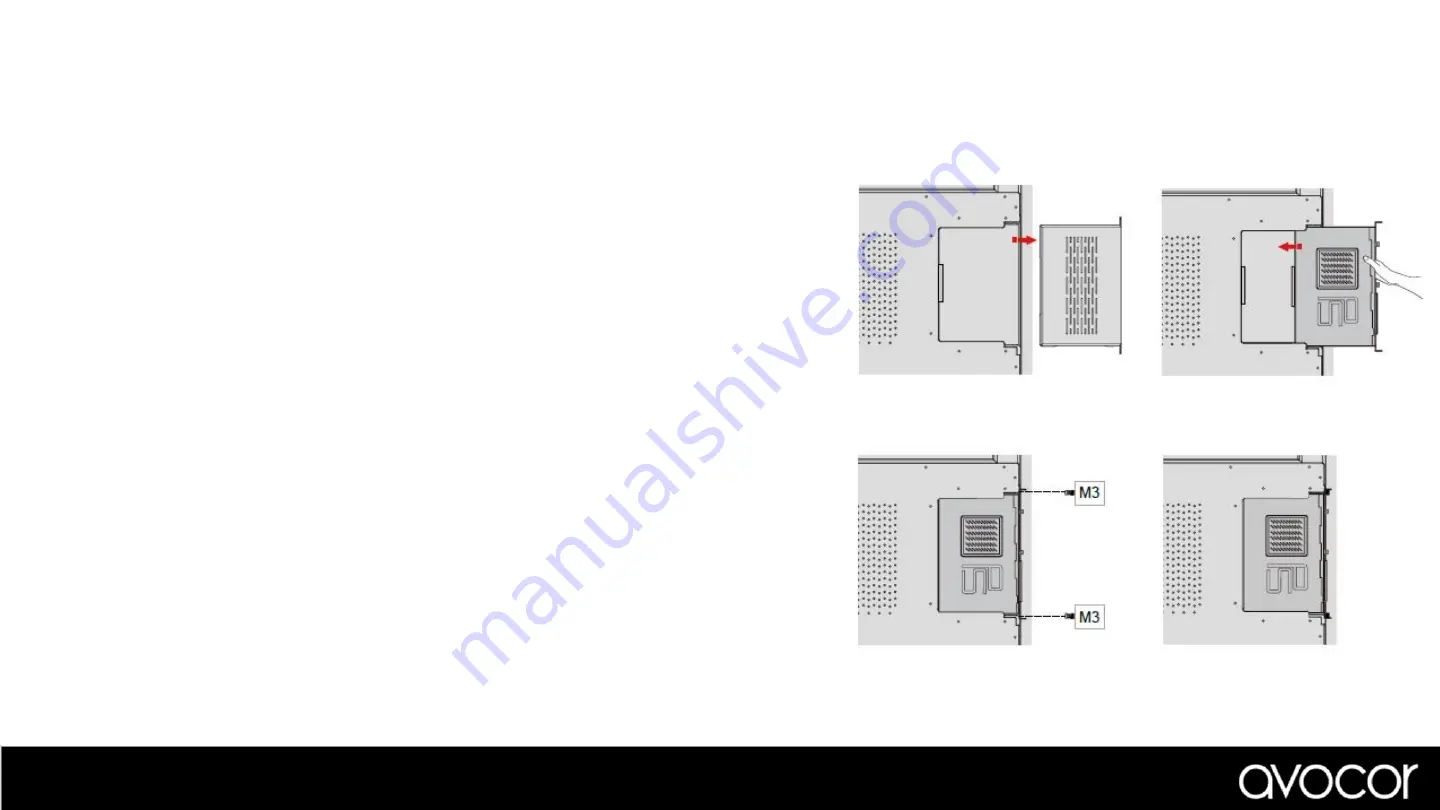
Follow the steps below to install an OPS module.
Step 1.
Ensure that the display is turned off
Step 2.
Use a screw driver to unscrew the OPS slot shield on the display
input panel. Do not lose the screws that are removed.
Step 3.
Install the OPS module by sliding it into the OPS slot until you
hear a click, indicating the module is securely inserted. When using an
Avocor OPS PC, the fan should be visible
Step 4.
Secure the OPS module in position by screwing it onto the
display input panel using the screws that were removed earlier.
Step 5.
Ensure the installation is complete before turning on the power.
Step 6.
Turn on the display. When using an Avocor OPS Pc you should
see a green light on the side of the OPS, this will indicate that the OPS
PC is switched on and operational.
Note.
When installing or de-installing an OPS PC, the display must be switched off. If the display is on
when performing the installation or deinstallation of the OPS PC, this could cause damage to either the
display or OPS PC invalidating the warranty for both.
Installing an OPS Module
Step 2
Step 3
Step 4
Step 5
Содержание AVE-5530
Страница 1: ...E 30 Series AVE 5530 AVE 6530 A AVE 7530 A AVE 8630 A Quick Start Guide...
Страница 4: ...Time Date and Week Temperature C F Room Name Settings Wi Fi connection Source Preview Selection...
Страница 5: ...Select the gear icon to access the settings menu...
Страница 12: ...Require Passkey Toggle Require Passkey on off Set Passkey Set a custom Passkey to access display settings...
Страница 17: ...Display Input Sources 55...
Страница 18: ...Display Input Sources 65 75 86...
















