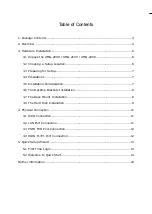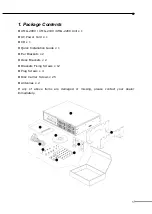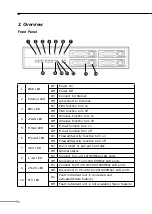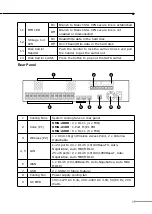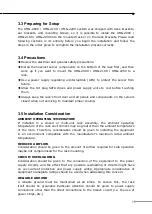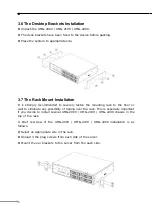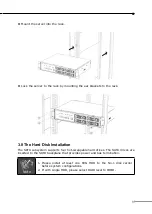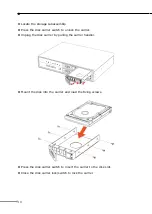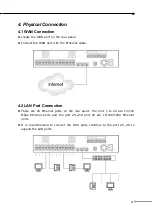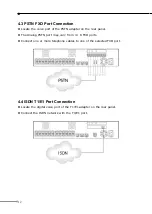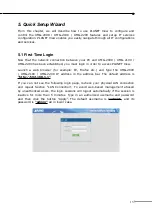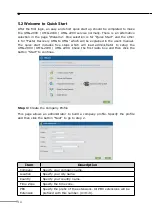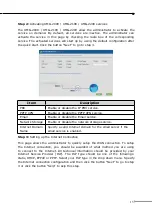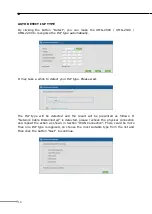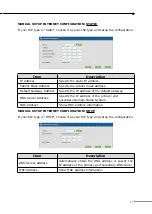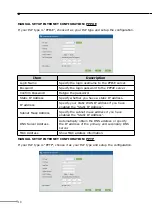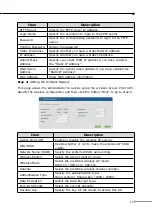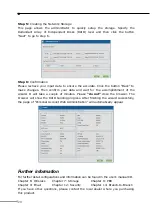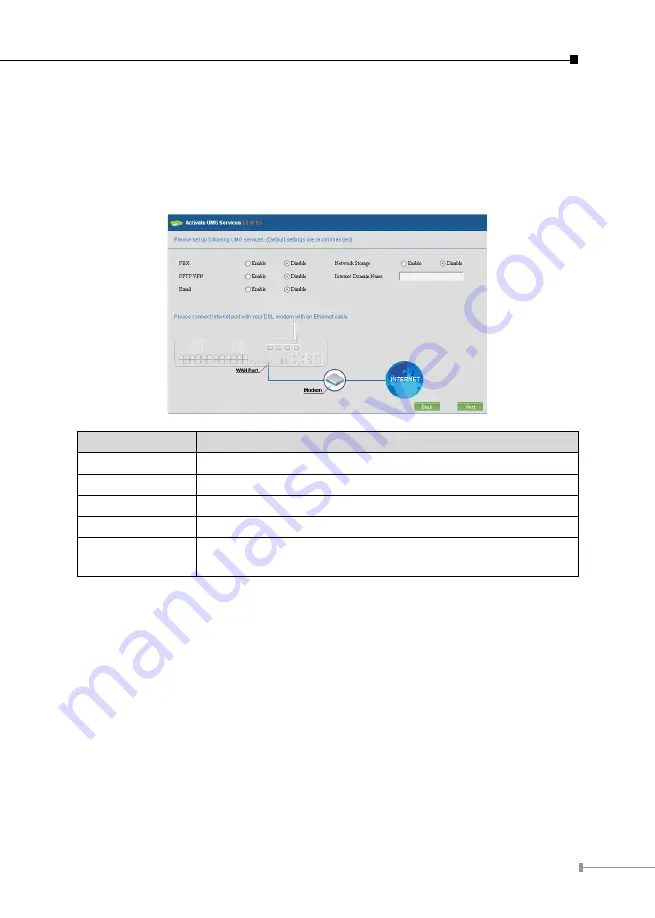
15
Step 2:
Activating UMG-2000 / UMG-2100 / UMG-2200 services
The UMG-2000 / UMG-2100 / UMG-2200 allow the administrator to activate the
service on demand. By default, all services are inactive. The administrator can
activate the service in this page by checking the radio box of the corresponding
service. The activated services will start up by using the default configuration after
the quick start. Click the button “Next” to go to step 3.
Item
Description
PBX
Enable or disable the IP PBX service.
PPTP VPN
Enable or disable the PPTP VPN service.
Enable or disable the Email service.
Network Storage
Enable or disable the network storage service.
Internet Domain
Name
Specify a valid Internet domain for the email server if the
email service is enabled.
Step 3:
Setting up the Internet Connection
This page allows the administrator to quickly setup the WAN connection. To setup
the Internet connection, you should be awarded of what method you are using
to connect to the Internet. All technical information should be provided by your
Internet Service Provider (ISP). The ISP type should be one of the followings:
static, DHCP, PPPoE or PPTP. Select your ISP type in the drop down menu. Specify
the Internet connection configuration and then click the button “Next” to go to step
4 or click the button “Skip” to skip this step.