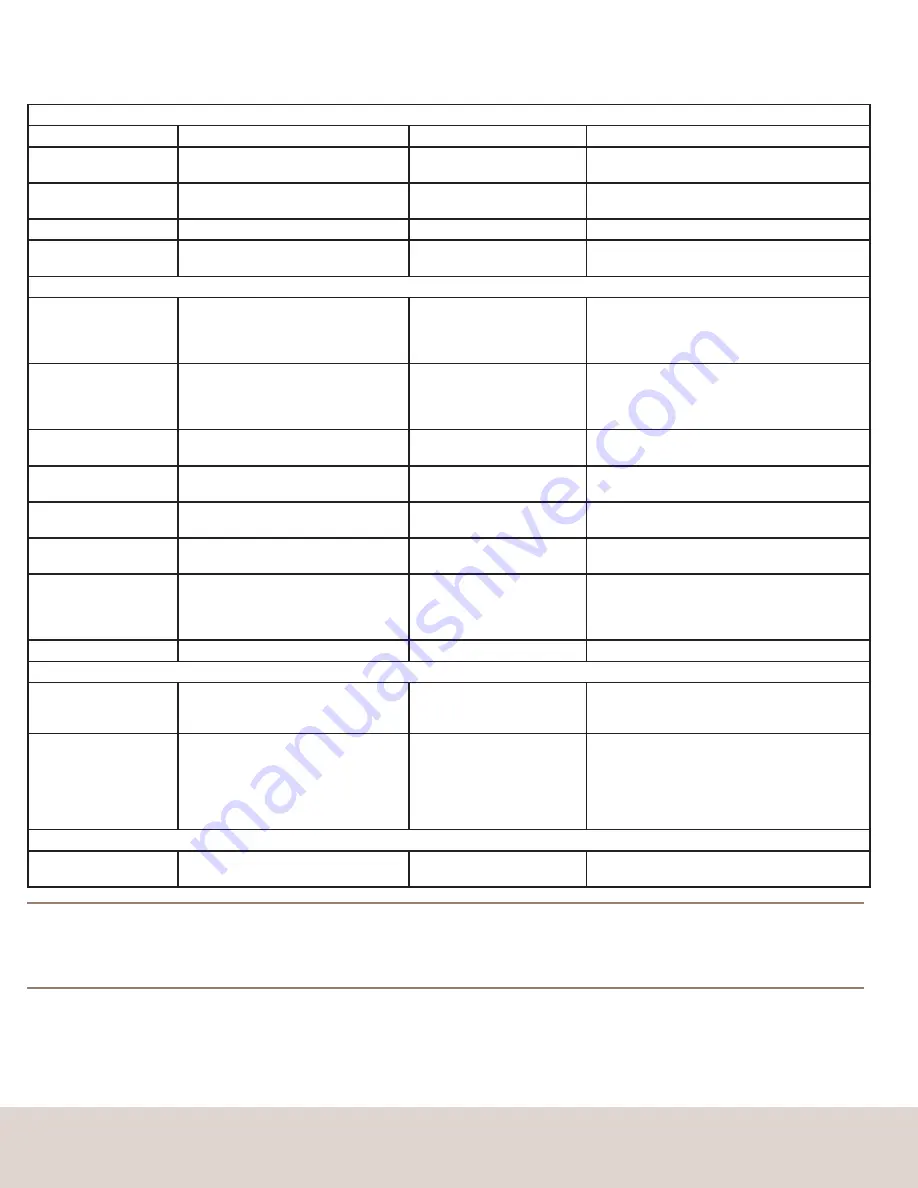
Hotkey and push-button reference sheet
To Contact Avocent Technical Support CALL (888) 793-8763 VISIT www.avocent.com/support DOWNLOAD www.avocent.com
Avocent, the Avocent logo, The Power of Being There and SwitchView are registered trademarks of Avocent Corporation or its affiliates. ©2005 Avocent Corporation. All rights reserved.
All SwitchView Switches
COMMAND
HOTKEYS
PUSH-BUTTON
DESCRIPTION
Select PC
ScrLk + ScrLk + X
x = 1 ~ 2 or 1 ~ 4 for PC channel number
Press the
Select
button to
select the next channel
Select the active channel
Next Higher/Lower
Channel
ScrLk + ScrLk + Up Arrow/Down
Arrow
Press the
Select
button to
toggle to the next channel
Select the next
connected channel
Beep Sound
On/Off
ScrLk + ScrLk + B
N/A
Toggle on/off beep sound for switching
confirmation
Autoscan
ScrLk + ScrLk + S
Press any key to
stop Autoscan
Autoscan through every connected channel for
quick screen browsing of each channel
SwitchView DVI, MM1 and MM2 Switches only
Switch KVM and
USB Hub
(No Audio)
ScrLk + ScrLk + Fx
Fx is the function key that corresponds
to the port number
(F1 ~ Port 1, F2 ~ Port 2,
F3 ~ Port 3, F4 ~ Port 4)
Press the corresponding
button to select the specific
PC + USB hub port control.
Select the PC channel for all USB hub ports
control (joint select PC port and hub port control
if binding is enabled)
Switch KVM and
Audio
(No USB Hub)
ScrLk + ScrLk + Fy
Fy = F5 ~ F8
(F5 ~ Port 1, F6 ~ Port 2,
F7 ~ Port 3, F8 ~ Port 4)
N/A
Select the active audio and mic
channel (joint select PC/Audio and mic channel if
binding is enabled
Bind PC and Hub Port
Control Switching
ScrLk + ScrLk + Z
N/A
Enable the binding of PC port and hub port
control switching (factory default)
Unbind PC and
Hub Port Control
Switching
ScrLk + ScrLk + X
N/A
Disable the binding of PC port and hub port
control switching
Bind PC and Audio/
Mic Switching
ScrLk + ScrLk + Q
N/A
Enable the binding of PC port and audio/mic
switching (factory default)
Unbind PC and Audio/
Mic Switching
ScrLk + ScrLk + W
N/A
Disable the binding of PC port and audio/mic switching
Autoscan with
Programmable
Delay Time
ScrLk + ScrLk + S + X
X = 1 ~ 6
1 - 10” ; 2 - 20” ; 3 - 3” ;
4 - 40” ; 5 - 50” ; 6 - 60”
N/A
Specify delay time within a range of 10 ~ 60
seconds (4-port only)
Previous PC Channel
ScrLk + ScrLk + (backspace)
N/A
Toggle between previous channel and current channel
SwitchView DVI and MM2 Switches only
Define Hotkey
Preceeding Sequence
ScrLk + ScrLk + H + (y)
y =
ScrLk
,
Caps Lock
,
Esc
,
F12
or
Num Lock
N/A
Select the hotkey preceding sequence from the
following:
ScrLk
,
Caps Lock
,
Esc
,
F12
or
Num Lock
Autoscan with
Programmable
Delay Time
ScrLk + ScrLk + S + (z)
z = 0 ~ 9
1 - 10” ; 2 - 20” ; 3 - 3” ;
4 - 40” ; 5 - 50” ; 6 - 60” ;
7 - 70” ; 8 - 80” ; 9 - 90” ;
0 - 100”
N/A
Specify delay time within a range of 10 ~ 100
seconds
SwitchView PC and MM1 Switches only
Reset KVM
ScrLk + ScrLk + End
N/A
Reset the KVM switch for switch system reboot
Hotkey sequence
The hotkey sequence is activated by pressing the
ScrLk
key twice and then entering the desired hotkey command.
NOTE:
The default setting of the SwitchView MM1 USB KVM switch is appropriate for most systems. However, to utilize a USB keyboard/mouse, you may
need to disable the PS/2 option in the BIOS and enable the USB option instead. In order for your PC to find your USB keyboard and mouse, you will need to
sync your hub port control and PC port selection (for example, the green PC port LED and red USB hub port LED should be aligned). Also, USB keyboard
users will NOT be able to utilize the SwitchView MM1 switch hotkey function.
단축키 및 누름식 버튼 참조 표
To Contact Avocent Technical Support CALL (888) 793-8763 VISIT www.avocent.com/support DOWNLOAD www.avocent.com
Avocent, the Avocent logo, The Power of Being There and SwitchView are registered trademarks of Avocent Corporation or its affiliates. ©2005 Avocent Corporation. All rights reserved.
모든 SwitchView 스위치에 적용되는 명령
명령
단축키
누름식 버튼
설명
PC 선택
ScrLk + ScrLk + X
x = PC 채널 번호 중 1 ~ 2 또는 1 ~ 4
Select
버튼을 누르면 다음 채
널 선택
활성화된 채널을 선택합니다.
다음 상위/하위 채널로
이동
ScrLk + ScrLk + 위쪽 화살표/아래쪽
화살표 키
Select
버튼을 누르면 다음 채
널로 이동
다음으로 연결된 채널을 선택합니다.
경보음 켜기/끄기
ScrLk + ScrLk + B
없음
전환 확인을 위한 경보음을 켜거나 끕니다.
자동 검색
ScrLk + ScrLk + S
아무 키를 누르면 자동 검색
중단
각 채널의 빠른 화면 조회를 위해 연결된 모든 채
널을 자동 검색합니다.
SwitchView DVI/MM1/MM2 스위치에만 적용되는 명령
Switch KVM 및 USB 허
브(오디오 사용 안함)
ScrLk + ScrLk + Fx
Fx는 포트 번호(F1 – 포트1, F2 – 포
트 2, F3 – 포트 3, F4 – 포트 4)에 해
당하는 기능 키임
특정 PC + USB 허브 포트 컨
트롤을 선택하려면 해당 버튼
을 누름
모든 USB 허브 포트를 제어하는 PC 채널을 선
택합니다(바인딩되어 있는 경우 PC 포트 및 허
브 포트 컨트롤 동시 선택).
Switch KVM 및 오디오
(USB 허브 사용 안함)
ScrLk + ScrLk + Fy
Fy = F5 ~ F8 기능키
(F5 – 포트 1, F6 – 포트 2,
F7 – 포트 3, F8 – 포트 4)
없음
사용 중인 오디오 및 마이크 채널을 선택합니다
(바인딩되어 있는 경우 PC/Audio 및 마이크 채널
동시 선택).
PC 및 허브 포트 컨트롤
전환 바인딩
ScrLk + ScrLk + Z
없음
PC 포트 및 허브 포트 컨트롤 전환 바인딩을 활
성화합니다(출하 시 기본값).
PC 및 허브 포트 컨트롤
전환 바인딩 해제
ScrLk + ScrLk + X
없음
PC 포트 및 허브 포트 컨트롤 전환 바인딩을 비
활성화합니다.
PC 및 오디오/마이크 전
환 바인딩
ScrLk + ScrLk + Q
없음
PC 포트 및 오디오/마이크 전환 바인딩을 활성
화합니다(출하 시 기본값).
PC 및 오디오/마이크 전
환 바인딩 해제
ScrLk + ScrLk + W
없음
PC 포트 및 오디오/마이크 전환 바인딩을 비활
성화합니다.
지정된 지연 시간 내 자
동 검색
ScrLk + ScrLk + X
X = 1 ~ 6
1 - 10” ; 2 - 20” ; 3 - 3” ;
4 - 40” ; 5 - 50” ; 6 - 60”
없음
10 ~ 60초 범위에서 지연 시간을 지정합니다
(4개 포트만 가능).
이전 PC 채널로 이동
ScrLk + ScrLk + (백스페이스 키)
없음
이전 채널과 현재 채널을 전환합니다.
SwitchView DVI/MM2 스위치에만 적용되는 명령
단축키 우선순위 조합
정의
ScrLk + ScrLk + H + (y)
y =
Scroll Lock, Cap Lock, Esc, F12
또는
Num Lock
없음
ScrLk, Caps Lock, Esc, F12, Num Lock
키 중
에서 단축키 우선순위 조합을 선택합니다.
지정된 지연 시간 내 자
동 검색
ScrLk + ScrLk + S + (z)
z = 0 ~ 9
1 - 10” ; 2 - 20” ; 3 - 3” ;
4 - 40” ; 5 - 50” ; 6 - 60” ;
7 - 70” ; 8 - 80” ; 9 - 90” ;
0 - 100”
없음
지연 시간을 10 ~ 100초 범위로 지정합니다.
SwitchView PC/MM1 스위치에만 적용되는 명령
KVM 초기화
ScrLk + ScrLk + End
없음
KVM 스위치를 초기화하여 스위치 시스템을 재
부팅합니다.
단축키 조합
단축키 조합은
ScrLk
키를 두 번 누른 다음 원하는 단축키 명령을 입력하여 사용할 수 있습니다.
참고:
SwitchView MM1 USB KVM 스위치의 기본값 설정은 대부분의 시스템에 적합합니다. 그러나 USB 키보드 및 마우스를 활용하기 위해서는
BIOS에서 PS/2 옵션을 해제하고 USB 옵션을 대신 설정해야 할 수도 있습니다. PC에서 USB 키보드 및 마우스를 찾으려면 허브 포트 컨트롤 및
PC 포트 선택을 동기화해야 합니다. 예를 들어, 녹색 PC 포트 LED와 적색 USB 허브 포트 LED가 모두 켜져야 합니다. 또한, USB 키보드 사용자는
SwitchView MM1 스위치 단축키 기능을 사용할 수 없게 됩니다.
Содержание SWITCHVIEW PC
Страница 12: ......












