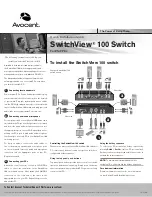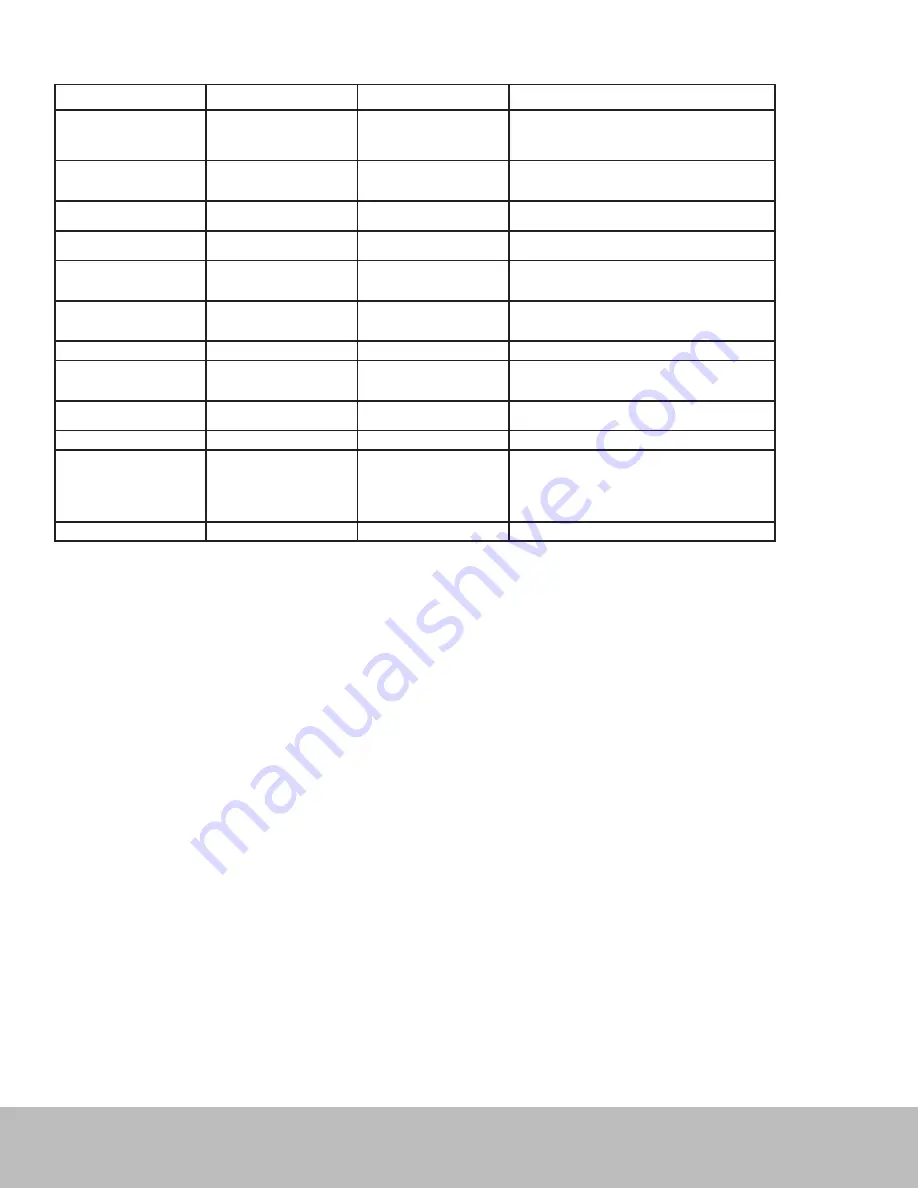
To Contact Avocent Technical Support: Visit www.avocent.com
Avocent, the Avocent logo, The Power of Being There and SwitchView are registered trademarks of Avocent Corporation or its affiliates. All other marks are the property of their respective owners. ©2007 Avocent Corporation. All rights reserved.
USA Notification
Warning: Changes or modifications to this unit not expressly approved by the party responsible for compliance could void the user’s authority to operate the equipment.
Note: This equipment has been tested and found to comply with the limits for a Class B digital device, pursuant to Part 15 of the FCC Rules. These limits are
designed to provide reasonable protection against harmful interference when the equipment is operated in a commercial environment. This equipment generates,
uses and can radiate radio frequency energy and, if not installed and used in accordance with the instruction manual, may cause harmful interference to radio
communications. Operation of this equipment in a residential area is likely to cause harmful interference in which case the user will be required to correct the
interference at his own expense.
Canadian Notification
This digital apparatus does not exceed the Class B limits for radio noise emissions from digital apparatus set out in the Radio Interference Regulations of the
Canadian Department of Communications.
Le présent appareil numérique n’émet pas de bruits radioélectriques dépassant les limites applicables aux appareils numériques de la classe B prescrites dans le
Règlement sur le brouillage radioélectrique édicté par le Ministère des Communications du Canada.
European Union Declaration of Conformity
This equipment has been tested and found to comply with the limits for a Class B computing device in accordance with the specifications in the European standard
EN55022. These limits are designed to provide reasonable protection against harmful interference. This equipment generates uses and can radiate radio-frequency
energy, and if not installed and used in accordance with the instructions, might cause harmful interference to radio or television reception. However, there is no
guarantee that harmful interference will not occur in a particular installation. If this equipment does cause interference to radio or television reception, which can be
determined by turning the equipment on and off, you can correct the interference with one or more of the following measures:
a) Reorient or relocate the receiving antenna.
b) Increase the separation between the equipment and the receiver.
c) Connect the equipment to an outlet on a circuit different from that to which the receiver is connected.
d) Consult the supplier or an experienced radio/TV technician for help.
Hotkey and push-button reference sheet
Command
Hotkey
Push-Button
Description
Select PC Channel
(Joint select PC, hub and audio
and mic port control if binding
enabled)
ScrLk + ScrLk + (x)
(x is a number key) x = 1 - 2 for PC
channel number
N/A
Select the active PC channel (joint select PC port/hub port
control/audio & mic if binding is enabled)
Select Audio and Mic Channel
3
ScrLk + ScrLk + Fx
(Fx is a function key)
x = 1 - 2 for audio mic channel #
N/A
Select the active audio/mic channel (joint select PC port/hub
port control/audio & mic if binding is enabled)
Bind PC and Audio/Mic
Switching (default)
ScrLk + ScrLk + Q
N/A
Enable the binding of PC port and hub port control switching
Unbind PC and Audio/Mic
Switching
ScrLk + ScrLk + W
N/A
Disable the binding of PC and audio/mic switching
Next lower PC Channel
(Joint select PC port and hub port
control if binding is enabled)
ScrLk + ScrLk + Up Arrow
Press the push-button to switch to
the next PC channel
Select the next lower PC
Next higher PC Channel
(Joint select PC port and hub port
control if binding is enabled)
3
ScrLk + ScrLk + Down Arrow
Press the push-button to switch to
the next PC channel
Select the next higher PC
Previous PC Channel
ScrLk + ScrLk + Backspace
N/A
Toggle between the previous and current channel
Define Hotkey Preceeding
Sequence
ScrLk + ScrLk + H + (y)
y = Scroll Lock, Cap Lock, Esc,
F12 or Num Lock
Hold down last button for three
seconds, then press (
y
) key
Select the hotkey preceding sequence from the following:
ScrLk, Cap Lock, Esc, F12
or
Num Lock
Console Mouse and/or
Keyboard Reset
ScrLk + ScrLk + End
N/A
Reset keyboard and Mouse on the console side
Autoscan
ScrLk + ScrLk + S
N/A
Autoscan through every connected channel
Autoscan with Programmable
Delay Time
ScrLk + ScrLk + S + (x)
z = 0 - 9
1 - 10” ; 2 - 20” ; 3 - 30” ;
4 - 40” ; 5 - 50” ; 6 - 60” ;
7 - 70” ; 8 - 80” ; 9 - 90” ;
0 - 100”
N/A
Autoscan with user-defined delay times (5 - 100 seconds)
Stop Autoscan
Press any key on the keyboard
Press any button
Terminate Autoscan activity