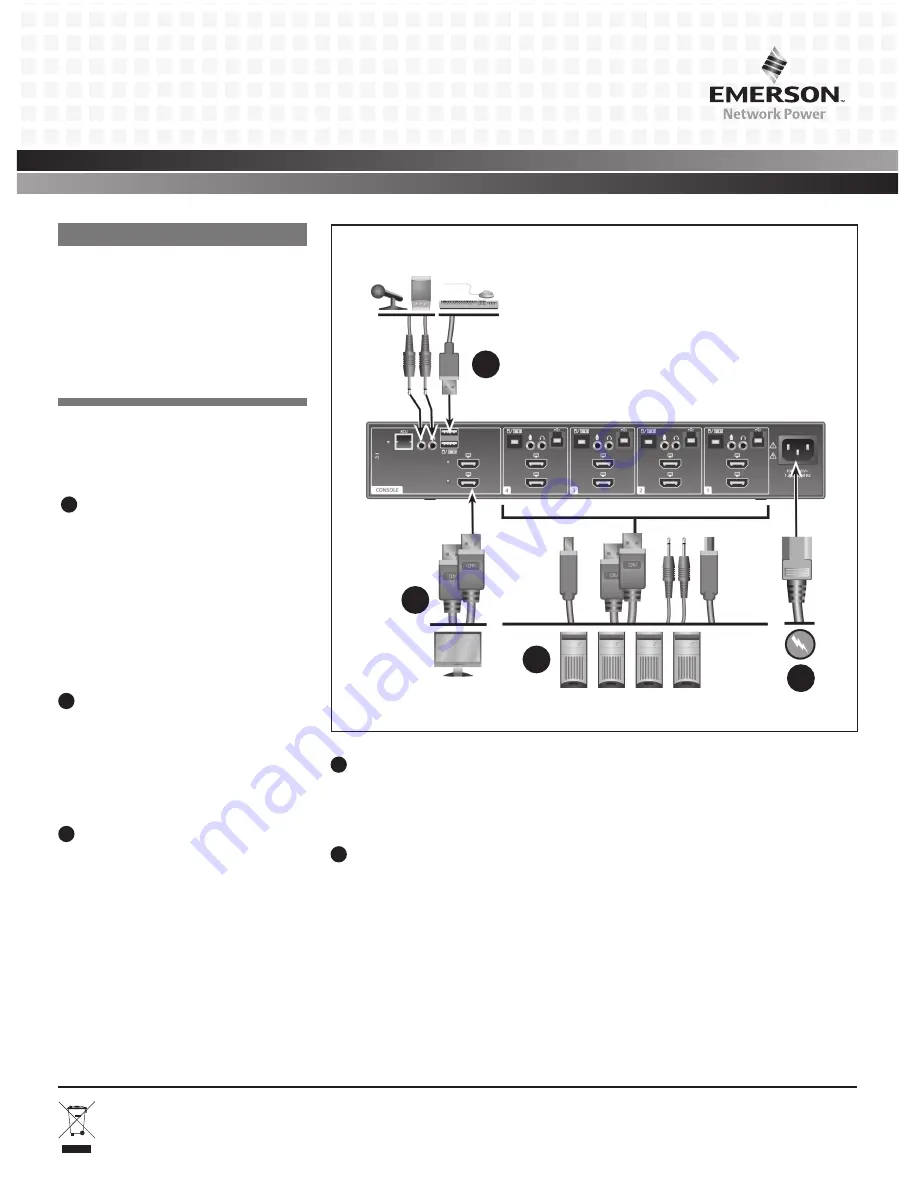
Emerson
®
Avocent
®
SV 220H/240H/340H
2 and 4-Port HDMI KVM Switches
Quick Installation Guide
1
To Contact Avocent Technical Support: Visit www.avocent.com
590-1233-613A
Emerson, Emerson Network Power and the Emerson Network Power logo are trademarks or service marks of Emerson Electric Co. Avocent and the Avocent logo are trademarks or service marks of Avocent
Corporation. All other marks are the property of their respective owners. This document may contain confidential and/or proprietary information of Avocent Corporation, and its receipt or possession does not
convey any right to reproduce, disclose its contents, or to manufacture or sell anything that it may describe. Reproduction, disclosure, or use without specific authorization from Avocent Corporation is strictly
prohibited. ©2015 Avocent Corporation. All rights reserved.
HELPFUL RESOURCES
Product documentation downloads are
available at:
www.avocent.com/manuals
Search for additional product information at:
www.avocent.com
For further assistance, contact Avocent
Technical Support.
The following instructions will help
you install your Emerson
®
Avocent
®
SV
220H/240H/340H switch.
1
Connecting local peripherals
Turn off all computers you plan to use
with your SV 220H/240H/340H switching
system. Plug the monitor cable into the
appropriate CONSOLE port on the back of
the switch. Plug the USB keyboard cable,
USB mouse cable and two audio cables
(speaker/headset and microphone) into the
appropriate ports.
2
Connecting computers to the switch
Make sure all computers are turned off.
Plug the monitor, audio cables, keyboard
and mouse cables from the corresponding
computer into one of the ports on the
switch. Repeat for all computers.
3
Turning on your system
Turn the monitor on. Plug the power supply
cord into the switch. Plug the other end
of the power supply cord into an AC wall
outlet.The display diagnostic LED should
be solid green a few seconds after power
is applied. This indicates the display EDID
information has been captured and secured.
4
Turning on the computers
Turn on all the attached computers
and check for display and peripheral
functionality.
5
Operating your switch
When the computers are turned on, the
computer connected to port 1 will be
displayed on the monitor. You can control
the
SV switch by using the front panel
push-buttons.
2
Emerson
®
Avocent
®
SV 340H switch shown
3
1
1
Содержание SV 220H
Страница 11: ......
Страница 12: ...590 1233 613A ...












