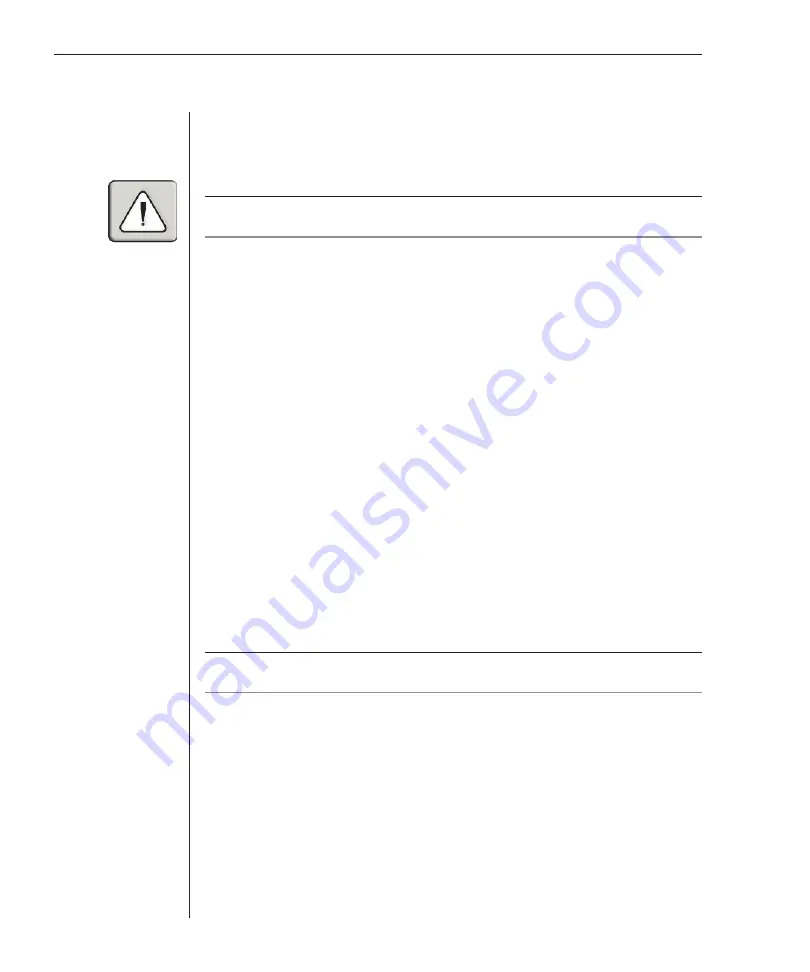
28
OutLook 180DX Installer/User Guide
to engage. Select
Off
and press
Enter
to disable the screen saver.
6. Highlight
Mode
and select
Energy
if you are using an Energy Star-
compliant monitor or
Screen
if your monitor is not of that type and then
press
Enter
.
CAUTION:
Monitor damage can result from use of energy mode with monitors that are not
Energy Star-compliant.
7. (optional) Highlight
Test
and press
Enter
to test your settings. If Time Delay
is not set to Off, the screen saver will engage. Press any key to exit the screen
saver mode and type in your password to access your user station.
To log in to your user station:
1. Press any key on the keyboard or move your mouse. The Password screen
appears. Type your password and then press
Enter
.
2. Press
Print Screen
to start OSCAR.
To remove password protection from your user station:
1. On the Advanced Menus screen, highlight
Setup - Security
and press
Enter
.
The Security Configuration screen appears.
2. Type the current password and press
Enter
.
3. Press
Enter
in both the New Password and Repeat New boxes. Leave the
boxes blank. The word Changed will appear in the Repeat New box.
4. Use the
Down Arrow
key to highlight either the Time Delay, Mode or Test
fields and press
Enter
to activate the password change.
5. Password protection is now removed and your console will not be
protected against unauthorized users.
NOTE:
You must highlight and press
Enter
in either the Time Delay, Mode or Test fields after
the word Changed appears or your password changes will not take effect.
To enable the screen saver mode with no password protection:
1. If you are in screen saver mode, press any key on your keyboard and then
type your password if your console is password protected.
2. In the Advanced Menus screen, highlight the
Setup - Security
and press
Enter
. The Security Configuration screen appears.
3. Type the current password and press
Enter
.
4. Press
Enter
in both the New Password and Repeat New boxes. Leave the
boxes blank.
5. Ensure that Time Delay is not set to Off. If it is, use the
Plus
(
+
) or
Minus
Содержание Outlook 180DX
Страница 1: ...Installer User Guide OutLook 180DX ...
Страница 6: ......
Страница 7: ...Contents 1 Product Overview Features and Benefits 3 Safety Precautions 5 ...
Страница 8: ......
Страница 12: ...6 OutLook 180DX Installer User Guide ...
Страница 14: ......
Страница 24: ......
Страница 38: ...32 OutLook 180DX Installer User Guide ...
Страница 40: ......
Страница 44: ...38 OutLook 180DX Installer User Guide ...
Страница 46: ......
Страница 53: ...Appendices 47 ...
Страница 54: ......






























