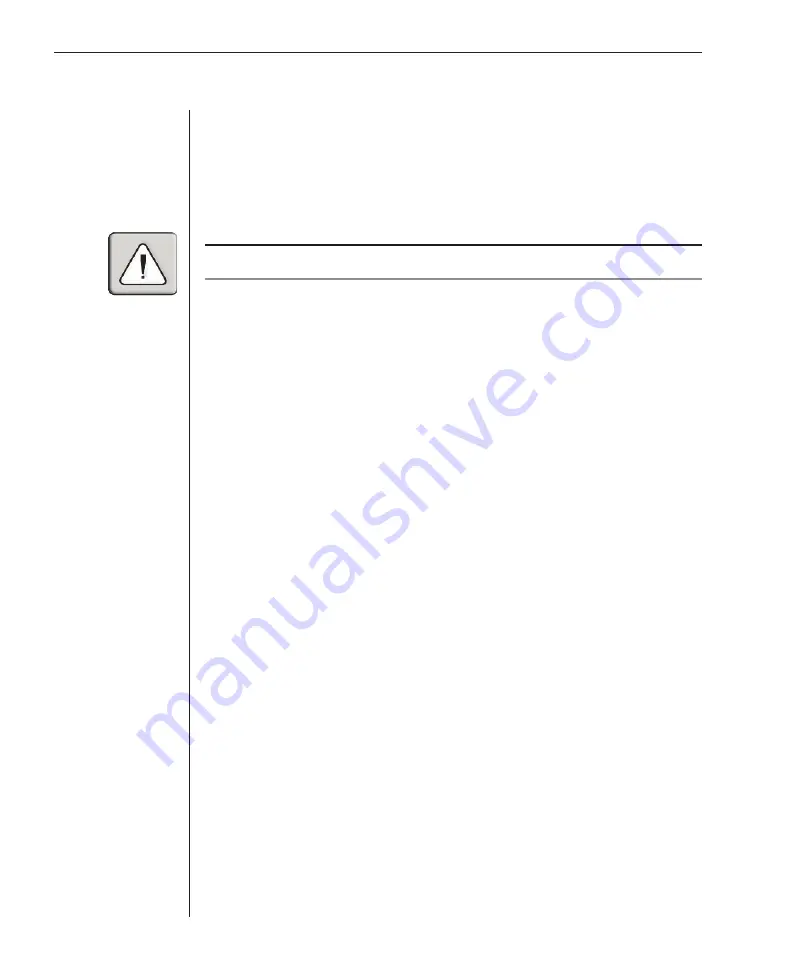
24
SwitchView MP Installer/User Guide
B: Troubleshooting
Unit
Green channel LED not lit
Verify that the computer is powered on. Check the cabling between your com-
puter and the SwitchView. Verify that a keyboard works when plugged directly
into your PC.
A laptop computer may not light the LED.
Unable to switch channels
Verify that all attached PCs are powered and correctly connected to the unit.
If you wish to connect to a laptop, you will need to disable the SmartSwitch
feature.
Unable to hot-key
After a power loss, the unit will default to the
<CTRL>
<CTRL>
key sequence.
Try using
<CTRL>
<CTRL>
to hot-key switch.
Video
No video
Verify that the video cable between the computer and the SwitchView is connected
to the selected port. Verify that the monitor cable is correctly connected to the
SwitchView.
Power down the computer. Connect the monitor directly to the computer and
power up again. If the monitor does not operate correctly direct to the computer,
try another monitor.
Verify that the cables from the computer to the SwitchView are connected
properly.
Содержание Eletric Keyboard
Страница 1: ...SwitchView MP Installer User Guide Installer User Guide...
Страница 6: ......
Страница 7: ...C H A P T E R Product Overview Contents Feature Overview 3 Compatibility 5 1...
Страница 8: ......
Страница 12: ......
Страница 14: ......
Страница 18: ......
Страница 20: ......
Страница 26: ......
Страница 27: ...C H A P T E R Appendices Contents A Specifications 23 B Troubleshooting 24 4...
Страница 28: ......



















