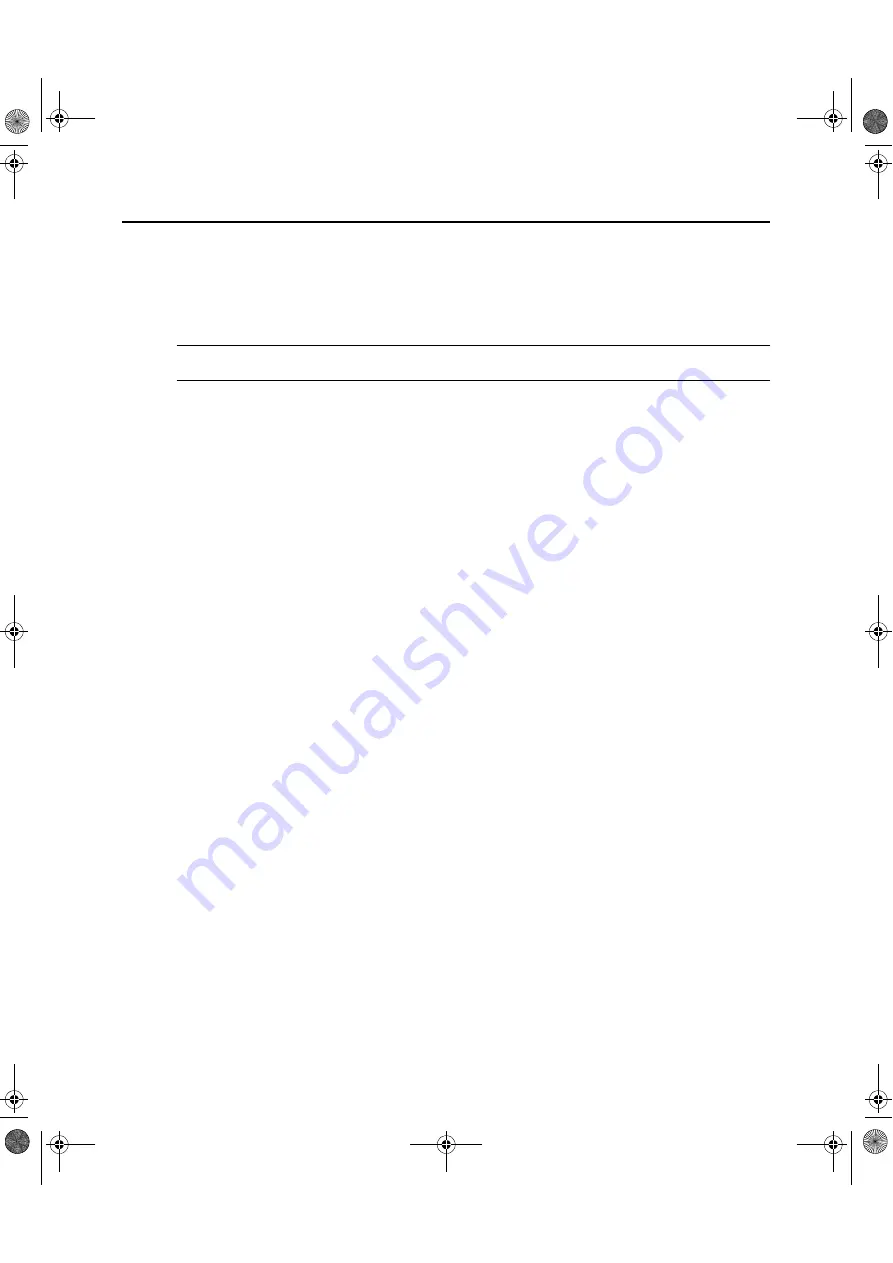
12
DSR Switch Installer/User Guide
To adjust mouse settings using Red Hat
®
Linux
®
drivers:
1.
From the Desktop Controls, select the mouse settings.
2.
Set acceleration to the center position of the slider (the fourth tick mark from the left) and
apply the changes.
NOTE:
If you are using an older version of Red Hat Linux software with a numerical slider, set mouse
acceleration to 1.0 and apply the changes.
3.
Click
Mouse Align
in the DSView software remote session window(s) to realign the mouse.
To adjust mouse settings using Sun Solaris™ drivers:
1.
From the Workspace Menu, select
Applications
and then select
Application Manager
from the
Applications menu. The Application Manager will appear.
2.
From the Application Manager, double-click
Desktop_Controls
. The Application Manager -
Desktop_Controls will appear.
3.
From the Application Manager - Desktop_Controls, double-click
Mouse Style Manager
. The
Mouse Style Manager dialog box will appear.
4.
Set Acceleration to 1.0 for mouse sync.
5.
Click
OK
.
6.
In the DSView software remote session window, select
Video - Scaling - Auto Scale
.
7.
In the DSView software remote session window, select
Mouse - Scale
. The Mouse Scaling
dialog box will appear.
8.
In the Scaling Type area, select
Normal
, then click
OK
.
9.
Click
Mouse Align
in the DSView software remote session window(s) to realign the mouse.
DSR Switch_Atlantis.book Page 12 Wednesday, April 20, 2005 12:53 PM
Содержание DSR Series DSR1030
Страница 6: ...iv DSR Switch Installer User Guide DSR Switch_Atlantis book Page iv Wednesday April 20 2005 12 53 PM ...
Страница 8: ...vi DSR Switch Installer User Guide DSR Switch_Atlantis book Page vi Wednesday April 20 2005 12 53 PM ...
Страница 10: ...viii AV2000 Installer User Guide DSR Switch_Atlantis book Page viii Wednesday April 20 2005 12 53 PM ...
Страница 50: ...40 DSR Switch Installer User Guide DSR Switch_Atlantis book Page 40 Wednesday April 20 2005 12 53 PM ...
Страница 77: ......
Страница 78: ......
Страница 157: ......






























