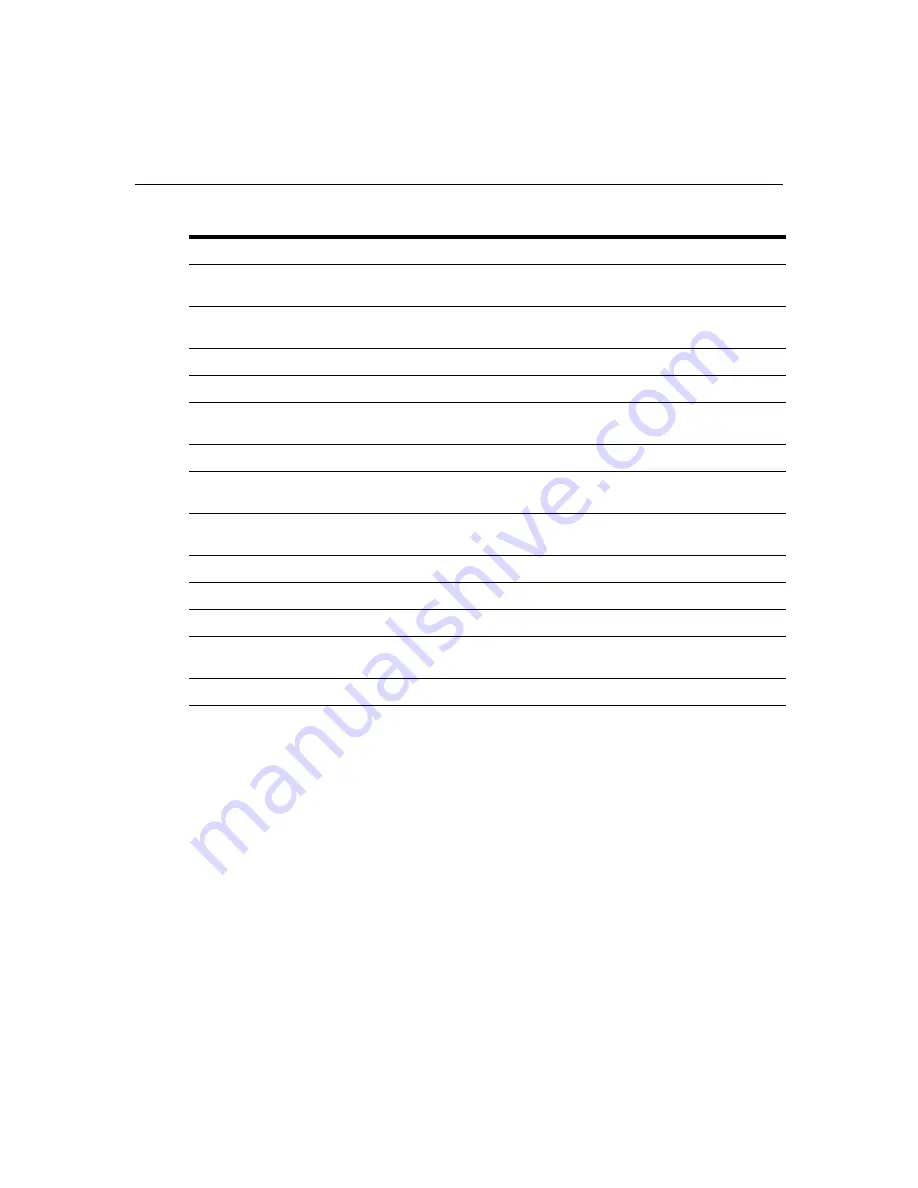
Appendices
25
USB peripheral is inoperable
Ensure that your USB peripherals are plugged into the USB ports of the Desktop Appliance in
accordance with the peripheral manufacturer’s guidelines.
Check PCI Add In Card and Desktop Appliance LEDs to ensure computer to Desktop Appliance
communication is functioning.
Ensure that USB has not been disabled in the PCI Add In Card or DWorks Administration Utility.
Ensure that your operating system supports USB connections.
Ensure that the device being connected is USB 2.0 compliant and installed according to the
manufacturer’s guidelines.
Video/Audio/USB performance is sluggish
Ensure the integrity of the PCI Add In Card cabling. Test cabling with TDR or other appropriate cable
test device.
Check the cable connections at the Desktop Appliance and the PCI Add In Card and any other
connections or patches in that path.
Check for correct driver operations.
PS/2 device is not functioning properly
Ensure that the keyboard and mouse are plugged into the appropriate Desktop Appliance ports.
Ensure that PS/2 “Y” cable is correctly attached from the rear of the PCI Add In Card to the PS/2
input on the back of the computer.
Ensure that the PS/2 device functions properly when connected directly to the computer.
Table A.1: Desktop Appliance/PCI Add In Card Troubleshooting (Continued)
Содержание C Series
Страница 8: ...vi Digital Desktop System Installer User Guide ...
Страница 10: ...viii Digital Desktop System Installer User Guide ...
Страница 14: ...4 Digital Desktop System Installer User Guide ...
Страница 32: ...22 Digital Desktop System Installer User Guide ...
Страница 43: ......










































