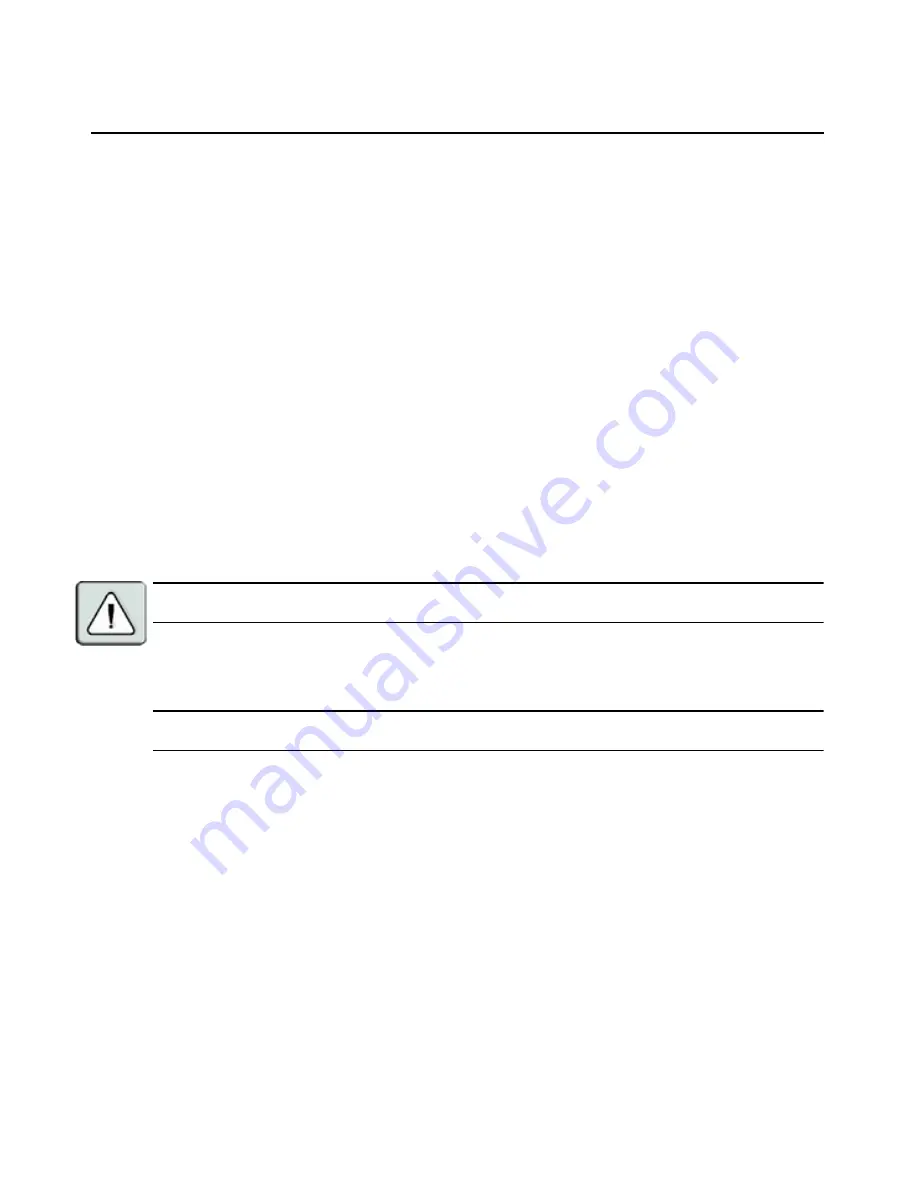
Chapter 3: Basic Operations
25
To remove password protection from your console:
1.
From the Main dialog box, click
Setup
-
Security
; the Password dialog box displays. Type your
password, then click
OK
.
2.
In the Security dialog box, single-click and press
Enter
or double-click in the New box. Leave
the box blank. Press
Enter
.
3.
Single-click and press
Enter
or double-click in the Repeat box. Leave the box blank.
Press
Enter
.
4.
Click
OK
to eliminate your password.
To enable the screen saver mode with no password protection:
1.
If your console does not require a password to gain access to the Security dialog box, proceed
to step 2.
-or-
If your console is password protected, see the previous procedure, then go to step 2.
2.
Select
Enable Screen Saver
.
3.
Type the number of minutes for Inactivity Time (from 1 to 99) to delay activation of the
screen saver.
4.
Choose
Energy
if your monitor is E
NERGY
S
TAR
compliant; otherwise select
Screen
.
CAUTION:
Monitor damage can result from the use of Energy mode with monitors not compliant with
E
NERGY
S
TAR
.
5.
(Optional) Click
Test
to activate the screen saver test which lasts 10 seconds then returns you
to the Security dialog box.
6.
Click
OK
.
NOTE:
Activation of the screen saver mode disconnects the user from a server; no server is selected. The status
flag displays
Free
.
To exit the screen saver mode:
Press any key or move your mouse. The Main dialog box displays and any previous server
connection will be restored.
Содержание AutoView Wireless
Страница 1: ...Installer User Guide For models 1400 1500 and 2000 AutoView Switch ...
Страница 2: ......
Страница 8: ...vi AutoView 1400 1500 2000 Installer User Guide ...
Страница 10: ...viii AutoView 1400 1500 2000 Installer User Guide ...
Страница 55: ......
Страница 56: ......






























