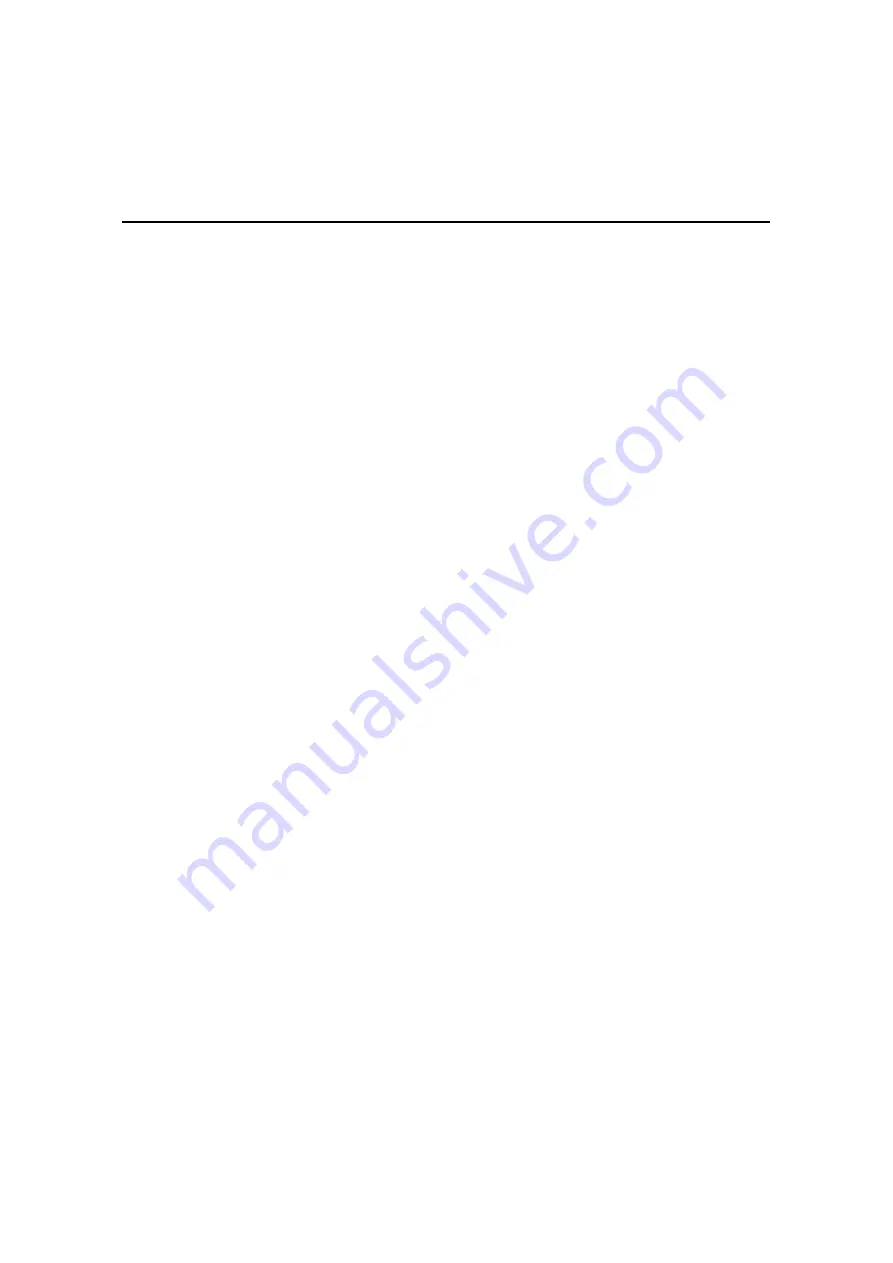
Appendices
85
•
Background: This option changes the screen’s background color. The currently-selected color
displays in the option line as it is changed. Available colors are Black, Grey, Light Grey,
White, Yellow, Green, Teal, Cyan, Blue, Dark Blue, Purple, Pink, Orange Red, Maroon and
Brown. The default color is Black. This value cannot be identical to the Normal Text or Bold
Text value.
•
Normal Text: This option changes the screen’s normal text color. The currently-selected color
displays in the option line as it is changed. Available colors are Black, Grey, Light Grey,
White, Yellow, Green, Teal, Cyan, Blue, Dark Blue, Purple, Pink, Orange Red, Maroon and
Brown. The default color is Grey. This value cannot be identical to the Bold Text or
Background value.
•
Bold Text: This option changes the screen’s bold text color. The currently-selected color
displays in the option line as it is changed. Available colors are Black, Grey, Light Grey,
White, Yellow, Green, Teal, Cyan, Blue, Dark Blue, Purple, Pink, Orange Red, Maroon and
Brown. The default color is White. This value cannot be identical to the Normal Text or
Background value.
•
Screen Size: This option allows you to specify the screen’s text width size. Available values
are widths of 80 columns or 132 columns. The length for both widths is 26 lines.
The following Configuration Screen options enable you to define the function keys that will
perform a selected action. To specify a new function key, press and hold the
Ctrl
key, then press the
function key that you want to associate with the action. For example, if you want to change the
Configuration (Config) Key Sequences option from <CTRL-F8> to <CTRL-F7>, press and hold
the
Ctrl
key and then press
F7
.
•
Config Key Sequences: This option allows you to define the key combination that causes the
Configuration Screen to appear.
•
On-Line Key Sequence: This option allows you to define the key sequence that displays the
On-Line mode. The default key sequence is
Ctrl-F10
.
•
Help Key Sequence: This option allows you to define the key combination that displays the
Help System screen. The default key sequence is
Ctrl-F1
.
•
History Key Sequence: This option allows you to define the key combination that enables
History mode. The default key sequence is
Ctrl-F9
.
•
Clear History Key Sequence: This option allows you to define the key combination that clears
the history buffer while in History mode. The default key sequence is
Ctrl-F11
.
•
Break Key Sequence: This option allows you to configure the key combination that generates a
break condition. The default key sequence is
Alt-B
.
To configure an AMIQ-SRL module:
1.
Press
Ctrl-F8
. The Configuration Screen will appear.
2.
Select a parameter to change. You can navigate the Configuration Screen using the
Up Arrow
and
Down Arrow
keys.
3.
Modify the selected value using the
Left Arrow
and
Right Arrow
keys.
Содержание AMX Switch Series
Страница 8: ...vi AMX Switch Series Installer User Guide ...
Страница 20: ...8 AMX Switch Series Installer User Guide ...
Страница 44: ...32 AMX Switch Series Installer User Guide ...
Страница 82: ...70 AMX Switch Series Installer User Guide ...
Страница 112: ...100 AMX Switch Series Installer User Guide ...
Страница 118: ......
Страница 119: ......
Страница 125: ...vi Le guide d installation et d utilisation de la série AMX ...
Страница 137: ...8 Le guide d installation et d utilisation de la série AMX ...
Страница 229: ...100 Le guide d installation et d utilisation de la série AMX ...
















































