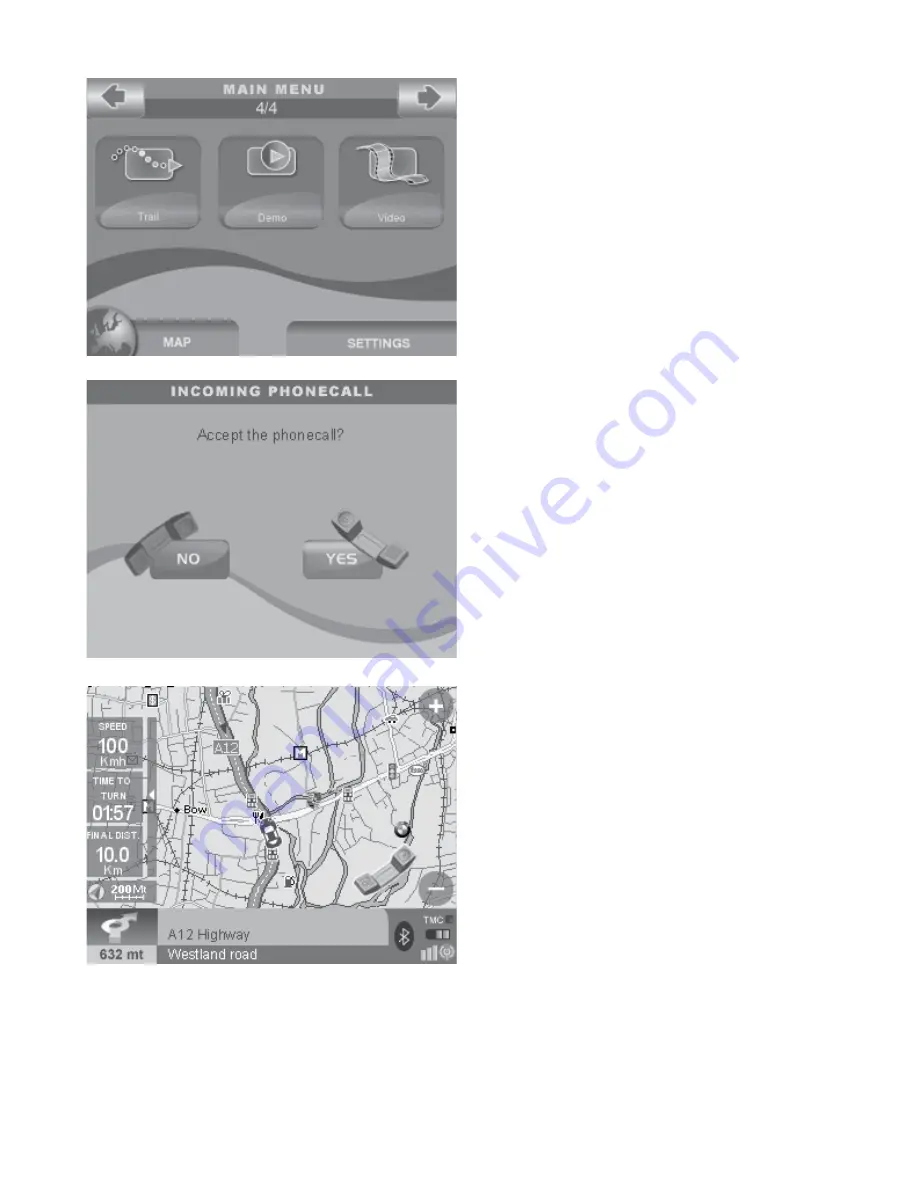
File Manager
button
It opens the file manager page from which
you can save contacts and tracks
Display settings
button
It opens the Display settings page from which
you can ad just brightness and view.
Tracks
button
It opens the Tracks page from which you
can record tracks.
Demo
button
It starts the Demo
Video
button
It switches to the video mode, so that the
navigator screen displays whatever it is
connected to the Audio Video input.
3. Receiving calls
When you receive a phone call and your
mobile phone is communicating via
Bluetooth® with Geosat 5, the incoming
call window appears on the display of the
navigator. The incoming call window shows
the telephone number and asks you whether
you want to accept the call or not.
To reject the call answer by touching
NO
(the red phone button); the incoming phone
call window will close.
To accept the call touch
YES
(the green phone
button). If you accept the call, the incoming
windows will close and the map will appear
with the green phone icon in the lower right
corner of the display to show that the phone
call is in progress.
Thanks to the Bluetooth® communication, the call will be hands free, and you will hear it
through the powerful speakers of Geosat 5.
While the phone call is in progress, it is possible to access to the Call Options by touching the
green phone Icon. From the Call options page you can open the keyboard, disconnect the call














