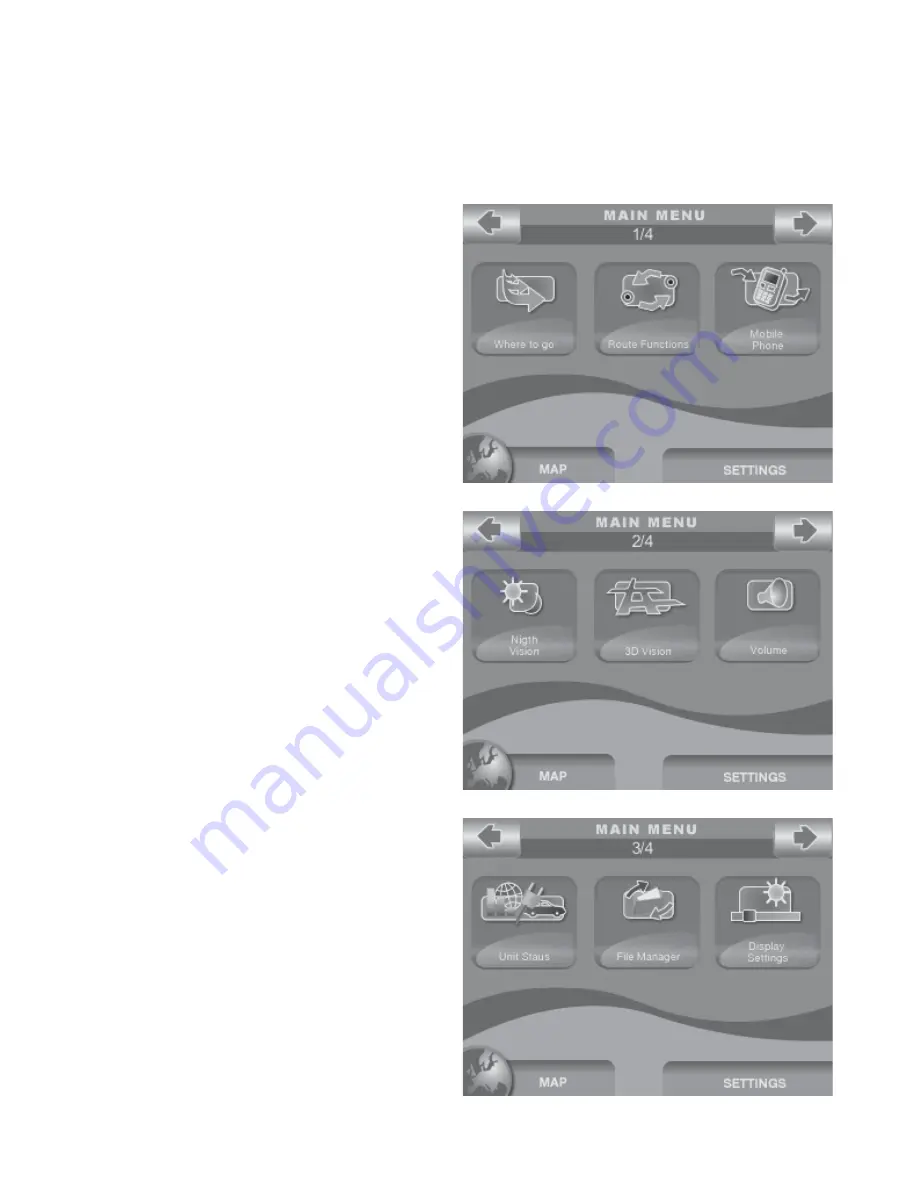
touching the arrow button in the upper right corner.
By touching the Settings button in the lower right corner, you can access to the system setting, while
touching the
Map
button on the lower left corner you can go back to the map view.
The
Mobile Phone
button appears in the Main Menu of Geosat 5 BLU and Geosat 5 GT
button allows accessing to the management
of phone calls through the Bluetooth®
communication. The Main Menu in Geosat
5 BLU and Geosat 5 GT models appears
as follows:
Where to go
button
It opens the Where to go page from which
you can choose a destination
Route functions
button
It opens the Route Functions page from
which you can modify the route, detour,
see the turn list or delete it.
Mobile Phone
button
It opens the Mobile Phone Page from which
you can manage calls through Bluetooth®
communication with your mobile phone.
Night / Day Vision
button
It switches the display mode to night or
day vision. The night vision uses a different
colour palette in order to be viewable
during the night.
2D / 3D
View
It switches the map view to 3D or 2D.
Volume
button
It opens the Volume page from which you
can adjusting the Volume or customize the
vocal instructions.
Unit status
button
It opens the Unit status page which displays
info on the position and strength of the
signal received from the satellites, status of
the TMC receiver, on the battery status and
on the power save options.














