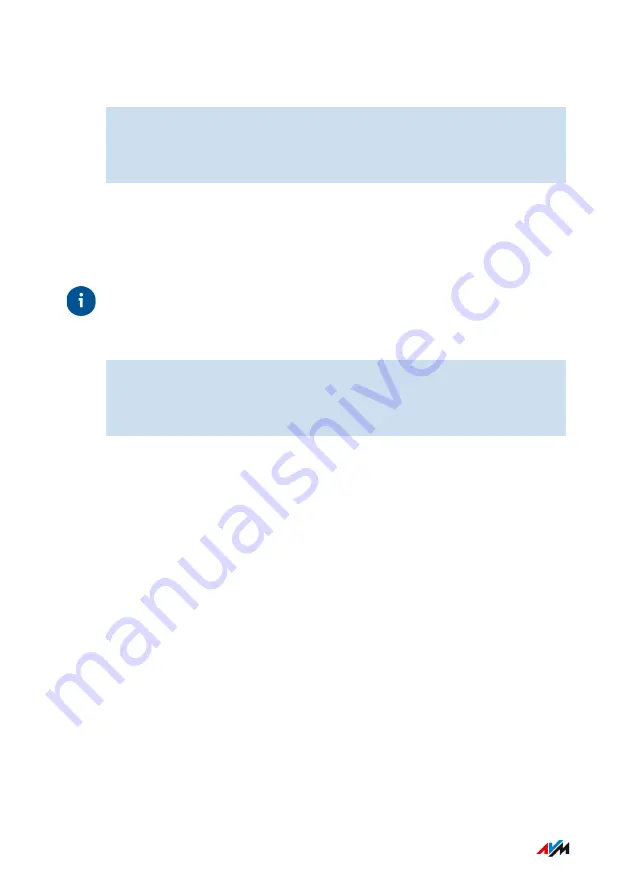
Instructions: Configuring Automatic Updates
1.
Open the user interface;
2.
Select “System / Update / Auto Update”.
3.
For instructions, open the online help
.
Instructions: Disabling Automatic Updates
If you do not wish to have updates installed or searched for automati-
cally, you can disable this function.
Tip
We recommend keeping the search for updates and the automatic in-
stallation of updates enabled. This way you benefit from further devel-
opments of existing and new features for your FRITZ!Box.
1.
Open the user interface;
2.
Select “Internet / Account Information / AVM Services”.
3.
For instructions, open the online help
.
FRITZ!Box 7590
201
User Interface: System Menu
• • • • • • • • • • • • • • • • • • • • • • • • • • • • • • • • • • • • • • • • • • • • • • • • • • • • • • • • • • • • • • • • • • • • • • • • • • • • • • • • • • • • • • • • • • • • • • • • • • • • • • • •
• • • • • • • • • • • • • • • • • • • • • • • • • • • • • • • • • • • • • • • • • • • • • • • • • • • • • • • • • • • • • • • • • • • • • • • • • • • • • • • • • • • • • • • • • • • • • • • • • • • • • • • •
Содержание FRITZ!Box 7590AX
Страница 1: ...Manual Manual FRITZ Box 7590 ...
Страница 44: ...FRITZ Box 7590 44 Connecting 2 Insert the free end of the cable into a LAN socket on the FRITZ Box ...
Страница 53: ...Icon Meaning You can make calls via the FRITZ Box with your smart phone FRITZ Box 7590 53 Connecting ...
Страница 68: ...5 For further settings use the online help FRITZ Box 7590 68 Configuring ...
Страница 97: ...3 For instructions open the online help FRITZ Box 7590 97 User Interface Internet Menu ...
Страница 272: ...Legal Contents of this chapter Legal Notice 273 FRITZ Box 7590 272 Legal ...
Страница 279: ......
Страница 280: ......






























