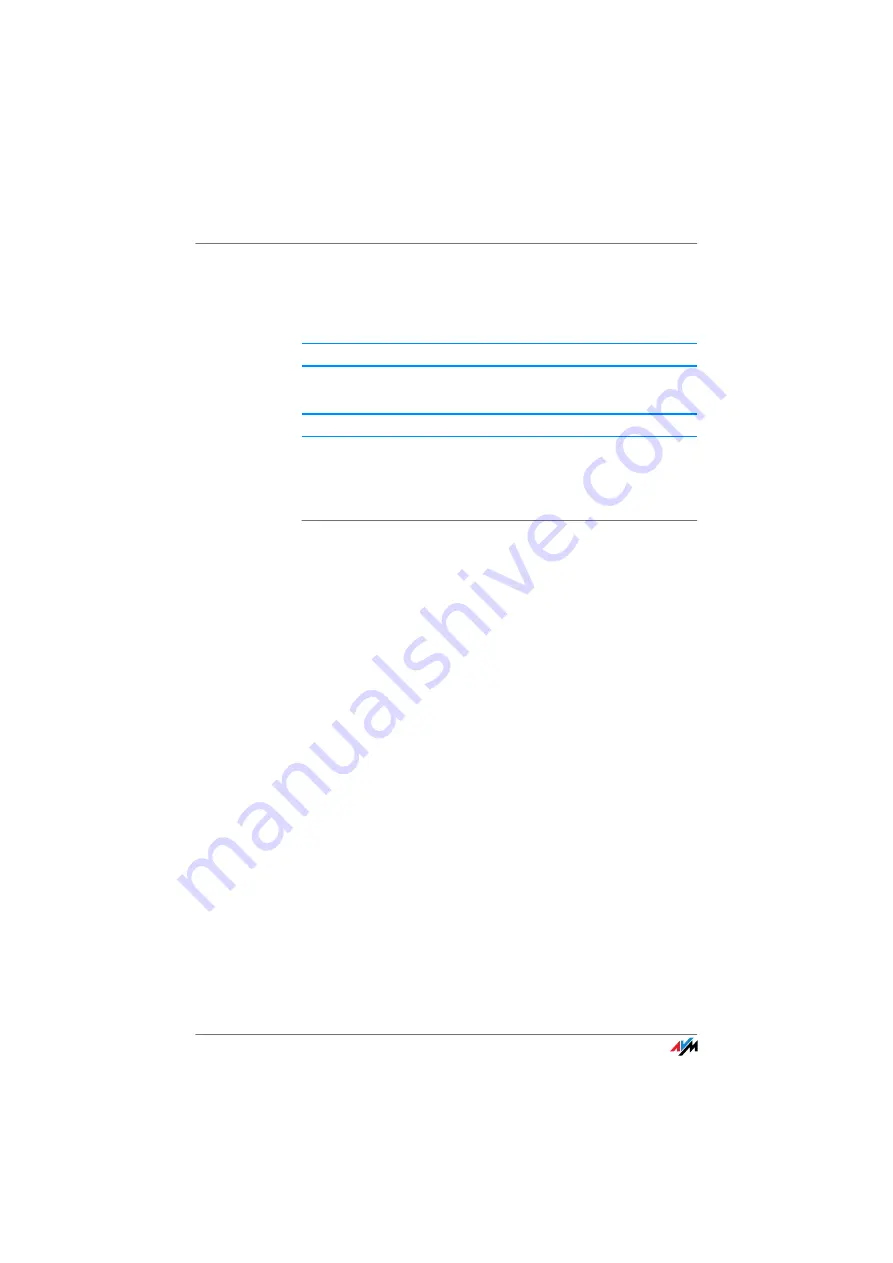
WLAN Connection Is Not Established
89
Installing the Current Service Pack
The WLAN connection to the FRITZ!Box cannot be established
using the Microsoft WLAN Service (WZC) in Windows XP with
Service Pack 2.
The required Microsoft patch for WPA2 (IEEE 802.11i) may not
be installed.
Install Service Pack 3 (SP3) for Windows XP, available as a
free download from Microsoft. Then Microsoft WLAN Service
will support WPA2, so that a WLAN connection can be estab-
lished to the FRITZ!Box.
Ruling Out Interference Caused by Other Wireless
Networks
If there are other devices in the immediate vicinity of your
FRITZ!Box that use the same frequency band, simultaneous
use of frequencies can result in mutual interference (for ex-
ample, fluctuations or interrupted connections). Disruptions
can be caused by other WLAN access points, but also by de-
vices like baby monitors, game consoles, garage door open-
ers, Bluetooth devices, or wireless AV bridges, which also use
the 2.4-GHz frequency band. In this case, please test a differ-
ent radio channel for your FRITZ!Box.
Alternatively, you can set the radio channel to “Auto”. This
enables the Autochannel function, so that the
FRITZ!Box searches for the best WLAN channel itself.
For applications that rely on a steady, high throughput rate
(“streaming”), you should use the 5-GHz frequency band.
This radio band provides more channels and is subject to sig-
nificantly less external interference.
To set the radio channel in the user interface, your computer
must be connected with the FRITZ!Box by network cable or
wirelessly. If your computer is connected via WLAN, continue
with Step 2 of the instructions below. In this case, note that
Cause
Help






























