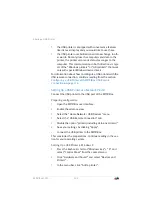The User Interface Does Not Open
FRITZ!Box 3390
123
Internet Explorer
1.
Click the “Extras” button and select “Internet Options”.
2.
On the “General” tab, click the “Clear History” button.
3.
Enable the “Temporary Internet files” option and click
“Delete”.
Google Chrome
1.
Click the Chrome menu (“Customize and Control Goo-
gle Chrome” button) and select “History > Clear brows-
ing data”.
2.
Select “the beginning of time”, and below it only the op-
tion “Empty the cache”.
3.
Click “Clear browsing data”.
Other Web Browsers
If you use a different web browser, see the Help for your
browser for instructions on how to clear the cache.
Check the Proxy Settings of the Web Browser
If a proxy server is enabled in your web browser, the address
of the FRITZ!Box must be entered as an exception. Check your
web browser settings.
Firefox
1.
Click the orange Firefox button and select “Options > Op-
tions”.
Or click “Tools” in the menu bar and select “Options”.
2.
Select “Advanced > Network”.
3.
Under “Connection”, click the “Settings...” button.
4.
If the option “Manual proxy configuration...” is enabled,
enter
in the “No Proxy for:” field and then click
“OK”.
If the manual proxy configuration is not enabled, click
“Cancel”.
Содержание Fritz!Box 3390
Страница 142: ......
Страница 147: ...FRITZ Box 3390 147 ...
Страница 148: ...FRITZ Box 3390 148 ...
Страница 149: ...FRITZ Box 3390 149 ...