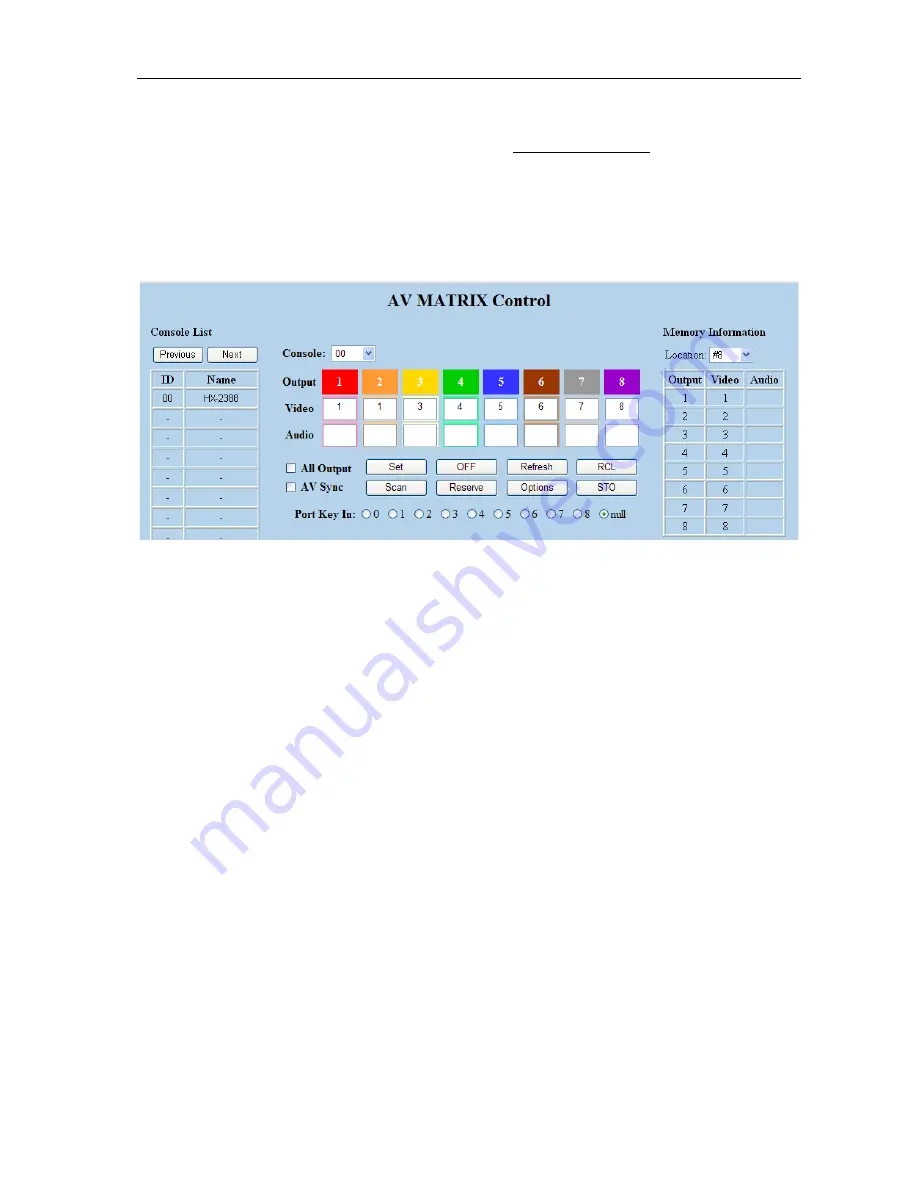
Matrix Switching System
—
User Manual
25
7.0.3 LAN Web Configuration
Open the
Browser
, key in the default IP address:
http://192.168.0.3
to login the
AV
MATRIX Control
configuration screen. Once the default IP address is be changed,
please use the changed IP to login.
The software controls signal connection between the corresponding input port and
output port as required. The LAN main configuration screen is as below:
Figure 7-8 LAN Web Configuration Screen
)
HDMI is integrated Video/Audio switching equipment. Please only key in the Output
Channel No. into the
Video
field, the
Audio
field value will be a default depends on the
Video
value automatically.
)
HX-2388 Device ID is fixed at 0.
Scan:
To search the device controlled by the LAN Web Configuration. When the
Console List
content is empty, you can click the
Scan
to research and update the
Console List.
Options:
Allows you to configure the
IP
address.
Set:
Click this button to set the connected combinations both output and input ports.
Refresh:
To refresh the values of the configuration screen. Any changed settings directly
on the HX-2388 equipment will not respond to the AV Matrix operating interface, you
have to click the
Refresh
button to refresh the configuration screen so that showing the
changed values.
OFF:
Disable the entire output channels.
STO:
The
“Store Key”
saves all current input/output corresponding relations.
RCL:
The
“Retriever Key”
retrieves the saved input/output corresponding relations.
)
For more relative information, please refer to
5.0.1. Front Panel
.
All Output:
A Hot Key for you to set the same value to all
output channels. Select the
All





























