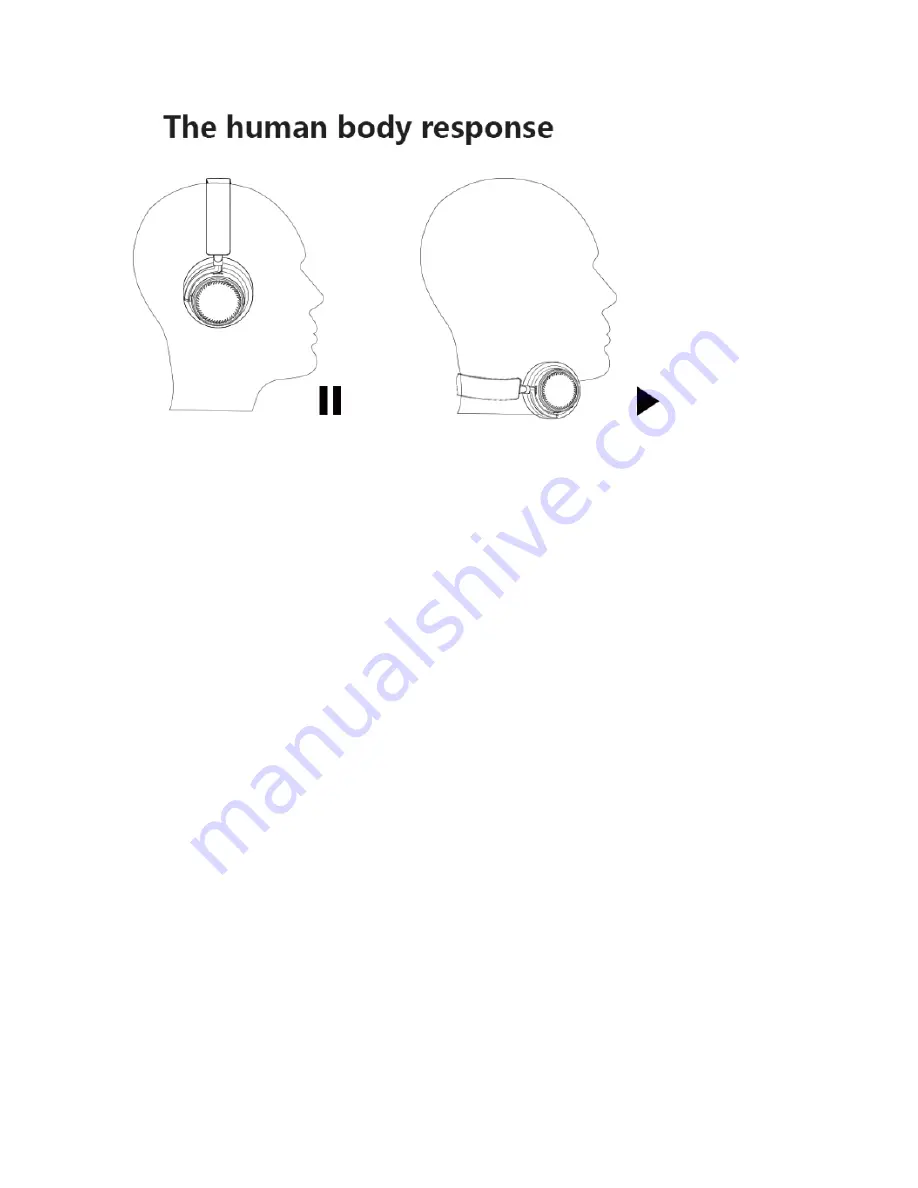
Thanks to the built-in sensors of BNC100 headphone. We can control the headphone music
simple by put on the head or put off the head in Bluetooth mode.
1.
When in bluetooth mode and the headphone paired with Bluetooth devices, the music will
automatic to play, and when you put down the headphone, the music will automatic to pause.
In this time, you can’t control the music put double click the middle of the touch panel.
2.
When in bluetooth mode and the headphone with Bluetooth devices, put down the
headphone on the desk, use your centre of the palm to full touch the earmuff, the music will
automatic to play. If remove, the music will automatic pause.
Active Noise Cancelling Mode:
• Adjust the volume on the headphones.
• To power ON the noise cancelling function, push the ANC switch (1) to the right. The Battery
meter (3) will light up in
blue three times.
Note: After you turn ON the power, you might hear a slight hissing noise. This is a normal function
and will cease after a few seconds.
• When the batteries are running low, the Battery meter (3) will become dim.
• Once the battery is fully drained, the active noise cancelling feature will turn off but the audio
signal from the music player will continue to transmit.
• In quiet environments where noise cancellation is not required, the BNC100 can also be used like
conventional headphones, without the use of batteries.
• When not in use, push the ANC switch (1) to the left to extend battery life.




























