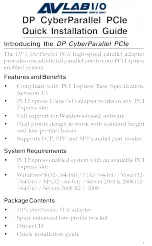3
4.
To install the card, carefully align the card's bus
connector with the selected PCI Express slot on the
motherboard. Push the board down firmly, but
gently, until it is well seated.
5.
Replace the slot bracket's holding screw to secure
the card, then replace the computer cover and
reconnect the power cord.
Driver Installation
This section provides instructions to install the
DP
CyberParallel PCIe
drivers.
Windows 8 (32-/64-bit) / 7 (32-/64-bit) / Server
2008 R2
1.
Install the board and boot up Windows.
Note
: Windows 7 may automatically search
preconfigured driver folders for the proper driver,
this process may take several minutes to complete.
Do not interrupt this process.
2.
Right click
Computer
, click
Manage
, click
Device
Manager
.
3.
Insert the driver CD. Close the
AutoPlay
box if
displayed. Right click
Base System Device
, click
Update Driver Software
.
4.
Click
Browse my computer for driver software
.
5.
Type
D:
, then click
Next
. (Change
D:
to match your
CD/DVD-ROM drive letter)
6.
At
Windows has successfully updated your driver
software
, click
Close
.
7.
Right click
PCI Parallel Port
, click
Update Driver
Software
.
8.
Repeat steps
4-6
to complete the installation.
Содержание DP CyberParallel PCIe
Страница 1: ......