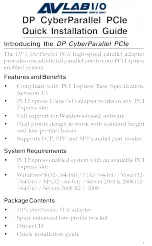7
7.
Type
D:
, then click
Next
. (Change
D:
to match your
CD/DVD-ROM drive letter), click
Close
.
8.
Repeat steps
4-6
.
9.
Click
Close
to complete the installation.
Windows 2000
1.
At the
Found New Hardware Wizard
, click
Next
.
2.
Select
Search for a suitable driver for my device
(recommended)
, then click
Next
.
3.
Check
Specify a location
, uncheck the other options
and click
Next
.
4.
Insert the driver CD, type in
D:\2k
, then click
OK
.
(Change
D:
to match your CD/DVD-ROM drive
letter)
5.
Click
Next
, then click
Finish
.
6.
Repeat steps
1-5
.
7.
Restart your system to complete the installation.
To Verify Windows Installation
1.
Check in Device Manager to verify installation.
For Windows 8 / 7 / XP / Server 2003 & 2008 R2 / 2000
:
Right click
Computer
or
My Computer
, click
Manage
, then click
Device Manager
.
For Windows Vista
: Right click
Computer
, click
Manage
, click
Continue
, then click
Device Manager
.
For Windows Server 2008
: Right click
Computer
, click
Manage
, double click
Diagnostics
, then click
Device
Manager
.
2.
Double click
Ports (COM & LPT)
, and a
SIIG
CyberPro Parallel Port ...
should be displayed.
Содержание DP CyberParallel PCIe
Страница 1: ......