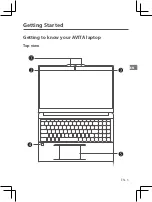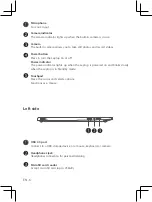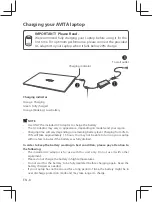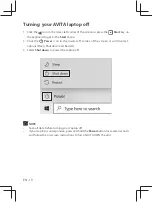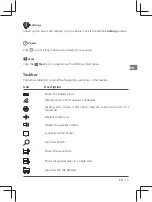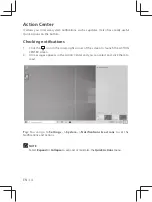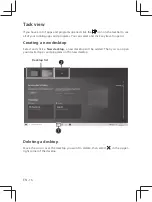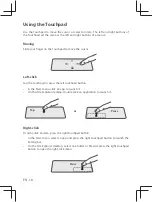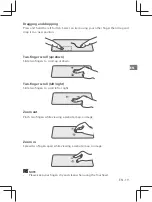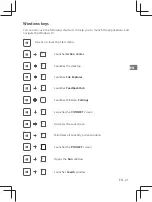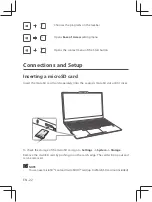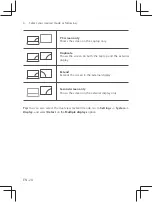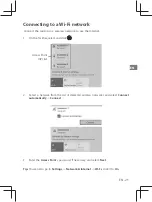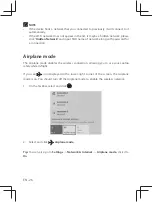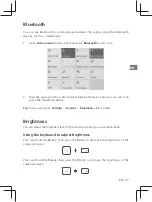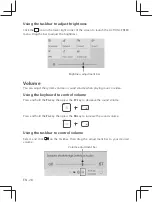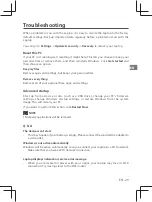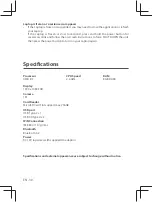EN - 19
EN
Press and hold the left button. Select an item using your other finger then drag and
drop it to a new position.
Slide two fi ngers to scroll up or down.
Dragging and dropping
Two-fi nger scroll (up/down)
Slide two fi ngers to scroll left or right.
Two-fi nger scroll (left/right)
Pinch two fi ngers while viewing a website, map, or image.
Zoom out
Zoom in
Spread two fi ngers apart while viewing a website, map, or image.
NOTE
•
Please keep your fingers dry and clean when using the Touchpad.