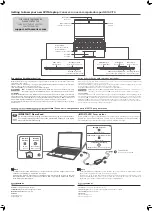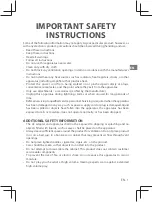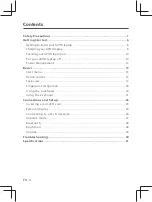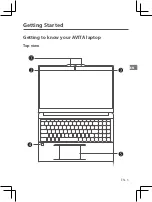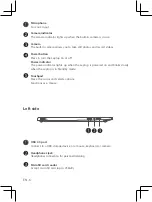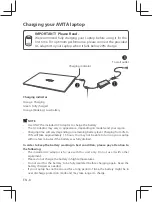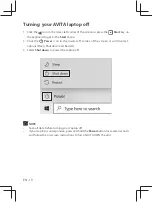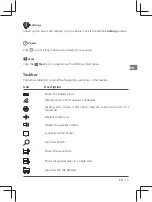Packaging and Shipping Instruc
tion
When you send the pr
oduct t
o the
AVIT
A Computer
servic
e facility y
ou must use the original car
ton bo
x and packing
mate
rial or an equivalent as designat
ed by
AVIT
A Computer
.
Y our Responsibility
(1) You must retain the original sale receipt to provide proof of purchase.
(2) These warranties are effective only if the product is purchased and operated in the United States or Canada.
(3) Warranties extend only
to defects in material or workmanship,
and do not extend to any
product or parts which
have been
lost or
discarded, or
damage to
product or
parts caused
by misuse,
accident, improper
operation or
maintenance, or
use in
violation of
instructions provided
with the
product, or
to product
which has
been altered
or modified without authorization of
AVITA Computer
, or to products or parts thereof which have had the serial
number removed or changed.
Out of W
arran
ty
In
the ev
ent y
our pr
oduct r
equires
repair
afte
r the
limited
warranty
period has
expired
, please
co
ntact our
Cust
omer Support C
ent
er at
support.
avita-americas
.com
Importan
t:
You ar
e responsible f
or any transpor
tation, shipping or insurance r
elative t
o the r
eturn of produc
t to
our Produc
t Returns Ce
nter
.
Quick Start Guide
Guía de inicio rápido
avita-americas.com
CN6Q15
Laptop
Ordenador portátil
AVITA Computer
makes the following limited warranty. This limited warranty extend to the original consumer purchaser
and is limited to non-commercial use of the product.
One Year P
arts & Labor
Warr
anty
AVITA Computer
products purchased in the United States or Canada are warranted to be free from defects in materials
or workmanship for a period of one year from the date of their original retail purchase. If the unit fails to conform to this
warranty, we will service the product using new or refurbished parts and products, at
AVITA Computer
’s sole discretion.
During a period of one year from the eff ective warranty date,
AVITA Computer
will provide, when needed, service labor to
repair a manufacturing defect at its designated Service Center. To obtain warranty service in the United States or Canada,
you must fi rst contact our Customer Support Center at
support.avita-americas.com.
The determination of service will be
made by
AVITA Computer
Customer Support.
PLEASE DO NOT RETURN YOUR UNIT TO AVITA COMPUTER
WITHOUT
PRIOR AUTHORIZATION.
New or remanufactured replacements for defective parts or products will be used for repairs by
AVITA Computer
at its designated Service Center for one year from the eff ective warranty date. Such replacement parts or
products are warranted for an additional one year from the date of repair or replacement. The Customer will be required to
ship the unit to the Service Center indicated at the time Customer Support is contacted to make the necessary repairs. The
customer is responsible for all transportation charges to the service facility.
Limited W
arran
ty
All warranties
implied b
y stat
e la
w, including
the implied
warranties of
merchantabilit
y and
fitness f
or a
particular
purpose, ar
e expr
essly limit
ed t
o the
duration of
the limit
ed warranties
set f
ort
h abo
ve
. W
ith the
exc
eption of
any
warranties implied by
state
law as her
eby limit
ed, the f
oregoing warrant
y is ex
clusive and in lieu of all other warranties
,
guarantees
, agreements and similar obligations of manufac
turer or seller with r
espect t
o the r
epair or replac
ement of any
parts
. In
no event shall
AVIT
A Computer
be liable for c
onsequential or incidental damages.
No person, agent, distributor
, dealer or compan
y is authorized t
o change
, modify or extend the t
erms of these warranties
in any manner whatsoev
er. T
he time within action must be c
ommenced t
o enf
orce
any obligation of
AVIT
A Computer
arising under the warranty
or under an
y statute
, or la
w of the United Sta
te
s or Canada or an
y state ther
eof, is her
eby
limited t
o one y
ear from the dat
e of pur
chase. T
his limitation does not apply t
o implied warranties arising under stat
e la
w.
This warrant
y g
iv
es you specific legal rights and y
ou may also ha
ve
other rights, which ma
y vary, fr
om state
to
state
. Some
states do not allow limitation on how long an implied war
rant
y lasts
, when an ac
tion may be brought, or
the exclusion or
limitation of incidental or consequential damages
, so the above
pro
visions may not apply t
o y
ou
.
For mor
e information on other pr
oducts and ser
vices
, please visit our web sit
e at:
support.
avita-americas
.com
Importan
t:
Also keep your
“Bill of Sale” as pr
oof of purchase
.
FOR SUPPORT AND SERVICE, PLEASE CONTACT US
support.avita-americas.com
Produc
t Support and S
ervic
e
To
learn more about ho
w to
operate y
our new AVIT
A laptop
, please visit
support.
avita-americas
.com
So
porte y S
ervicio del P
roduc
t
Para obt
ener más información sobr
e cómo operar su nueva c
omputadora portátil A
VITA, visit
e
support.
avita-americas
.com
Ga
ra
ntía limitada
AVIT
A Computer
ofrec
e la siguiente
garantía limitada, la cual se ex
tiende al comprador-
consumidor orig
inal y está limitada
al uso no comer
cial del produc
to
.
Ga
ra
ntía de r
epuestos y repar
aciones por Uno Añ
o
Los productos
AVITA Computer
que se hayan comprado en los Estados Unidos o Canadá tienen una garantía de uno año a
partir de la fecha original de compra en caso de presentar defectos en los materiales o en su fabricación. Si la unidad no se
encuentra en conformidad a esta garantía, nosotros repararemos el producto usando piezas y productos nuevos y reparados,
según lo estime
AVITA Computer
únicamente.
Durante un período de uno año a partir de la fecha efectiva de la garantía,
AVITA Computer
proporcionará, cuando sea
necesario, mano de obra de reparación para reparar defectos de fabricación en su centro de reparaciones designado. Para
obtener los servicios de la garantía en los Estados Unidos o Canadá, sírvase contactarse con el Centro de Servicio para el
Cliente al
support.avita-americas.com
. La decisión de si bien usted está facultado para recibir estos servicios la tomará la
ofi cina de Respaldo al Cliente de
AVITA Computer
.
POR FAVOR NO DEVUELVA ESTA UNIDAD A AVITA
COMPUTER SIN
CONTAR CON AUTORIZACIÓN PREVIA.
En los centros designados para reparaciones y por un período de uno año a contar
de la fecha de efectividad de la garantía,
AVITA Computer
utilizará piezas o productos de recambio nuevos o refabricados al
efectuar reparaciones de productos o piezas defectuosas. Dichos productos o piezas de recambio cuentan con una garantía
adicional de uno año a contar de la fecha del cambio o de la reparación. Para poder hacer las reparaciones que sean necesarias,
el cliente deberá enviar la unidad al centro de reparaciones que se le indique al contactarse con la ofi cina de respaldo al
cliente. El cliente es responsable por todos los gastos de envío al centro de reparaciones.
Instrucciones par
a env
olver la unidad y par
a su envío
Cuando ust
ed envíe el pr
oducto
al ce
ntro
de reparaciones de
AVIT
A Computer
, usted debe utilizar la caja de car
tón y el mat
erial
de embalaje original o un tipo de embalaje equivalent
e, según lo establez
ca
AVIT
A Computer
.
Su responsabilidad
(1) U
sted debe guar
dar la boleta de ve
nta original c
omo prueba de su compra.
(2) Estas gar
antías sólo son efec
tivas si el produc
to
ha sido comprado y puest
o a funcionar en Estados Unidos o Canadá.
(3) Las garantías sólo se ex
tienden en caso de mate
riales o de fabricación defec
tuosa y no se extiende a pr
oductos o piezas
que se hayan per
dido o tirado a la basura, ni a produc
tos o piezas dañadas a causa del mal uso de la unidad
, de accident
es,
del funcionamient
o o
mantenimient
o inapr
opiados del
equipo, así
como
tampoco
en caso
de no
haber seguido
las
instrucciones que ac
ompañan este pr
oducto
, o de haber modificado o alterado el pr
oducto
sin la autorización de
AVIT
A
Computer
, o de haber quitado o cambiado el número de serie de las piezas o del pr
oducto
.
Fuer
a de la Ga
ra
ntía
En caso que su produc
to
necesit
e ser reparado y que el período de
garantía ya haya expirado
, sírvase c
ontac
tarse con el
Ce
ntro
de Ayuda al Client
e en el f
ono
support.
avita-americas
.com
Importan
te:
Ust
ed se hace r
esponsable de cualesquier gastos por raz
ones de transporte
, envío o segur
o relacionados c
on la
devolución del pr
oducto
al Centr
o de Dev
oluciones de Produc
to
s.
Todas las garantías implícitas según la ley de un estado, incluidas las garantías implícitas de comercialización y de aptitud
para un propósito específico, están limitadas expresamente a la duración de la garantía limitada expuesta más arriba.
Con la excepción de cualesquiera garantías implícitas según la ley de un estado, que por la presente quedan limitadas,
la garantía
precedente tiene
carácter de
exclusiva y
predomina sobre
las demás
garantías, cauciones,
acuerdos y
obligaciones similares del vendedor o del fabricante con respecto a la reparación o al reemplazo de cualesquier partes del
aparato.
AVITA Computer
en ningún caso se hará responsable de daños fortuitos ni de daños resultantes de cualquier
otra situación que no sea la indicada en la garantía limitada de este aparato.
Ninguna persona, agente, distribuidor, comerciante ni empresa está autorizada para cambiar, modificar o extender los
términos de estas garantías en ninguna manera, cualquiera que ésta fuese. El tiempo dentro del cual se debe iniciar una
acción para hacer cumplir cualquier obligación de
AVITA Computer
que surja en virtud de la garantía o de cualquier
estatuto o ley de Estados Unidos o Canadá o de cualesquier de sus estados, queda aquí limitado a uno año a contar de la
fecha de adquisición del producto. Esta restricción no se aplica a las garantías implícitas planteadas en virtud de la ley de
un estado.
Esta garantía le brinda derechos legales específicos y puede que usted también tenga otros derechos que pueden variar,
dependiendo del estado. Algunos estados no ponen límite en cuanto a la duración de una garantía implícita, a cuándo se
puede tomar acción, o a la exclusión o limitación de los daños fortuitos o consiguientes, de modo que es posible que las
disposiciones anteriores no sean aplicables en su caso.
Para mayor información acerca de otros productos y servicios, sírvase contactar nuestra página de internet en la siguiente
dirección:
support.avita-americas.com
Importante:
Guarde su “Boleta de venta” como prueba de su compra.
P A
RA ASISTENCIA Y SER
VICIO, C
ONTÁ
CTENOS EN
support.
avita-americas
.com
IMPORTANT SAFETY INSTRUCTIONS
Some of the following information may not apply to your particular product; however, as with any electronic product,
precautions should be observed during handling and use.
• Read these instructions.
• Keep these instructions.
• Heed all warnings.
• Follow all instructions.
• Do not use this apparatus near water.
• Clean only with dry cloth.
• Do not block any ventilation openings. Install in accordance with the manufacturer’s instructions.
• Do not install near any heat sources such as radiators, heat registers, stoves, or other apparatus (including amplifi ers)
that produce heat.
• Protect the power cord from being walked on or pinched particularly at plugs, convenience receptacles, and the
point where they exit from the apparatus.
• Only use attachments / accessories specifi ed by the manufacturer.
• Unplug this apparatus during lightning storms or when unused for long periods of time.
• Refer all servicing to qualifi ed service personnel. Servicing is required when the apparatus has been damaged in any
way, such as power-supply cord or plug is damaged, liquid has been spilled or objects have fallen into the apparatus,
the apparatus has been exposed to rain or moisture, does not operate normally, or has been dropped.
ADDITIONAL SAFETY INFORMATION
• The AC adapter and apparatus shall not be exposed to dripping or splashing and no objects fi lled with liquids, such
as vases, shall be placed on the apparatus.
• Always leave sufficient space around the product for ventilation. Do not place product in or on a bed, rug, in a
bookcase or cabinet that may prevent air fl ow through vent openings.
• Do not place lighted candles, cigarettes, cigars, etc. on the product.
• Care should be taken so that objects do not fall into the product.
• Do not attempt to disassemble the cabinet. This product does not contain customer serviceable components.
• To prevent the risk of fi re or electric shock, do not expose this apparatus to rain or moisture.
• Do not play your headset at high volume. Hearing experts warn against extended high-volume play.
ed in China / Impr
eso en China
IMPORTANTE INSTRUCCIONES DE SEGURIDAD
Alguna de la siguiente información quizá no se aplique a su producto en particular. Sin embargo, como con cualquier producto electrónico,
se deben tomar precauciones durante su manejo y uso.
• Lea estas instrucciones.
• Conserve estas instrucciones.
• Tome en cuenta todas las advertencias.
• Siga todas las instrucciones.
• No use este aparato cerca del agua.
• Limpie solamente con un paño seco.
• No bloquee ninguna de las aperturas de ventilación. Instale de acuerdo con las instrucciones del fabricante.
• No instale cerca de fuentes de calor tales como radiadores, registros de calor, estufas, u otros aparatos (incluyendo amplifi ca-
dores) que produzcan calor.
• Proteja el cable de corriente de ser arrastrado o pellizcado particularmente en las clavijas, receptáculos, y en la punta donde
salen del aparato.
• Use solamente accesorios / aditamentos especifi cados por el fabricante.
• Desconecte este aparato durante tormentas eléctricas o cuando no sea utilizado por largos períodos de tiempo.
• Refi era todo el servicio a personal de servicio califi cado. El servicio es requerido cuando el aparato ha sido dañado de alguna
forma, tal como daño a la clavija o al cable de corriente, cuando se ha derramado líquido o han caído objetos dentro del aparato,
el aparato ha sido expuesto a lluvia o humedad, no funciona normalmente, o ha sido tirado.
INFORMACION ADICIONAL DE SEGURIDAD
• El aparato no debe quedar expuesto a goteos o salpicaduras de líquidos, y, por lo tanto, no se deben colocar sobre el aparato
objetos que contengan líquidos, como por ejemplo vasos.
• Siempre deje sufi ciente espacio para ventilación alreadedor del producto. No ponga el producto en la cama, alfombra, librero
o gabinete que pueda obstruir la corriente de aire a través de apeturas de ventilación.
• No pongan velas, cigarillos o cigarros encendidos encima de producto.
• Tome precauciones para evitar que caigan objetos dentro del producto.
• Carros y Estantes–El artefacto deberá ser usado sólo con carros y estantes que hayan sido recomendados por el fabricante.
• Para prevenir fuego o shock eléctrico, no exponga el producto a lluvia o humedad.
• No ponga los auriculares a un volumen alto. Los especialistas de oído previenen contra la exposición a altos volúmenes de
forma continuada.
810-6Q1595W500