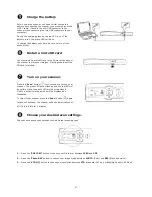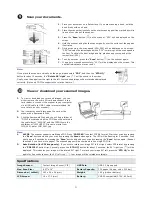2
\
Charge the battery
Before using the scanner, you need to first charge the
battery by connecting the scanner to your computer with a
USB Y cable. (Connect the mini USB connector to the
scanner while connecting the two USB connectors to your
computer.)
During the charging process, the red LED is on. If the
battery is full, the green LED will be on
To charge the battery next time, be sure to turn off the
scanner first.
]
Install a microSD card
You must install a microSD card to the SD slot at the back of
the scanner to store your images. Gently press in until the
SD card is latched.
^
Turn on your scanner.
Press the
“
Scan
” button ( ) for 2 seconds to turn on your
scanner. The green LED will be flashing and the red LED will
be solidly lit and then both LED will be extinguished.
Finally, a default working mode will be displayed as
illustrated.
To turn off your scanner, press the “
Scan
” button ( ) again
for about 3 seconds. The scanner will be automatically shut
off if it is left idle for 3 minutes.
_
Choose your desired scan settings.
Choose your desired scan settings to suit different scanning task.
1.
Press the “
PDF JPEG
”
button to choose your file format between
JPEG
and
.
2.
Press the “
Photo BW
”
button to choose your image mode between
PHOTO
(Color)
and
BW
(Black and white).
3.
Press the “
STD HQ
”
button to choose your resolution between
STD
(standard, 300 dpi) or
HQ
(high quality, 600 dpi).