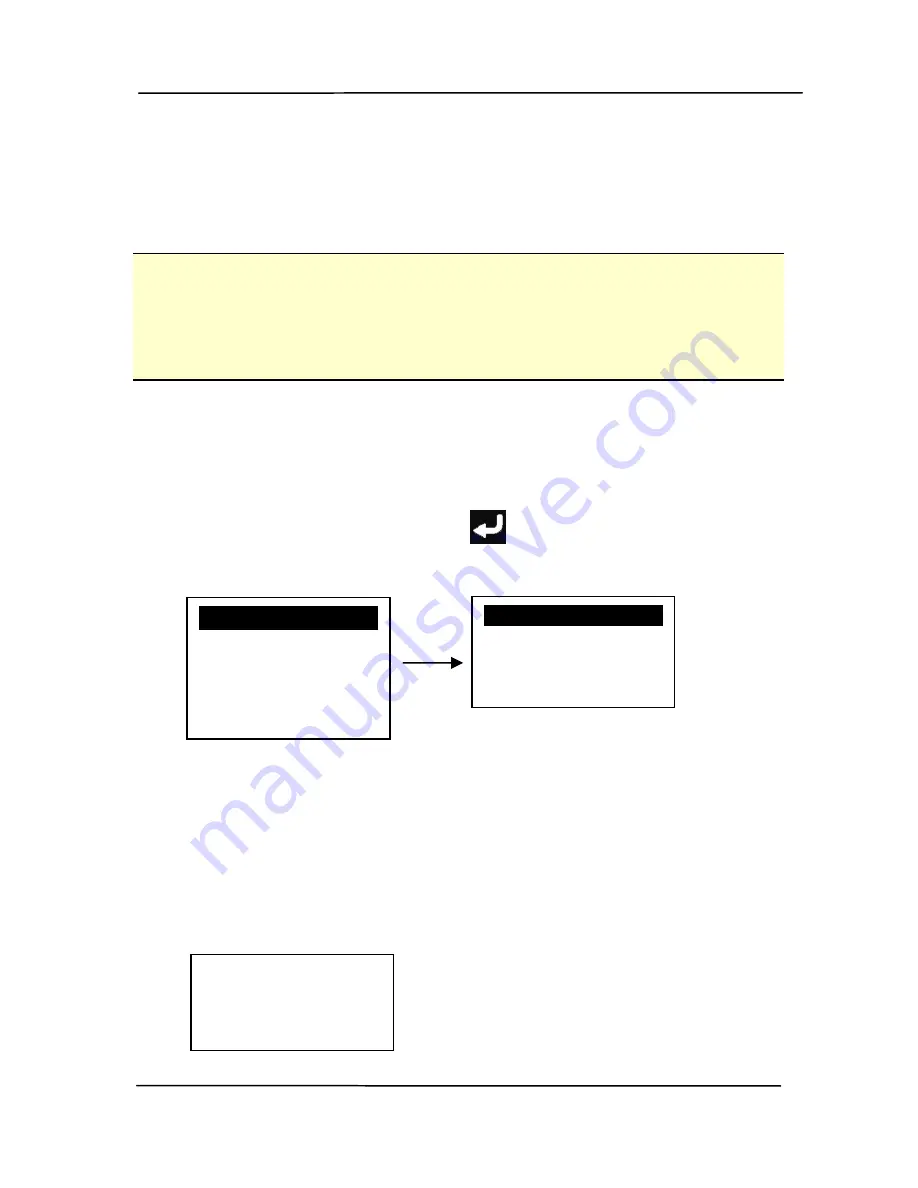
User’s Manual
4-10
4.2
Scanning and Sending Your Scanned Image to E-
Before You Begin:
Before scanning and sending your scanned image as an
attachment to your e-mail, make sure you have setup your e-
mail profile first as described in the preceding section, 3.2
Setting up Your E-Mail Profile.
To start a scan and send the scanned image as an attachment
to your E-mail,
1.
Use
/
to scroll to [Email Profiles] on the LCD display
and then press the [Enter]
key. The current E-Mail
profile will be shown.
2.
Choose the E-mail profile you wish to send the scanned
image to.
3.
Press the [Scan] button to start a scan.
4.
The scanner starts feeding your document and sends the
scanned image to your E-mail.
E-
Mail Profiles
Filing Profiles
Scan to USB
Scan to PC
AP Mode
E-Mail Profile 1
E-Mail Profile 2
E-Mail Profie 3
E-Mail Profile
Scanning
Page 1
Содержание FL-1401B
Страница 1: ...Network Scanner User s Manual Regulatory model FL 1401B Avision Inc ...
Страница 43: ...User s Manual 4 4 3 Raise the paper guide to hold your multi page document 4 Raise the paperweight ...
Страница 99: ...User s Manual 9 5 ...
Страница 108: ...User s Manual 9 14 Error Diffusion Image Dynamic Threshold Dynamic Threshold AD ...
Страница 111: ...User s Manual 9 17 Normal Photo Document Threshold 230 Normal Photo Document Threshold 230 ...
Страница 123: ...User s Manual 9 29 The Compression tab dialog box ...
Страница 127: ...User s Manual 9 33 The Color Dropout dialog box ...
Страница 155: ...User s Manual 9 61 9 10 The Rotation Tab The Rotation tab allows you to set the following image rotating options ...
Страница 181: ...User s Manual 11 3 5 Press and wipe the rollers one by one Rotate the roller until the surfaces are completely cleaned ...
Страница 185: ...User s Manual 11 7 3 Close the reverse roller Cover 4 Close the ADF cover ...






























