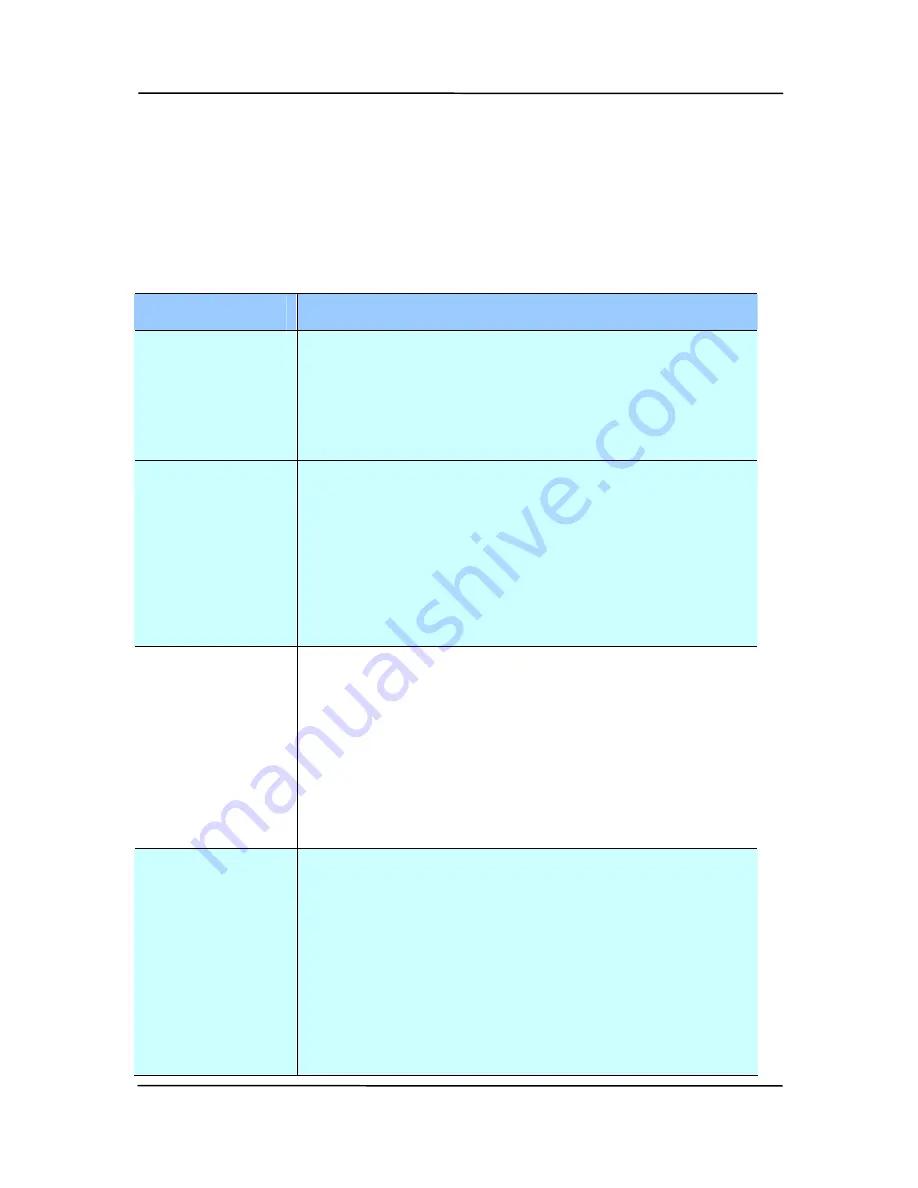
User’s Manual
9-37
9.6.1
Cropping
Cropping allows you to capture a portion of the document
being scanned. Choice: Automatic, Automatic (36”),
Fixed to Transport, EOP (End of Page) Detection,
Automatic Multiple, Relative to Documents.
Options
Description
Automatic
Automatic adjusts the cropping window
according to different document sizes and
automatically straighten a skewed
document. Use this option for batches of
mixed-sized documents.
Automatic
(36”)
Automatically adjusts the cropping window
according to different document sizes
smaller than 36” and automatically
straighten a skewed image. Use this option
for batches of mixed-sized document.
Note: The availability of this feature
varies due to scanner model.
Fixed to
Transport
This feature allows you to define the area
or zone to be imaged. Use for batches of
same-sized documents. If you select this
option, you can use the arrow keys to
define the x and y offset values, width and
length to redefine your scanned area. The
Display window will show image placement
as you change the values.
EOP (End of
Page)
Detection
This feature allows you to define the area
or zone to be imaged. Use for batches of
same-width but different length
documents. If you select this option, you
can use the arrow keys to define the x and
y offset values, width and length to
redefine your scanned area. The Display
window will show image placement as you
change the values.
Содержание FL-1401B
Страница 1: ...Network Scanner User s Manual Regulatory model FL 1401B Avision Inc ...
Страница 43: ...User s Manual 4 4 3 Raise the paper guide to hold your multi page document 4 Raise the paperweight ...
Страница 99: ...User s Manual 9 5 ...
Страница 108: ...User s Manual 9 14 Error Diffusion Image Dynamic Threshold Dynamic Threshold AD ...
Страница 111: ...User s Manual 9 17 Normal Photo Document Threshold 230 Normal Photo Document Threshold 230 ...
Страница 123: ...User s Manual 9 29 The Compression tab dialog box ...
Страница 127: ...User s Manual 9 33 The Color Dropout dialog box ...
Страница 155: ...User s Manual 9 61 9 10 The Rotation Tab The Rotation tab allows you to set the following image rotating options ...
Страница 181: ...User s Manual 11 3 5 Press and wipe the rollers one by one Rotate the roller until the surfaces are completely cleaned ...
Страница 185: ...User s Manual 11 7 3 Close the reverse roller Cover 4 Close the ADF cover ...






























