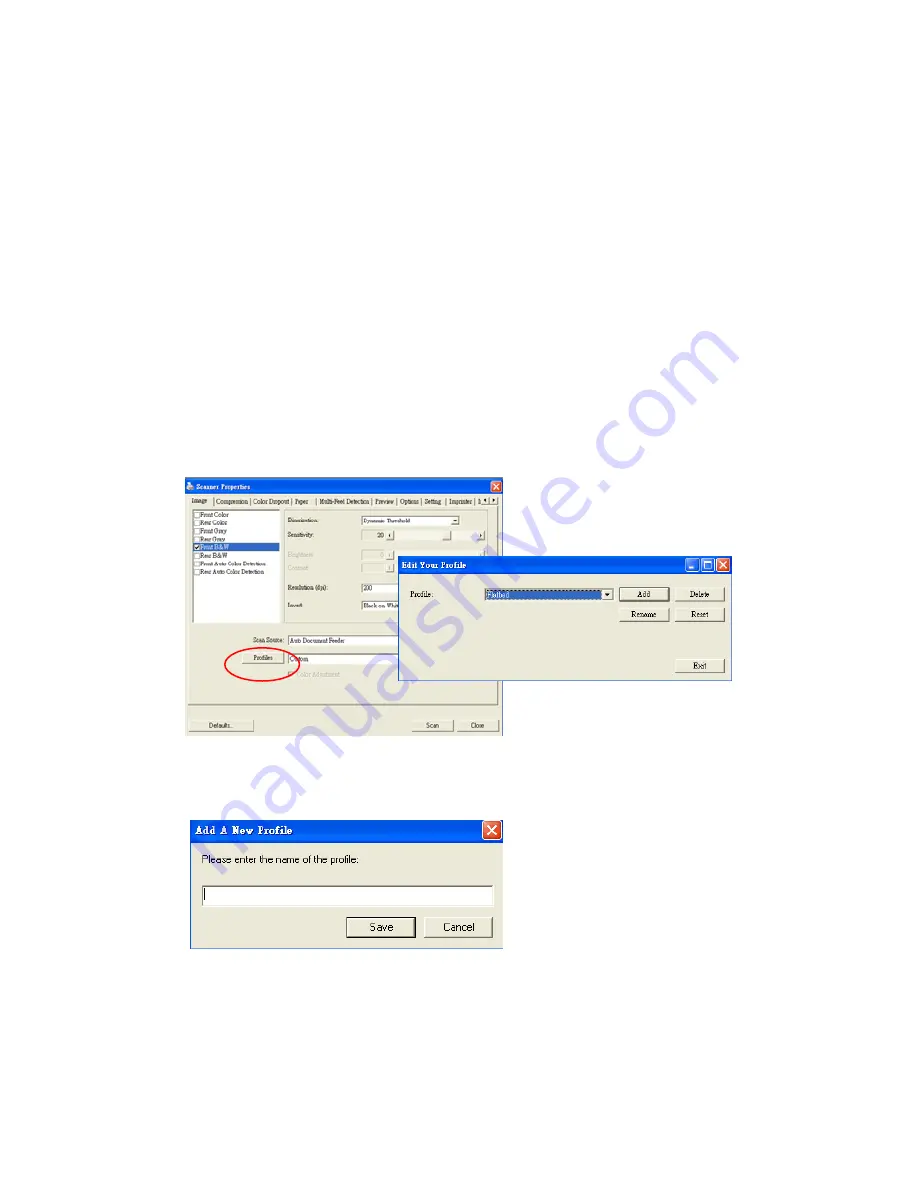
4.2.6
Editing Profiles
The Scanner Properties dialog box allows you to change and
save your frequently used scan settings into a profile. You can
edit these profiles by renaming or deleting them.
To add a new profile,
1.
Customize your settings. (For example, change your
resolution, image type, cropping method, scan size, or
other scan settings.)
2.
Click the Image tab and then choose “Profiles” to prompt
the “Edit Your Profile” dialog box.
3.
Click “Add” to enter the name of the profile and then
choose “Save”.
4.
The new profile will be saved and shown in the “Profiles”
dropdown list box.
4-20
Содержание FF-0803S
Страница 1: ...Sheedfed Scanner User s Manual Regulatory model FF 0803S Avision Inc ...
Страница 24: ...The following picture shows the position of the scanned paper after choosing eject paper opposite 3 6 ...
Страница 39: ...Error Diffusion Image 4 10 ...
Страница 42: ...Normal Photo Document Threshold 230 Normal Photo Document Threshold 230 4 13 ...
Страница 53: ...The Compression tab dialog box 4 24 ...
Страница 55: ...The Color Dropout dialog box 4 26 ...
Страница 57: ...Remove Blue Threshold 20 Background 255 Remove Blue Threshold 20 Background Level 210 4 28 ...
Страница 68: ...Detection Area Outside the Range Box Top 3 Bottom 7 4 39 ...
Страница 93: ...6 Using The Button The convenient buttons and knob on the scanner is shown as below 6 1 ...
Страница 98: ...Scanner glass 3 Close the front door 7 2 ...
Страница 104: ...3 Remove the roller 7 8 ...
Страница 106: ...3 Close the rear cover by pushing two latches to its original positions 7 10 ...






























