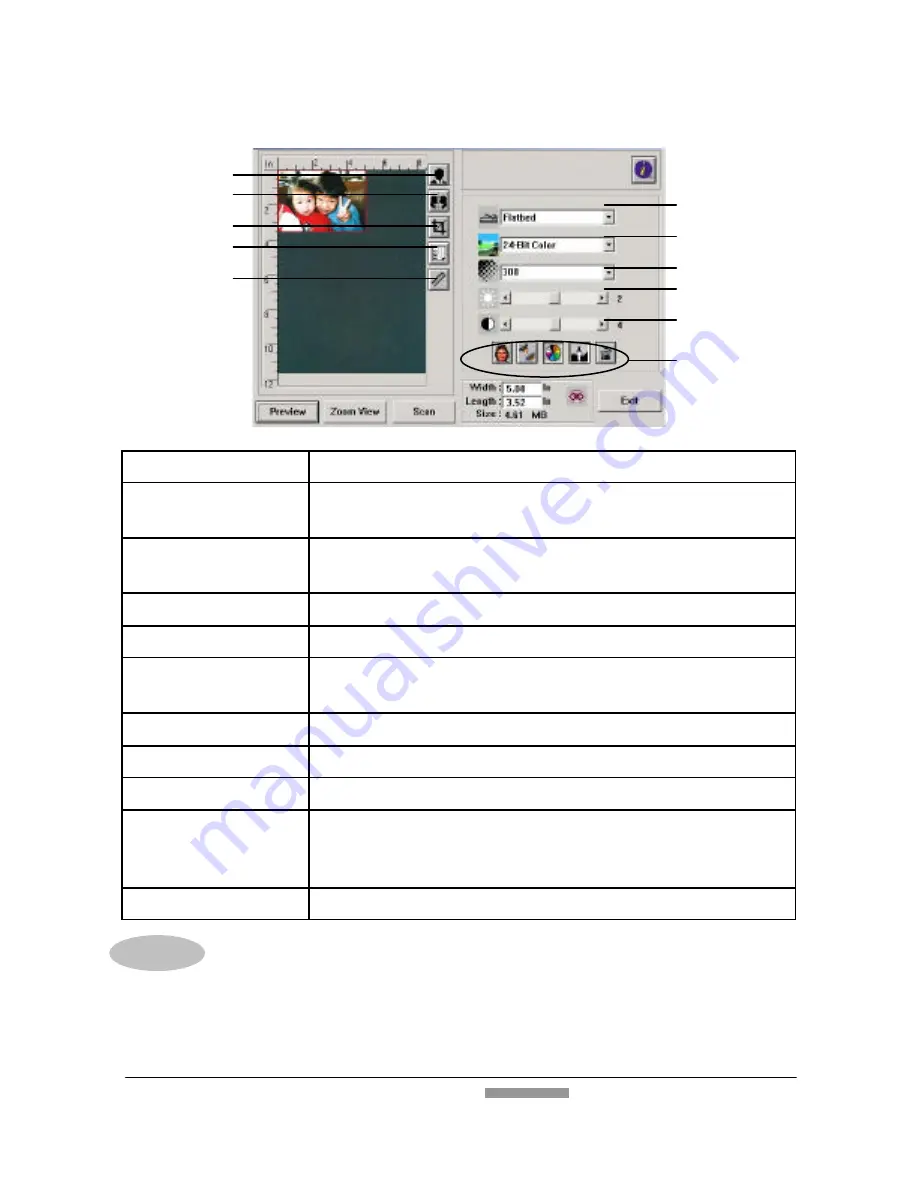
FB1210U User’s Manual
19
3.2.3
A GLANCE OF THE USER INTERFACE
1.
Original Source
Choice:
Flatbed, Transparency, Negative Film.
2.
Image Type
Choice:
Black & White, Halftone, 8-bit Gray, *16-bit
Gray, 8-bit Color, 24-bit Color, *48-bit Color.
3. Resolution
Choice:
50, 72, 100, 144, 150, 200, 300, 600, 1200,
2400, 4800, 9600, 19200 (dpi).
4. Brightness
:
Adjust the brightness level from –100 to +100.
5. Contrast
Adjust the contrast level from –100 to +100.
6. Further Tools
Descreen, Sharpen, Color Adjustment, Auto Level ,
Advanced Settings (From left to right).
7. Invert
Reverse the color of your scanned image.
8. Mirror Function
Flap your image.
9. Crop
Resize your scanned area.
10. Paper Size
Select your paper size from Card 4”x2.5”, Photo
5”x3”, Photo 6”x4”, A5, B5, A4, Letter, Legal, or
scanner maximum.
11. Measuring Unit Choice:
cm, Inch, and Pixel.
Note:
1. To get correct output of 16-bit Gray and 48-bit Color, your image
editing application needs to support both these image types.
2. Please see Chapter 4 for further details on using this user interface.
1
2
3
4
5
6
7
8
9
10
11
















































