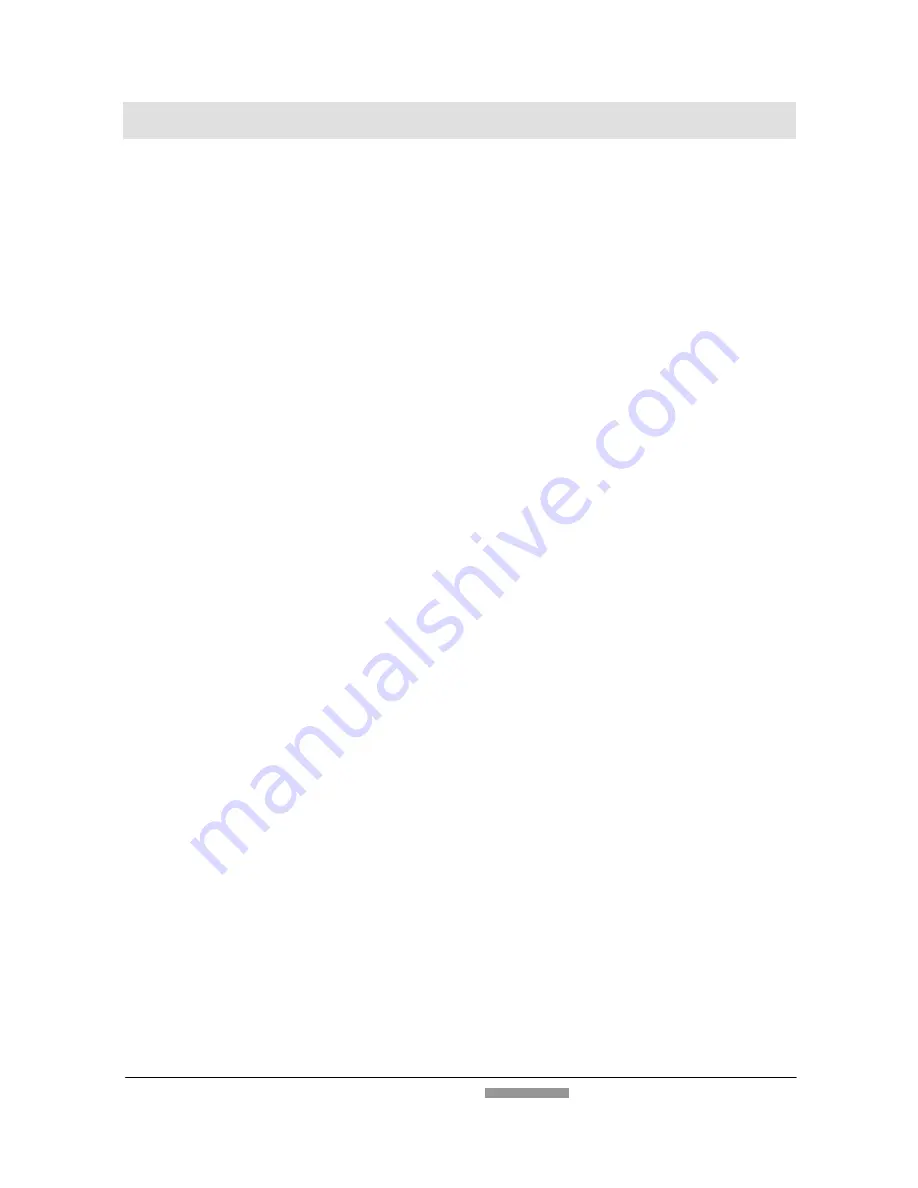
FB1210U User’s Manual
11
Chapter 2 Installing the Software
2.1
WINDOWS PLATFORM
2.1.1
LIST OF SOFTWARE TO BE INSTALLED
•
Scanner Driver /approx. 4 MB
The software (TWAIN Driver) required to load images into your
computer and the program to control the buttons on the front of the
scanner.
•
MGI Photo Suite SE /approx. 31.8 MB
The image editing and retouching program.
•
TextBridge Classic 2.0 /approx. 16.4 MB
An optical character recognition (OCR) program that converts
scanned documents into editable text with a word processor.
•
PaperCom Document Manager /approx. 16.6 MB
File overview on the desktop, the picture can be sent to the OCR
software, to fax, to E-Mail, to the printer or internet.












































