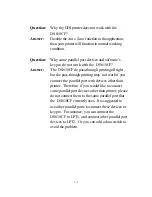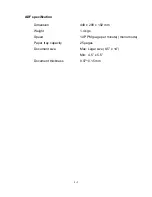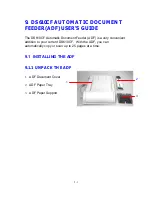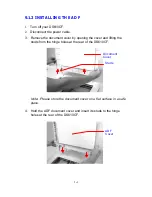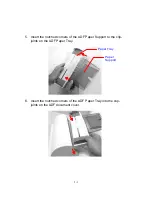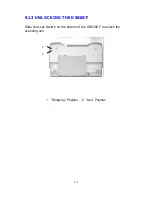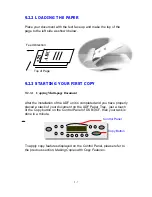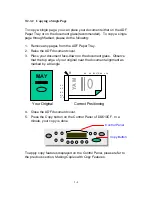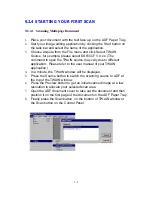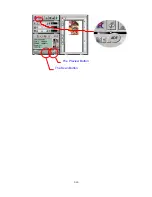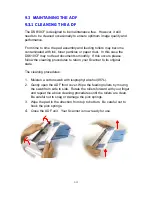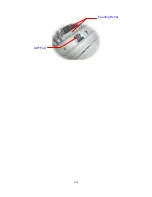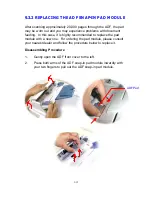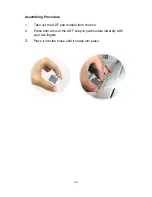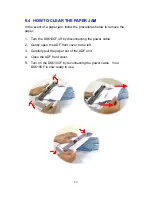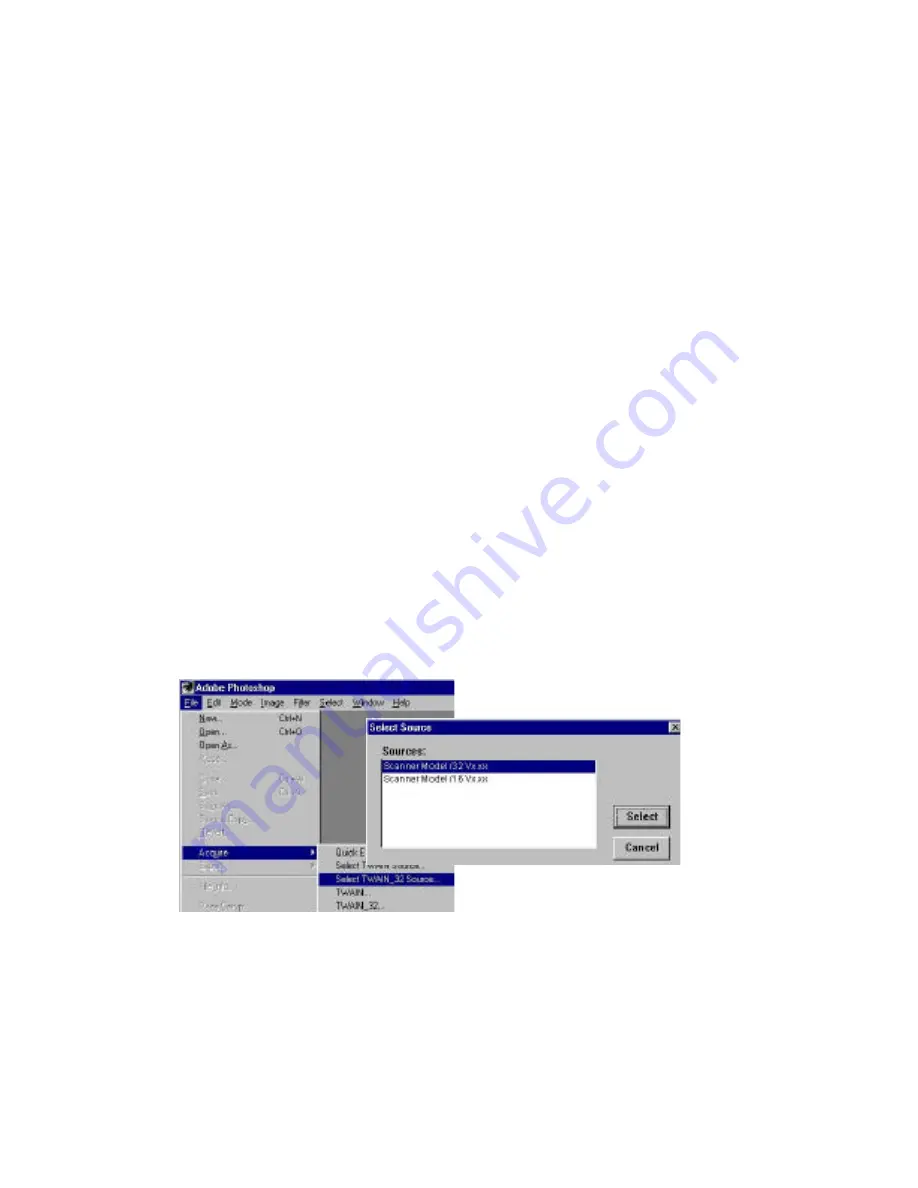
9-9
9.2.4 STARTING YOUR FIRST SCAN
9.2.4.1 Scanning Multi-page Document
1.
Place your document with the text face up on the ADF Paper Tray.
2.
Start your image editing application by clicking the Start button on
the task bar and select the name of the application.
3.
Choose Acquire from the File menu and click Select TWAIN
Source, for example, please select DS610CF V.X.xx. (The
command to open the TWAIN source may vary due to different
application. Please refer to the user manual of your TWAIN
application.)
4.
In a minute, the TWAIN window will be displayed.
5.
Press the Source button to switch the scanning source to ADF at
the top of the TWAIN window.
6.
Press the Preview button to get an initial scanned image at a low
resolution to allocate your selected scan area.
7.
Open the ADF document cover to take out the document and then
position it on the first page of the document on the ADF Paper Tray.
8.
Finally press the Scan button on the bottom of TWAIN window or
the Scan button on the Control Panel.
Содержание DS610CF
Страница 1: ...DS610CF User s Manual D N 250 0245 E Rev 1 0 Avision Inc...
Страница 67: ...9 10 The Preview Button The Scan Button...
Страница 69: ...9 12 The Preview Button The Scan Button...
Страница 71: ...9 14 Feeding Roller ADF Pad...