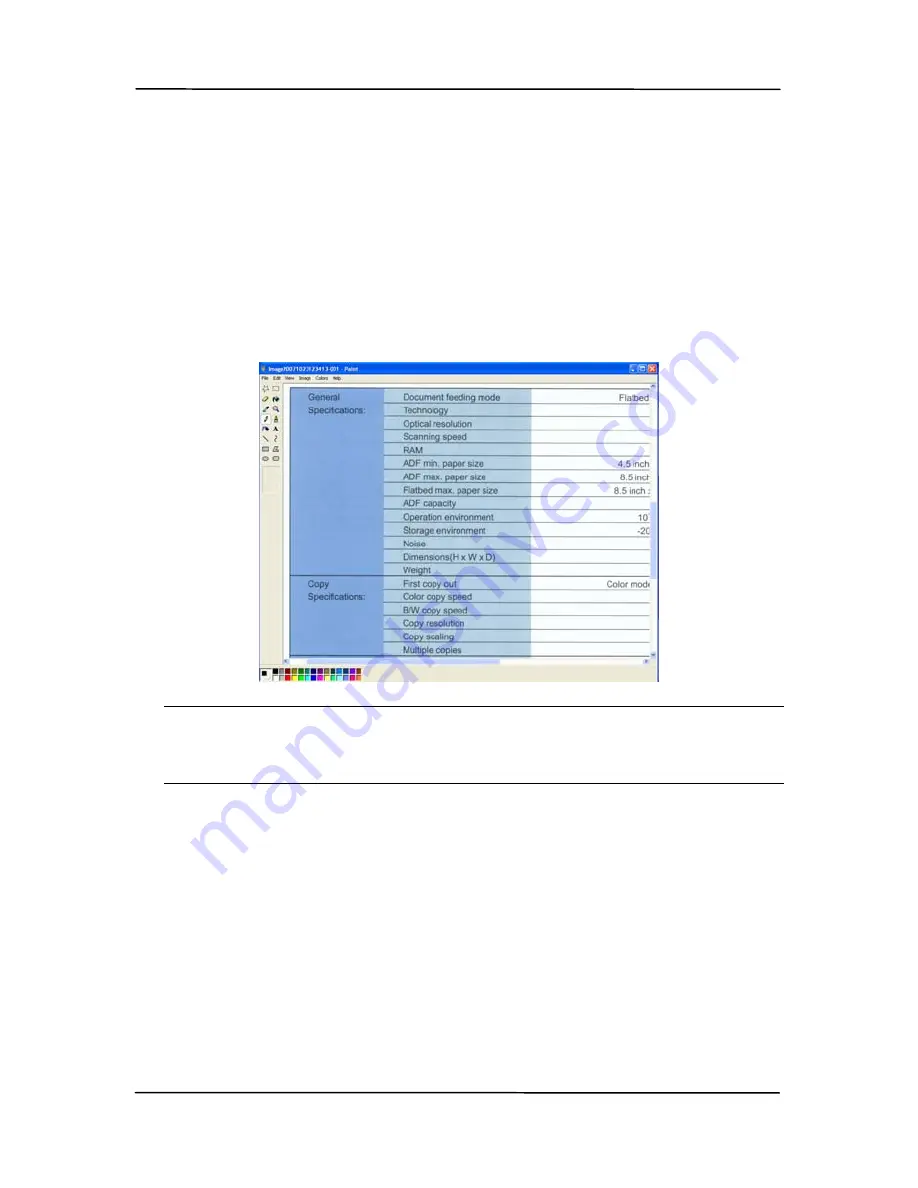
7-4
7.3
Scanning from the Button Panel
1.
On the Button Panel, left-click the button you wish to use
to start scanning.
2.
After the scanning is finished, the designated software
application such as Microsoft Paint will be launched and the
scanned image appears in the main window of Microsoft
Paint as below.
Note:
For details information on how to use the Button Manager,
please refer to the user’s manual in the supplied CD.
Содержание DL-1101S
Страница 1: ...Document Scanner User s Manual Regulatory model DL 1101S DL 1103S Avision Inc ...
Страница 38: ...4 10 Error Diffusion Image ...
Страница 41: ...User s Manual 4 13 Normal Photo Document Threshold 230 Normal Photo Document Threshold 230 ...
Страница 52: ...4 24 The Compression tab dialog box ...
Страница 54: ...4 26 The Color Dropout dialog box ...
Страница 56: ...4 28 Remove Blue Threshold 20 Background 255 Remove Blue Threshold 20 Background Level 210 ...
Страница 70: ...4 42 Detection Area Outside the Range Box Top 3 Bottom 7 ...
Страница 105: ...User s Manual 8 3 Feeding Roller ADF Pad ...
Страница 109: ...User s Manual 8 7 3 Move the tab of the ADF roller UP as indicated ...
Страница 110: ...8 8 4 Detach the right end of the ADF roller from the scanner and remove the ADF roller ...
Страница 113: ...9 2 Document ...






























