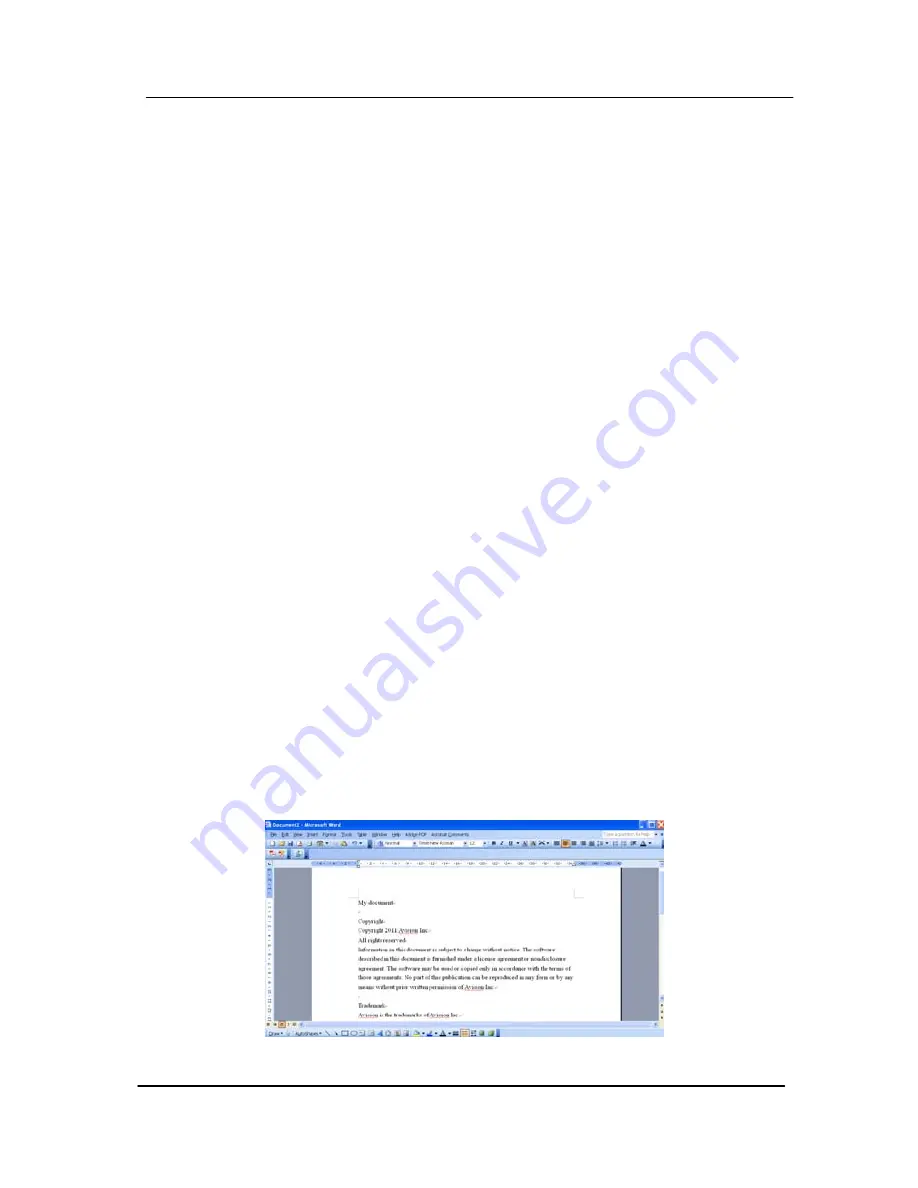
User’s Manual
7.6
Converting Your Scanned Image to Editable Text
With Button Manager V2, you can scan an image and convert
the image text to editable text through the OCR (Optical
Character Recognition) process and insert the text directly to a
software application. For example, when you are editing text in
Microsoft Word and you wish to insert the editable text from an
image, you can start a scan right away and the converted text
will be inserted and displayed in your Microsoft Word.
To convert and insert the editable text to a software
application,
1.
Open your application, such as Microsoft Word.
2.
Open a new document or a current document where you
wish to insert a scanned image.
3.
Use the Arrow key to select your button profile and make
sure the LCD-display shows “iScan(OCR)”.
4.
Press the Enter key to confirm your selection. The LCD-
display shows “Ready to scan”.
5.
Place your single-page document on the flatbed or your
multi-page document in the auto document feeder.
6.
Press the Scan button on the control panel. In a second,
the scan is done and the editable text is inserted to your
application as illustrated.
7-9
Содержание DF-1004S
Страница 1: ...Color Image Scanner User s Manual Regulatory model DF 1015S DF 1004S Avision Inc ...
Страница 32: ...Error Diffusion Image 4 10 ...
Страница 35: ...User s Manual Normal Photo Document Threshold 230 Normal Photo Document Threshold 230 4 13 ...
Страница 46: ...The Compression tab dialog box 4 24 ...
Страница 48: ...The Color Dropout dialog box 4 26 ...
Страница 50: ...Remove Blue Threshold 20 Background 255 Remove Blue Threshold 20 Background Level 210 4 28 ...
Страница 64: ...Detection Area Outside the Range Box Top 3 Bottom 7 4 42 ...
Страница 115: ...User s Manual ADF Roller ADF Pad ADF Release Button 9 3 ...
Страница 116: ...9 4 ...
Страница 119: ...User s Manual 3 Hold the roller and slightly move it forward to detach the roller 9 7 ...






























