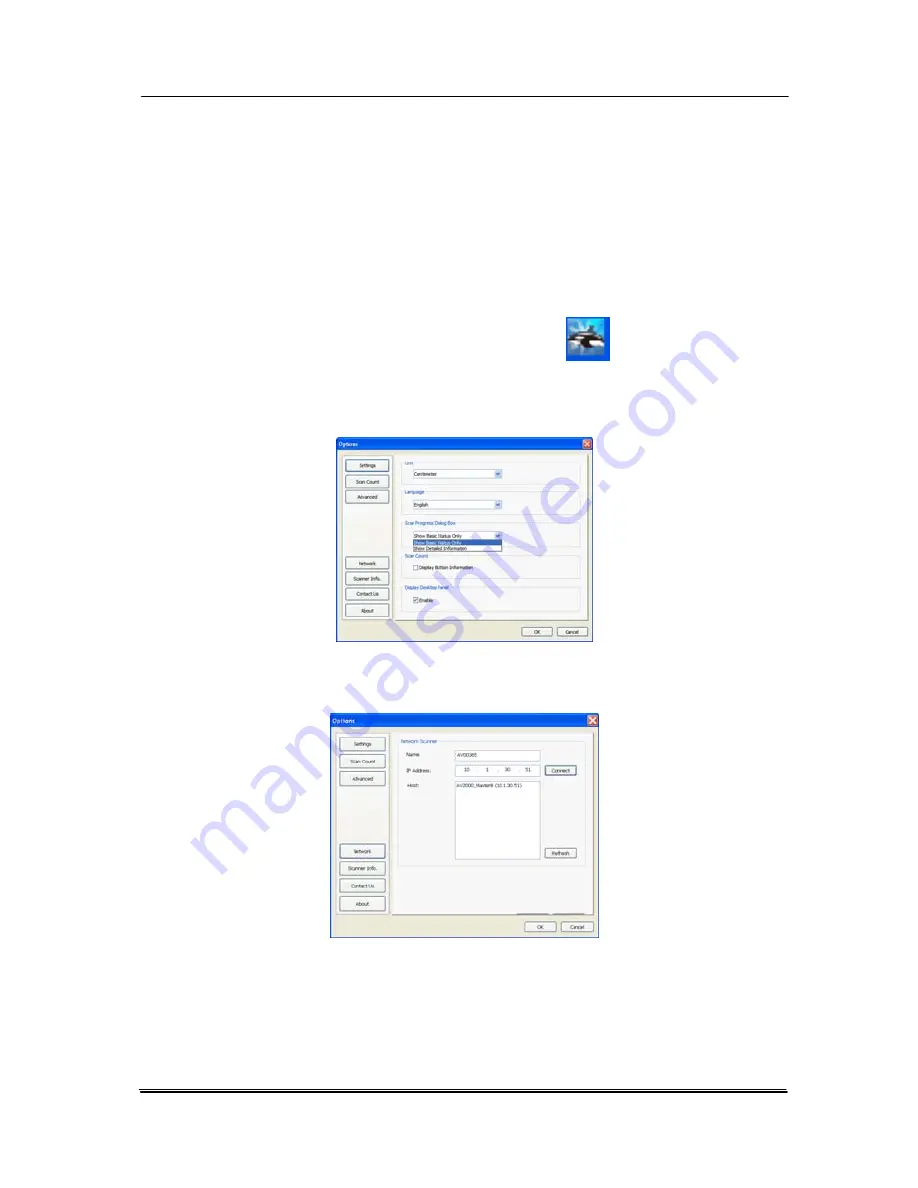
4.
Turn off and then on your network scanner so that the
new IP address will be automatically searched by Button
Manager.
5.
Reconnect the network scanner through Button Manager
by the following steps.
a.
Right-click Button Manager icon (
) at the right
corner to prompt a menu screen.
b.
Choose “Options” to prompt the following “Options”
screen.
c.
Choose “Network” to show the following screen.
d.
Button Manager automatically searches the new IP
address of your network scanner. Click “Connect” and
then “OK” to reconnect your network scanner.
e.
If successful, a “Network Connection Successful”
message will be displayed.
7-14
Содержание DF-1004S
Страница 1: ...Color Image Scanner User s Manual Regulatory model DF 1015S DF 1004S Avision Inc ...
Страница 32: ...Error Diffusion Image 4 10 ...
Страница 35: ...User s Manual Normal Photo Document Threshold 230 Normal Photo Document Threshold 230 4 13 ...
Страница 46: ...The Compression tab dialog box 4 24 ...
Страница 48: ...The Color Dropout dialog box 4 26 ...
Страница 50: ...Remove Blue Threshold 20 Background 255 Remove Blue Threshold 20 Background Level 210 4 28 ...
Страница 64: ...Detection Area Outside the Range Box Top 3 Bottom 7 4 42 ...
Страница 115: ...User s Manual ADF Roller ADF Pad ADF Release Button 9 3 ...
Страница 116: ...9 4 ...
Страница 119: ...User s Manual 3 Hold the roller and slightly move it forward to detach the roller 9 7 ...






























