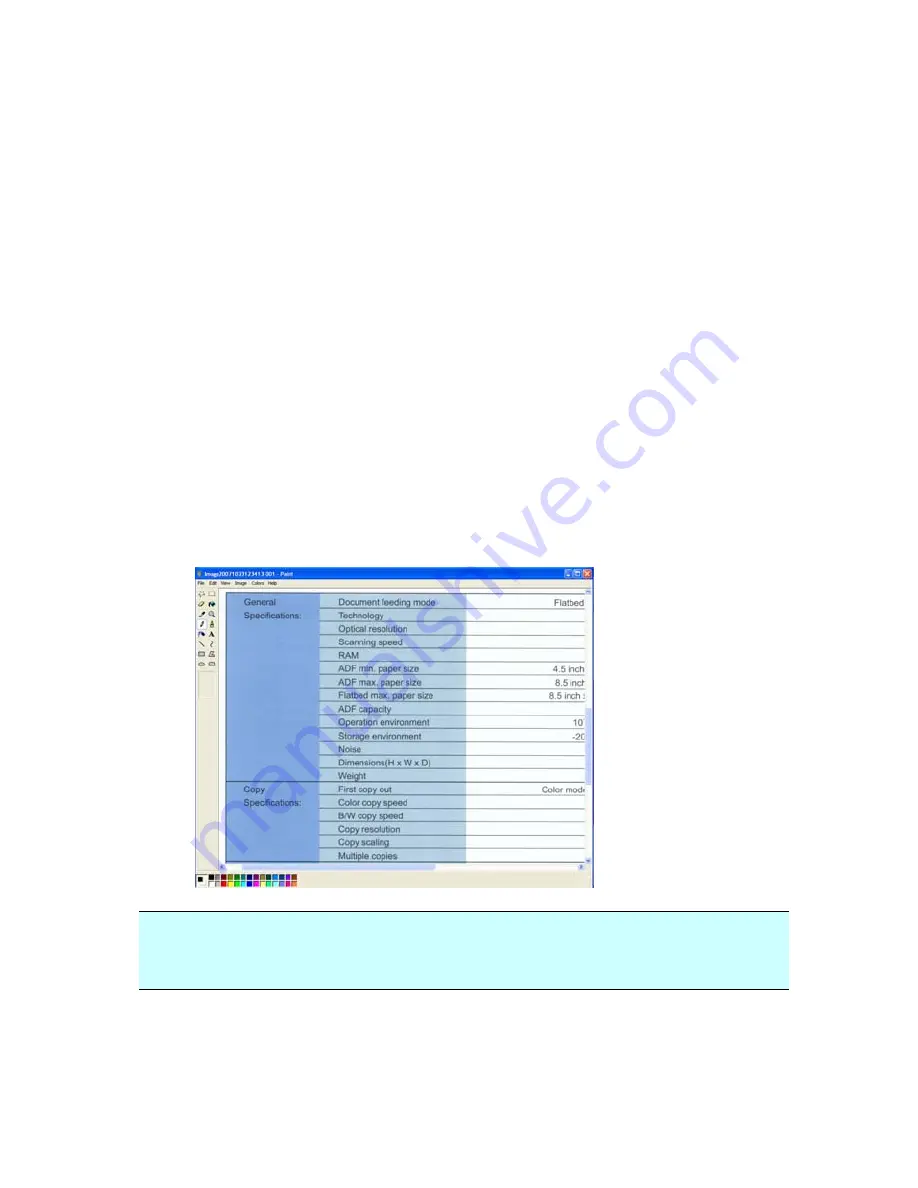
6-4
6.3
Scanning From One Touch of the Buttons
1.
Adjust the paper guide for the width of paper and load the
document with their tops into the automatic document
feeder.
2.
Check the number on the LED screen to ensure if you are
selecting the proper scan settings and destination
application. (For example, if you want to scan with button
#4, which open Microsoft Paint and display the scanned
image in the main window of Microsoft Paint, the LED
screen should show 4).
3.
Press the Scan button on scanner.
4.
After the scanning is finished, the Microsoft Paint software
will be launched and the scanned image appears in the
main window of Microsoft Paint as below.
Note:
For details information on how to use the Button Manager,
please refer to the user’s manual in the supplied CD.
Содержание DF-0510
Страница 1: ...Color Image Scanner User s Manual Regulatory model DF 0510 Avision Inc ...
Страница 14: ...2 4 2 4 Fixing Paper on the glass board Align the document to the reference mark as indicated reference mark ...
Страница 44: ...4 20 The Compression tab dialog box ...
Страница 47: ...4 23 Remove Blue Threshold 20 Background 255 Remove Blue Threshold 20 Background Level 210 ...
Страница 54: ...4 30 Example Additional Length Detection Set Additional Length to be 2 02 inches 2 02 ...























