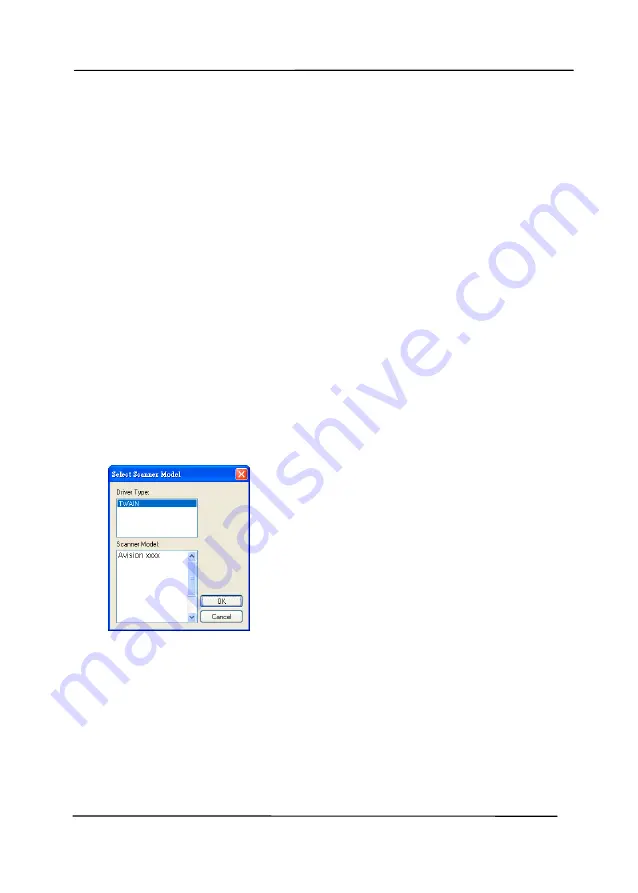
User’s Manual
3-2
3.2
Verifying Your Scanner Installation
To verify if your scanner installation is correct, Avision provides
you a useful test program called Avision Capture Tool. With this
tool, you can perform simple scans and view the captured
images. In addition, it helps you complete your scan at a rated
speed.
The following procedure describes how to verify your scanner
installation. If the installation is not correct, please review the
preceding section to check if the cable connection and scanner
driver have been successfully installed.
Before you begin, be sure the scanner is on.
1.
Select Start>Programs>Avision xxx Scanner>Avision
Capture Tool. The Select Scanner Model dialog box will be
displayed.
2.
Select your driver type and scanner model and click OK.
The following Avision Capture Tool dialog box will be
displayed.
Содержание BT-1007B
Страница 1: ...Flatbed Scanner User s Manual Regulatory model BT 1007B manual en 250 0985 E FB5000 v100 Avision Inc...
Страница 29: ...User s Manual 4 5...
Страница 37: ...User s Manual 4 13 Error Diffusion Image...
Страница 40: ...User s Manual 4 16 Normal Photo Document Threshold 230 Normal Photo Document Threshold 230...
Страница 52: ...User s Manual 4 28 The Compression tab dialog box...
Страница 56: ...User s Manual 4 32 The Color Dropout dialog box...






























