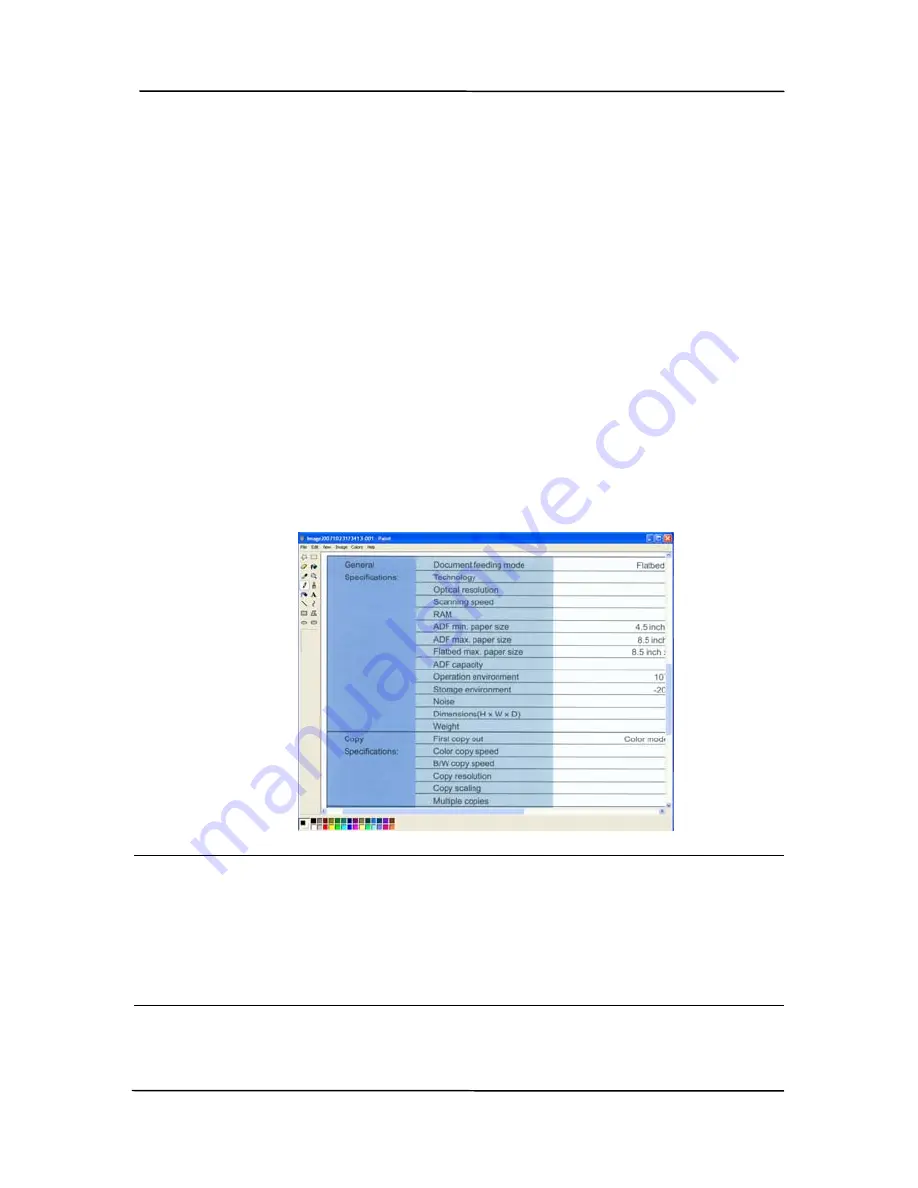
User’s Manual
6-4
6.3
Scanning From One Touch of the Buttons
1.
Adjust the paper guide for the width of paper and load the
document with their tops into the automatic document
feeder.
2.
Check the number on LCD screen on the scanner to ensure
if you are selecting the proper scan settings and destination
application. (For example, if you wish to scan with button
#3 “Scan to App” which opens Microsoft Paint and displays
the scanned image in the window of Microsoft Paint, the
LCD screen should show #3).
3.
Press the Scan button on the scanner.
4.
After the scanning is finished, the Microsoft Paint software
will be launched and the scanned image appears in the
main window of Microsoft Paint as below.
Note:
1.
For details information on how to use the Button Manager
V2, please refer to the user’s manual in the supplied CD.
2.
You may also use Button Manager V2 on your desktop by
starting Button Manager V2 from All Programs or double
clicking the Avision Scanner Utility from the Control Panel.
Содержание BT-0911S
Страница 1: ...A3 Bookedge Scanner User s Manual Regulatory model BT 0911S Avision Inc ...
Страница 24: ...User s Manual 4 5 ...
Страница 33: ...User s Manual Error Diffusion Image Dynamic Threshold Dynamic Threshold AD 4 14 ...
Страница 36: ...User s Manual Normal Photo Document Threshold 230 Normal Photo Document Threshold 230 4 17 ...
Страница 48: ...User s Manual The Compression tab dialog box 4 29 ...
Страница 52: ...User s Manual The Color Dropout dialog box 4 33 ...
Страница 116: ...User s Manual ADF Rollers 9 7 ...
Страница 122: ...User s Manual 9 13 3 Insert two wire legs to the holes of the slot as shown in below ...






























