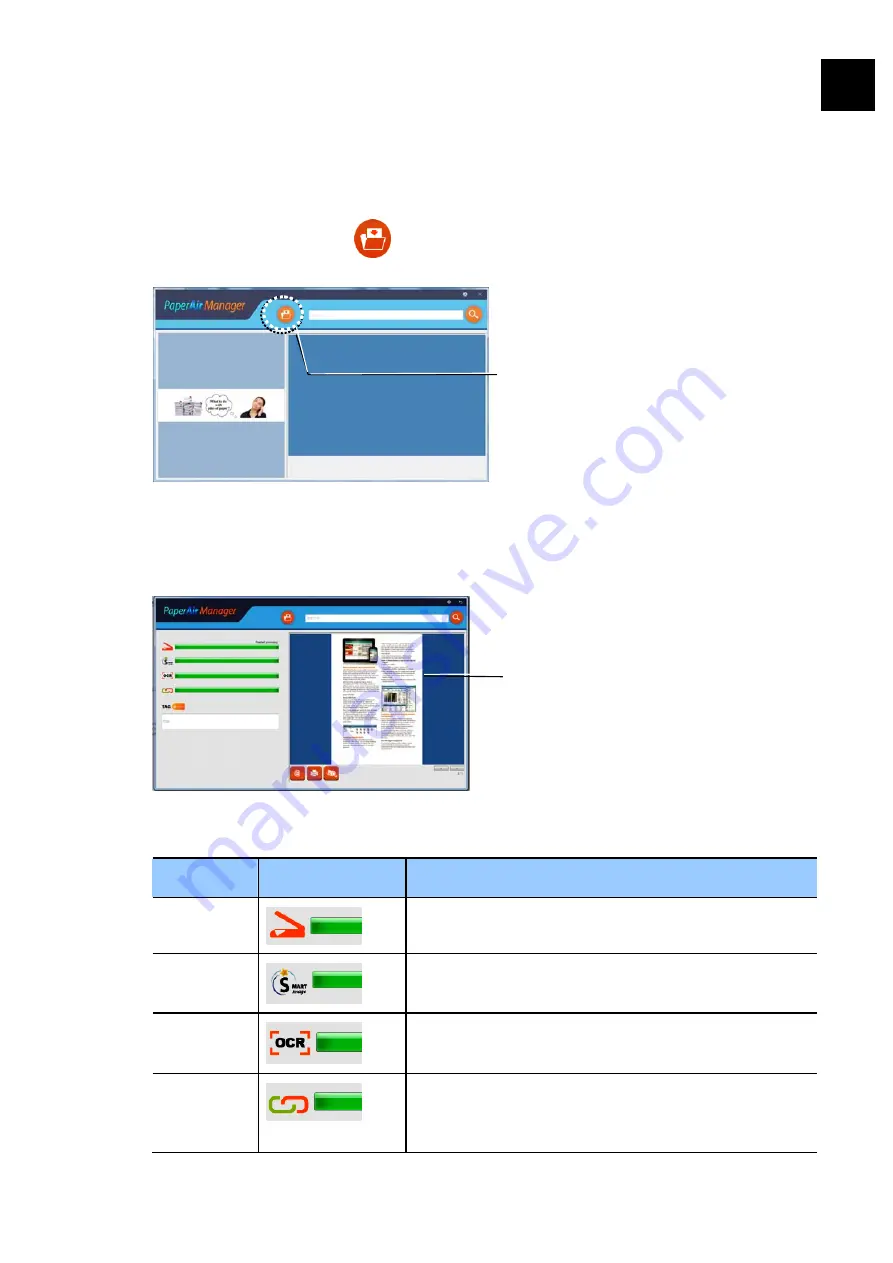
User’s Manual
Completing Your First Scan
11
3.4
Scanning Your Document
1.
Load paper to your scanner.
2.
Click the [Scan] button
to start a scan.
3.
After the scan is completed, the following [Preview] window appears and the
scanned image is automatically saved in a preset path (default path: My
Documents\PaperAir Manager).
The progress bar: The process to complete a scan and create a full-text
searchable file requires the following steps:
Step
Progress Bar
Description
Step 1
Indicate the progress to scan your document.
Step 2
Indicate the progress to enhance your image
quality via Smart Image processing.
Step 3
Indicate the progress to proceed the OCR
(Optical Character Recognition) process.
Step 4
Indicate the progress to proceed the tag
information process. (This step is not a must
item.)
3
The Preview
Image
The Scan Button






























