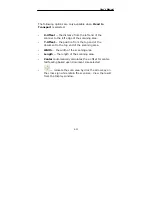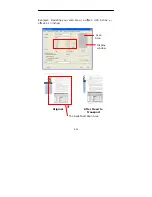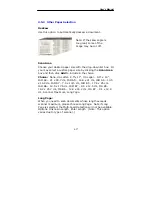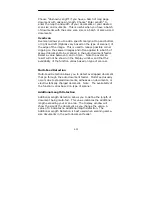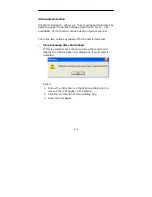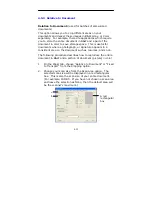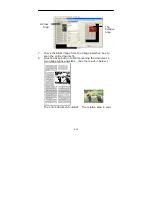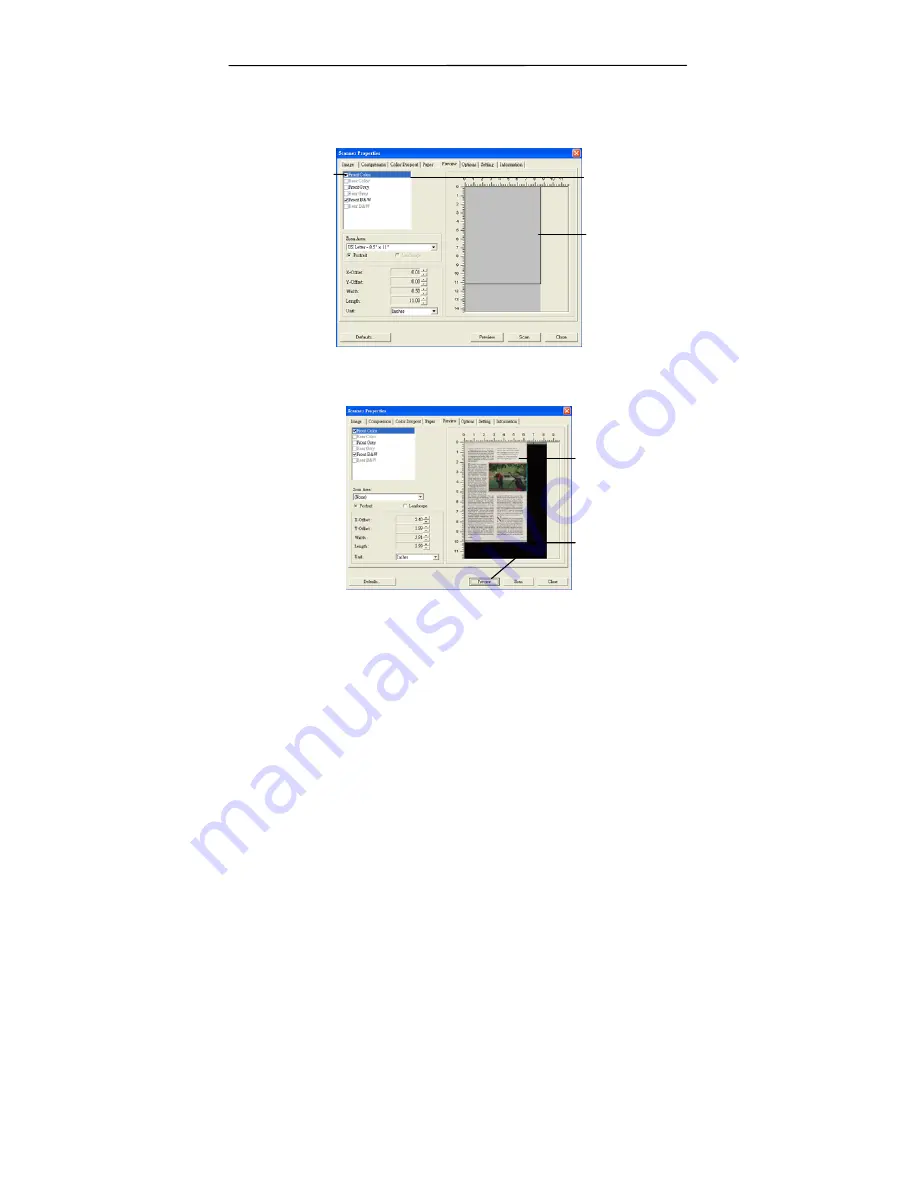
User’s Manual
4-33
3.
Click the Preview tab to display the Preview window. A
black rectangular box appears to indicate the max. scan
size your have just selected.
4.
Click the Preview button to view the entire image in low
resolution to correctly crop your relative scan area.
5.
Select image type from the Image Selection box. The
selected image will appear in highlighted color. (For
example, Front Color)
6.
Place your cursor on the Preview window and click your
left mouse button. A cross sign will appear as illustrated.
Create your relative scan size diagonally by dragging the
left mouse button to your preferable size. The selected
area will appear in a red box as illustrated.
A black
rectangular
box
The selected
image
The Preview
Image
The Preview
Button
The Image
Selection
Box
Содержание AW210
Страница 1: ...Sheet fed Duplex Scanner User s Manual Regulatory model FF 0609H Avision Inc ...
Страница 45: ...User s Manual 4 19 The Compression tab dialog box ...
Страница 48: ...4 22 Remove Blue Threshold 20 Background 255 Remove Blue Threshold 20 Background Level 210 ...
Страница 55: ...User s Manual 4 29 Example Additional Length Detection Set Additional Length to be 2 02 inches 2 02 ...
Страница 81: ...8 2 Document ...