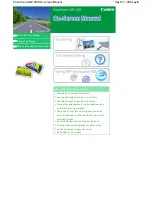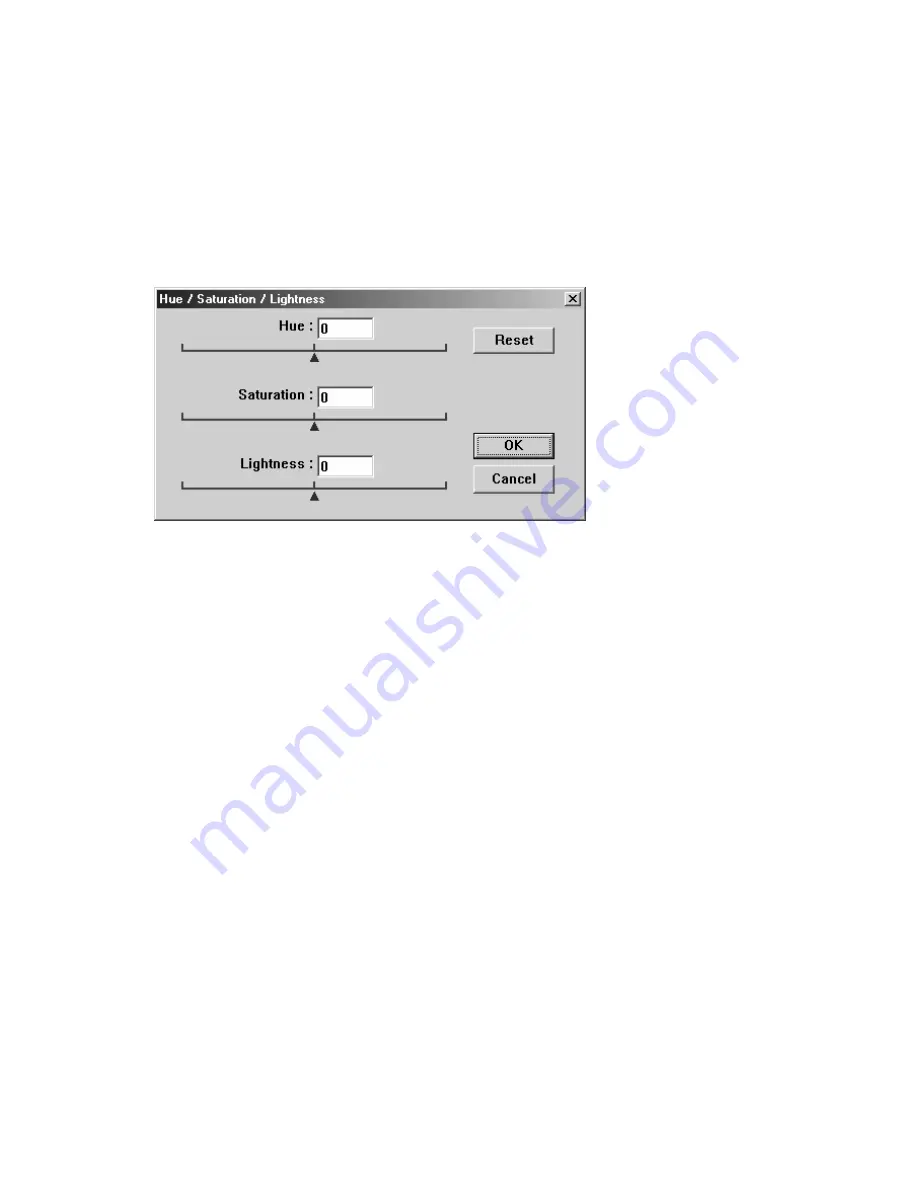
5-5
Hue /Saturation /Lightness
Click on this button to adjust the hue, saturation, and lightness of an image.
This button is enabled when the Color Adjustment button is selected. You
can type values in the text boxes or you can drag the sliding arrow under the
each item.
Hue—specify a value in the Hue box to adjust the hue up to 360° by clicking
on the desired color on the color wheel or selecting a setting on the drop-
down menu.
Note that the level of intensity for a color simultaneously changes when the
hue adjustment is made.
Saturation—specifies a value in the Saturation box to adjust the saturation
level of the color. The level of saturation indicates whether the color is pale
or rich.
Lightness—specifies a value in the Lightness box to adjust the color
strength.
NOTE:
These options are available only when
The Color Adjustment button is enabled.
Содержание AV600U
Страница 1: ...User s Manual AV600U Document Imaging Scanner Avision Inc D N 250 0353 E Rev 3 0 ...
Страница 7: ...vii 8 3 TECHNICAL SERVICE 8 5 9 SPECIFICATIONS 9 1 ...
Страница 11: ...2 2 Figure 2 1 Lock Removal Lock Unlock ...
Страница 15: ...2 6 Step 3 Connect the Power Cable ...
Страница 22: ...3 6 8 When Windows has detected AV600U as shown below choose Next ...
Страница 23: ...3 7 9 Follow the instructions to insert Windows CD ROM as shown below and choose OK ...
Страница 24: ...3 8 10 Choose Finish when the finish message is displayed as shown below ...
Страница 60: ...7 6 Remove the ADF pad in this direction Remove the pad module ...