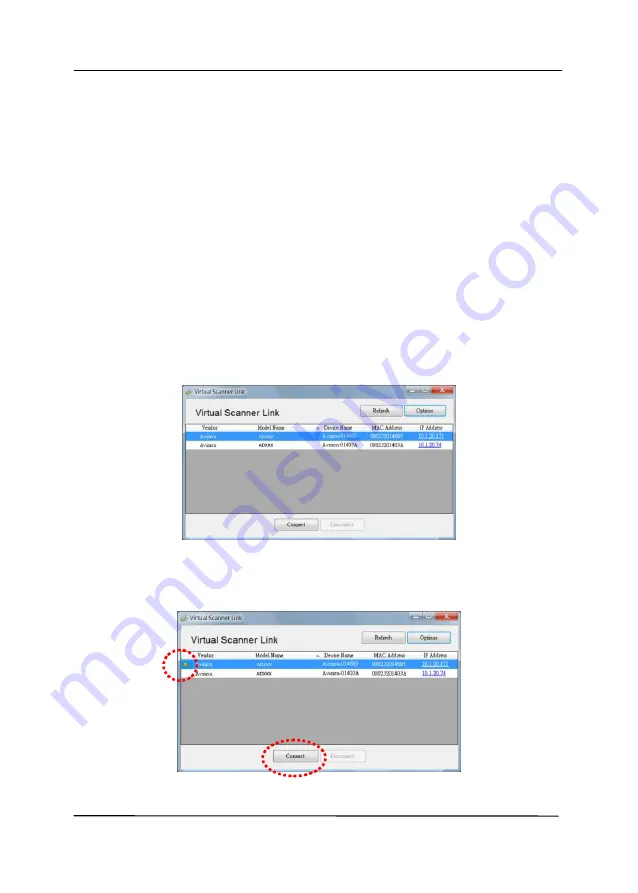
User’s Manual
2-7
2.7
Connecting to the Network Scanner
Before connecting to the network scanner, make sure that
Virtual Scanner Link (Network Setup Tool) has been installed
onto your computer. The Network Setup Tool is included in the
supplied software CD.
1.
Start [
Virtual Scanner Link
] by choosing
Start>All
Programs>Avision Virtual Scanner>Virtual Scanner
Link.
The main window will be displayed and the scanners
in your network will be searched automatically. In a few
seconds, the result including the scanner model and
scanner’s IP address will be displayed as shown.
2.
Choose the scanner you wish to connect and then press
[
Connect
]. If connection is successful, a connection mark
will be displayed as shown.
Содержание AD6090
Страница 1: ...Prodution Scanner User s Manual Regulatory model FT 1906H Avision Inc...
Страница 12: ...User s Manual 1 5 1 4 Removable Parts ADF Roller Reverse Roller Pick up Roller...
Страница 27: ...User s Manual 3 3 Document Feeding 1 Unfold the document feeder...
Страница 42: ...User s Manual 4 5...
Страница 51: ...User s Manual 4 14 Error Diffusion Image Dynamic Threshold Dynamic Threshold AD...
Страница 54: ...User s Manual 4 17 Normal Photo Document Threshold 230 Normal Photo Document Threshold 230...
Страница 67: ...User s Manual 4 30 The Compression tab dialog box...
Страница 71: ...User s Manual 4 34 The Color Dropout dialog box...
Страница 136: ...User s Manual 7 13...
Страница 138: ...User s Manual 7 15 3 Align the tab position and lift the tab UP as shown...
Страница 139: ...User s Manual 7 16 4 Close the ADF Roller Cover...
Страница 141: ...User s Manual 7 18...
















































