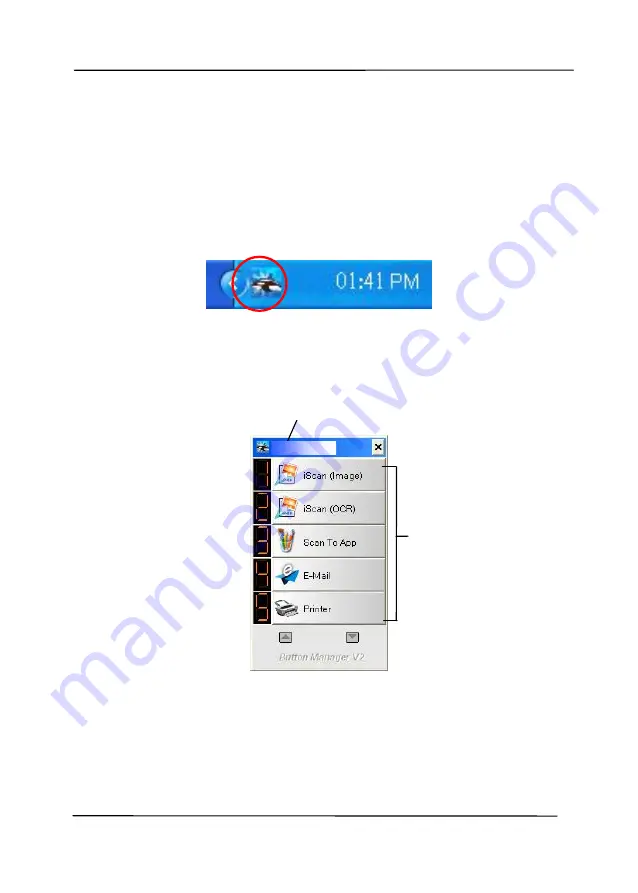
User’s Manual
6-2
6.2
Checking the Button Configurations before Scanning
1.
Button Manager V2 runs from the system tray. After Button
Manager V2 and the scanner driver are properly installed,
Button Manager V2 is started and the Button icon will be
displayed on the system tray at the bottom right corner of
your computer screen.
2.
Left-click the Button Manager V2 icon to prompt the
following Button Panel.
The Button Panel
This indicates the scanner model
The Function
Icon
(The number of
function icons
vary based on
type of
scanner.)
Содержание AD6090
Страница 1: ...Prodution Scanner User s Manual Regulatory model FT 1906H Avision Inc...
Страница 12: ...User s Manual 1 5 1 4 Removable Parts ADF Roller Reverse Roller Pick up Roller...
Страница 27: ...User s Manual 3 3 Document Feeding 1 Unfold the document feeder...
Страница 42: ...User s Manual 4 5...
Страница 51: ...User s Manual 4 14 Error Diffusion Image Dynamic Threshold Dynamic Threshold AD...
Страница 54: ...User s Manual 4 17 Normal Photo Document Threshold 230 Normal Photo Document Threshold 230...
Страница 67: ...User s Manual 4 30 The Compression tab dialog box...
Страница 71: ...User s Manual 4 34 The Color Dropout dialog box...
Страница 136: ...User s Manual 7 13...
Страница 138: ...User s Manual 7 15 3 Align the tab position and lift the tab UP as shown...
Страница 139: ...User s Manual 7 16 4 Close the ADF Roller Cover...
Страница 141: ...User s Manual 7 18...
















































