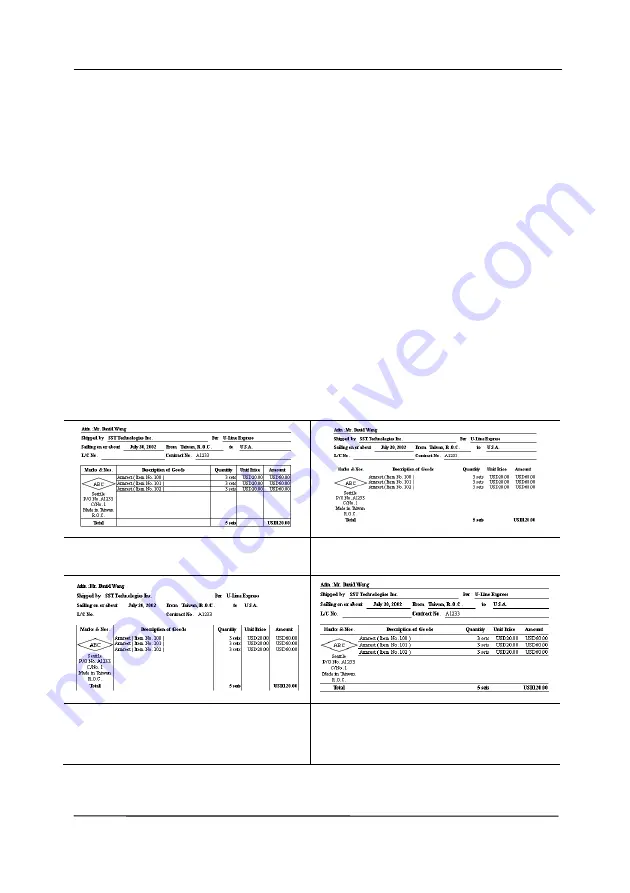
User’s Manual
4-61
Line Removal: When Black and White image mode is
selected on the [Image] tab, the [Line Removal] option will
be enabled. Line Removal erases lines on the image and then
reconstructs characters so the OCR (Optical Character
Recognition) accuracy can be improved.
Choices: None, Form, Horizontal, Vertical
None – the default mode which does not remove any line.
Form – remove any form in the document.
Horizontal – select [Horizontal] and then enter the length of
horizontal line to remove only the horizontal line exceeding
your specified length.
Vertical – select [Vertical] and then enter the length of
vertical line to remove only the vertical line exceeding your
specified length.
None
Remove Form
Remove Horizontal Line
(over 30 mm)
Remove Vertical Line
(over 70 mm)
Содержание AD 250F
Страница 1: ...Document Scanner User s Manual Regulatory model DL 1409B Avision Inc...
Страница 24: ...User s Manual 3 6 5 Verify that the paper guides are aligned with the edges of the stack...
Страница 26: ...User s Manual 3 8 Slide UP the Paper Width switch to set your paper width larger than 216 mm 8 5 in...
Страница 39: ...User s Manual 4 5...
Страница 48: ...User s Manual 4 14 Error Diffusion Image Dynamic Threshold Dynamic Threshold AD...
Страница 51: ...User s Manual 4 17 Normal Photo Document Threshold 230 Normal Photo Document Threshold 230...
Страница 64: ...User s Manual 4 30 The Compression tab dialog box...
Страница 68: ...User s Manual 4 34 The Color Dropout dialog box...
Страница 124: ...User s Manual 7 4 5 Press and wipe the rollers one by one Rotate the roller until the surfaces are completely cleaned...
Страница 128: ...User s Manual 7 8 3 Close the reverse roller Cover 4 Close the ADF cover...






























