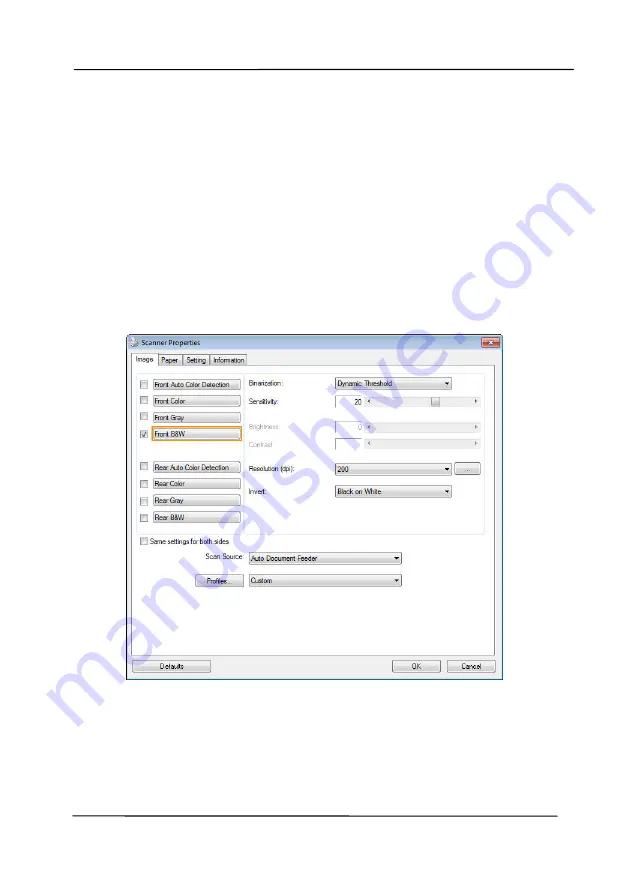
User’s Manual
4-6
4.3
The Image Tab
The Image tab allows you to choose the front side and (or) the
rear side of your document, the type of image, and to set
several basic scan settings. Note that except for the resolution,
you can set individual scan settings for the front side and the
rear side. For example, all settings in the Image tab,
Compression tab, Color Dropout tab can be set individually for
the front and the rear side. However, the settings in the Paper
tab, the Option tab, and the Setting tab have to be set the
same for the front and rear side.
The Image tab dialog box
Содержание AD 250F
Страница 1: ...Document Scanner User s Manual Regulatory model DL 1409B Avision Inc...
Страница 24: ...User s Manual 3 6 5 Verify that the paper guides are aligned with the edges of the stack...
Страница 26: ...User s Manual 3 8 Slide UP the Paper Width switch to set your paper width larger than 216 mm 8 5 in...
Страница 39: ...User s Manual 4 5...
Страница 48: ...User s Manual 4 14 Error Diffusion Image Dynamic Threshold Dynamic Threshold AD...
Страница 51: ...User s Manual 4 17 Normal Photo Document Threshold 230 Normal Photo Document Threshold 230...
Страница 64: ...User s Manual 4 30 The Compression tab dialog box...
Страница 68: ...User s Manual 4 34 The Color Dropout dialog box...
Страница 124: ...User s Manual 7 4 5 Press and wipe the rollers one by one Rotate the roller until the surfaces are completely cleaned...
Страница 128: ...User s Manual 7 8 3 Close the reverse roller Cover 4 Close the ADF cover...






























