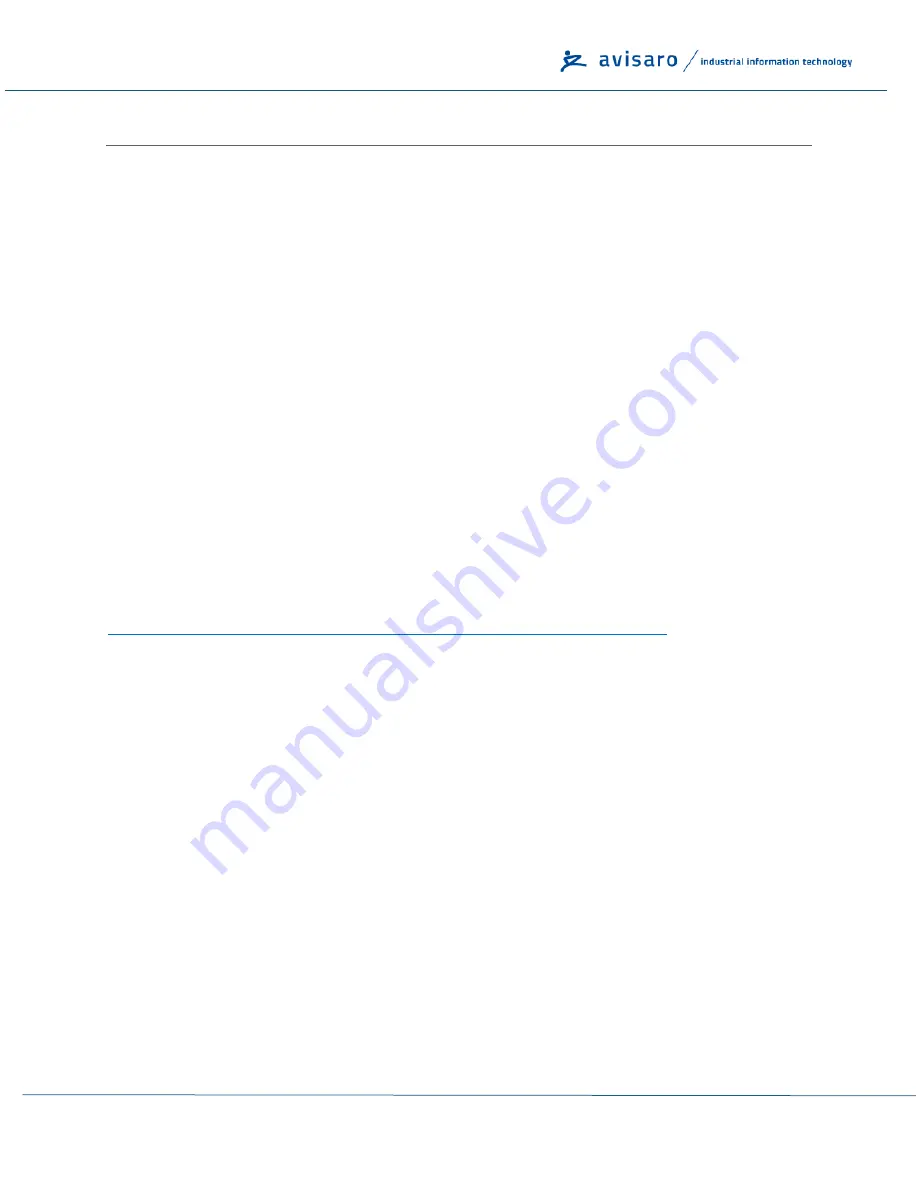
Jump to: Table of Content
2022/04/11
Page: 27
7
F
IRMWARE AND
C
ONFIGURATION
U
PDATE
7.1
C
ONFIGURATION
U
PDATE
7.1.1
Introduction
The configuration of the Avisaro 4.0 defines how the devices behave. Settings like baudrate, time&date,
Internet access parameter, etc. are variable and can be defined by the user.
There are two ways to configure the Avisaro 4.0 devices:
1)
Connect the device to a PC using a Micro-USB cable. On the PC, a configuration software can be
used to make all the settings via user friendly drop down menues. The software (“PC
Companion”) is provided by Avisaro free of charge.
2)
The configuration can also be applied by USB stick. Once a valid configuration is made using the
PC Companion software, a configuration file can be created. This configuration file is placed on a
USB stick and automatically loaded by the device.
7.1.2
V
ia “PC Companion” Software
The configuration via the “PC Companion” software is the most user friendly way to configure the
Avisaro devices. Use this as your preferred method.
See paragraph “PC Companion Software”
for details on where to get and how to operate the software.
Find the complete reference manual for the PC Companion Software here:
https://www.avisaro.de/files/Avisaro/40_Docu/Avisaro-PC-Companion-Manual.pdf
7.1.3
Via USB Stick
Firmware requirements: 2.66 or larger (2022/03/28 or newer)
To configure devices within the application or without the usage of a PC/Notebook, a USB stick with a
configuration file can be used. This configuration file is generated using the PC Companion tool.
Please note:
The PC Companion Tool needs a connected device in order
to operate. Thus, one device ‘on
your desk’ is need
ed to generate this update file.
Please note:
It is important the firmware versions match. The device from which the configuration is
extracted must have the same firmware as the device the configuration is applied to.
How is works:
1)
Connect to the local Avisaro 4.0 device which contains the configuration to be extracted.
2)
Use the “PC Companion” software and navigate to “Commands
-
>Device Control”






































