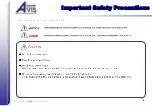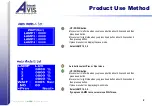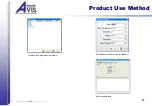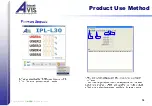Copyright 2009 by
All rights reserved.
7
Function Name & Description Of Product
LCD Display (DISPLAY)
To express all operation condition of the product.
Lamp Select & On/Off button (LAMP 1~4)
The button which selects the each lamp can do ON/OFF the lamp which corresponds.
When it press above 2 seconds, the corresponding lamp will be selected and it will be able to control
with UP/DOWN buttons.
Auto Display button (AUTO)
When you press the button, it will operate turning the lamp sequentially.
Auto Mode will able to designate A-mode or B-mode.
Lamp On/Off button (ON/OFF)
The button will be able to control ON/OFF the whole lamp operation condition.
Lamp Light Lux control button (UP / DOWN)
This button is brightness control and option key.
If you press the UP/DOWN button, there is a possibility the lamp more brightly/darkly.
View Area
The illuminant of the lamp is displayed part..
RS232C Port
It will be able to control the whole operation condition with PC which it connect the RS232 Cable.
Power Switch
It is the main power switch.
DC Power Input
DC 24V, 2.5A Adaptor
View Area
LCD Display
Power S/W
Lamp Select Button
Auto Display / Menu Button
Lamp Light Lux control Button
Lamp On/Off Button
RS232 Port
Adapter input
Menu button
When you press the button, it will operate option mode.
Содержание IPL-L30 Series
Страница 1: ...Copyright 2009by AVIS All rights reserved LED Color Viewer IPL L30 Series User manual ...
Страница 2: ...Copyright 2009 by AVIS All rights reserved 1 Contents ...
Страница 3: ...Copyright 2009 by AVIS All rights reserved 2 Important Safety Precautions ...
Страница 4: ...Copyright 2009 by AVIS All rights reserved 3 Important Safety Precautions ...
Страница 5: ...Copyright 2009 by AVIS All rights reserved 4 Summary Use Field Of Product ...
Страница 6: ...Copyright 2009 by AVIS All rights reserved 5 Model Definition Model definition ...
Страница 7: ...Copyright 2009 by AVIS All rights reserved 6 Feature Of Product ...
Страница 17: ...Copyright 2009 by AVIS All rights reserved 16 1 2 3 4 Product Use Method ...
Страница 19: ...Copyright 2009 by AVIS All rights reserved 18 Dimension Of Product ...
Страница 21: ...Copyright 2009 by AVIS All rights reserved 20 Warranty ...
Страница 22: ...Copyright 2009by AVIS All rights reserved ...