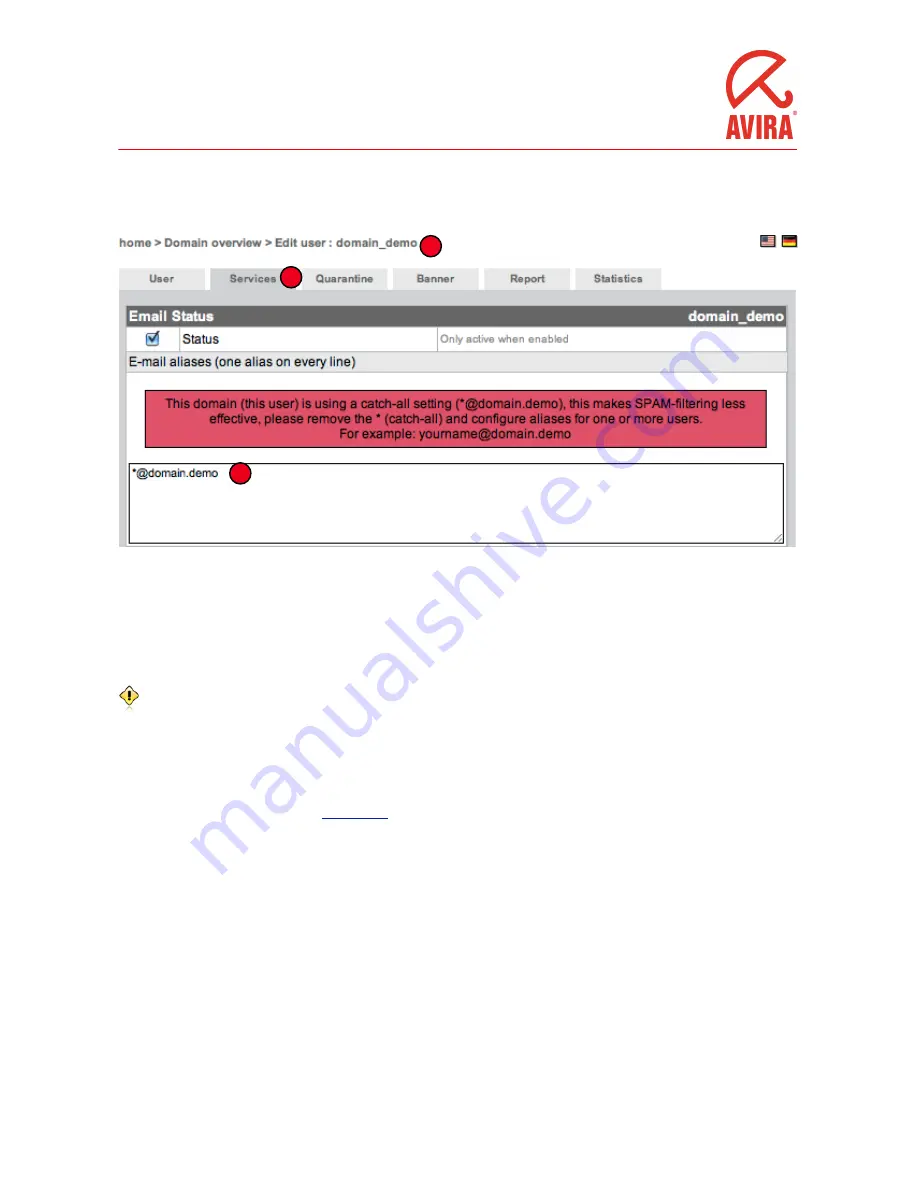
Adding a user alias
An alias can be used to let one user accept multiple email addresses.
1
2
3
If you’d like to create an alias, select a
user
(1) . Go to the
Services
(2) tab and add one or more email addresses in the
alias field
(3). Each of them should go on a new line, and should not be separated by other characters. Click
save
on the bottom of the page
when done.
If you’d like to use a catch-all address, please use the form mentioned in the image above: *@domain.demo, but please read the
following remark.
e use of a so called catch-all setting, where every combination of characters in front of the domain name is accepted as an email
(*@example.com) makes your domain extra vulnerable to spam and viruses. is is why AMES enables
advanced greylisting
for all
catch-all enables users. is technique bounces emails from unknown senders the first time, and will accept only the second or later
attempt. Because a lot of spam servers will not try to resend email, this significantly reduces the amount of emails that must be
filtered and scanned. Since the time it takes for the emails to be redelivered depends on the sender’s mail server thus delaying the
email delivery,
Avira discourages the use of a “catch-all” setting
. e best approach is to create a separate user account in
AMES for every user you have. e
LDAP feature
can really cut the time spent on this task.
Configuring LDAP
is setting is only available to Avira Partners, because of the possible consequences of misconfiguration. Please contact your
partner for more information.
AMES
User Guide
7
© Avira GmbH
November 2010
















