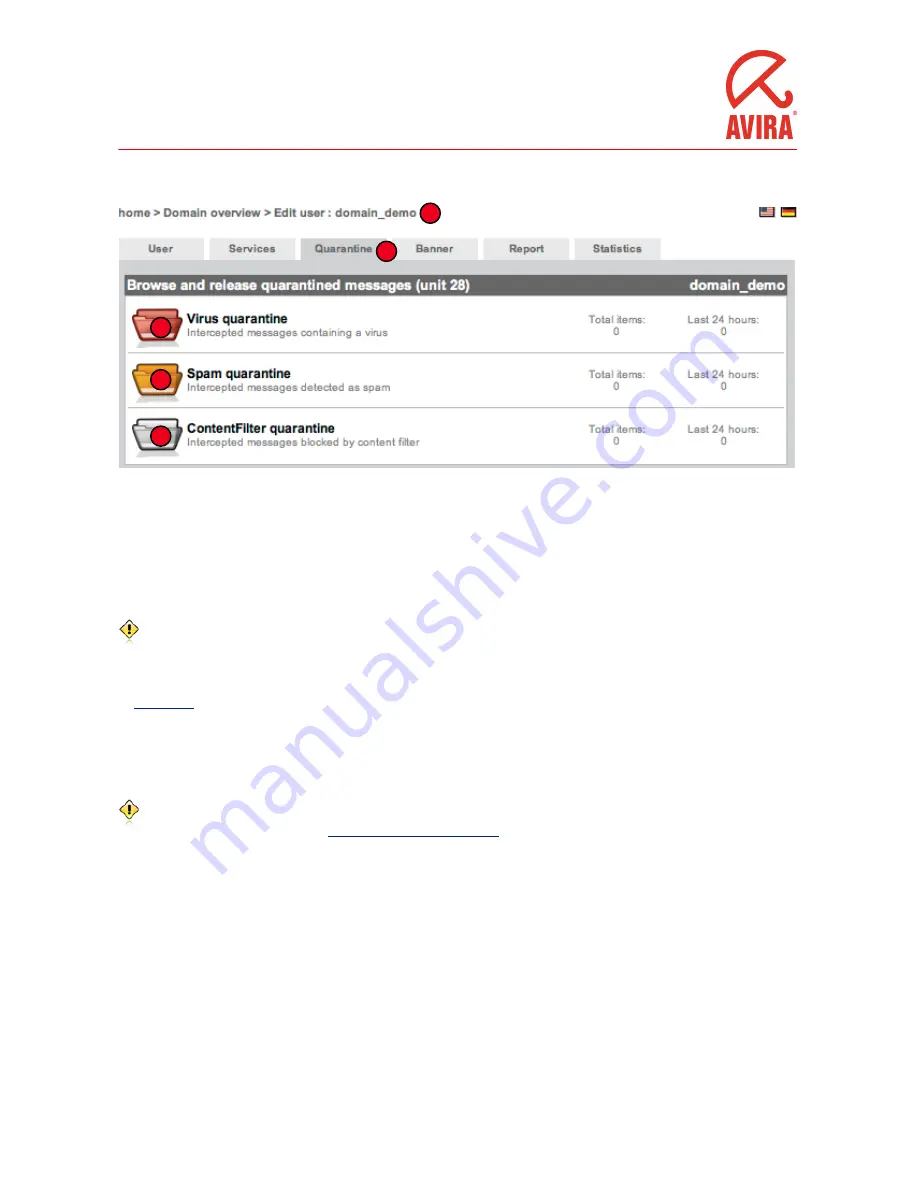
Managing the quarantine
1
2
3
4
5
When you’d like to go to the quarantine, first select a
user
(1) and go to the
quarantine tab
(2).
AMES has three different quarantines, for different types of filtering. e basic principles of operation are the same.
Virus quarantine (1)
Here you will find all emails with virus signatures. You can either select emails to remove, or to release. Email older than 14 days
will be removed automatically.
If you doubt whether a specific email contains a virus, do not release it. e virus filtering in AMES is almost never wrong.
Spam quarantine (2)
In the spam quarantine is where all spam is stored. AMES does a pretty good job using its default settings, but when needed it can
be
customized
. When making the spam filter more strict, you could end up with ham (see remark) in your quarantine. To release
emails from the quarantine, select “Release”, which will release this specific email only, or “Release and remember as Not Spam”,
which releases spam and will no longer recognize emails from this sender as spam. Note, that this last option will reduce spam
filtering effectiveness. You can also choose to delete specific emails, or delete all messages in the quarantine. AMES will
automatically delete spam after 30 days.
‘Ham’ is email falsely identified as spam. If you get much ham in your quarantine, or mail falsely tagged as spam in your email client,
you might want to take a look at the
advanced settings of the spam filter
.
Content filter quarantine (3)
In the Content filter quarantine you will find all emails blocked based on size, attachment or your own customized rules. You can
choose between releasing or deleting these messages. AMES will automatically delete content-blocked emails after 30 days.
AMES
User Guide
11
© Avira GmbH
November 2010
















